Logic Pro User Guide for iPad
-
- What is Logic Pro?
- Working areas
- Work with function buttons
- Work with numeric values
-
- Intro to tracks
- Create tracks
- Create tracks using drag and drop
- Choose the default region type for a software instrument track
- Select tracks
- Duplicate tracks
- Reorder tracks
- Rename tracks
- Change track icons
- Change track colors
- Use the tuner on an audio track
- Show the output track in the Tracks area
- Delete tracks
- Edit track parameters
- Start a Logic Pro subscription
- How to get help
-
- Intro to recording
-
- Before recording software instruments
- Record software instruments
- Record additional software instrument takes
- Record to multiple software instrument tracks
- Record multiple MIDI devices to multiple tracks
- Record software instruments and audio simultaneously
- Merge software instrument recordings
- Spot erase software instrument recordings
- Replace software instrument recordings
- Capture your most recent MIDI performance
- Use the metronome
- Use the count-in
-
- Intro to arranging
-
- Intro to regions
- Select regions
- Cut, copy, and paste regions
- Move regions
- Remove gaps between regions
- Delay region playback
- Trim regions
- Loop regions
- Repeat regions
- Mute regions
- Split and join regions
- Stretch regions
- Separate a MIDI region by note pitch
- Bounce regions in place
- Change the gain of audio regions
- Create regions in the Tracks area
- Convert a MIDI region to a Drummer region or a pattern region
- Rename regions
- Change the color of regions
- Delete regions
- Create fades on audio regions
- Access mixing functions using the Fader
-
- Intro to Step Sequencer
- Use Step Sequencer with Drum Machine Designer
- Record Step Sequencer patterns live
- Step record Step Sequencer patterns
- Load and save patterns
- Modify pattern playback
- Edit steps
- Edit rows
- Edit Step Sequencer pattern, row, and step settings in the inspector
- Customize Step Sequencer
-
- Effect plug-ins overview
-
- Instrument plug-ins overview
-
- ES2 overview
- Interface overview
-
- Modulation overview
-
- Vector Envelope overview
- Use Vector Envelope points
- Use Vector Envelope solo and sustain points
- Set Vector Envelope segment times
- Vector Envelope XY pad controls
- Vector Envelope Actions menu
- Vector Envelope loop controls
- Vector Envelope release phase behavior
- Vector Envelope point transition shapes
- Use Vector Envelope time scaling
- Use the Mod Pad
- Modulation source reference
- Via modulation source reference
-
- Sample Alchemy overview
- Interface overview
- Add source material
- Save a preset
- Edit mode
- Play modes
- Source overview
- Synthesis modes
- Granular controls
- Additive effects
- Additive effect controls
- Spectral effect
- Spectral effect controls
- Filter module
- Low and Highpass filter
- Comb PM filter
- Downsampler filter
- FM filter
- Envelope generators
- Mod Matrix
- Modulation routing
- Motion mode
- Trim mode
- More menu
- Sampler
- Copyright
Amp Designer reverb effect in Logic Pro for iPad
Reverb is always available in Amp Designer, even when you’re using a model based on an amplifier that provides no reverb function. You can add reverb to either the tremolo or vibrato effect, or you can use it independently.
Note: The Effects section is placed before the Presence and Master controls in the signal flow and receives the pre-amplified, pre-Master signal.
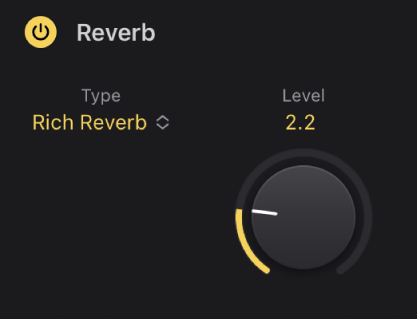
Reverb parameters
On/Off button: Turn the reverb effect on or off.
Type pop-up menu: Tap to open the pop-up menu, then choose a reverb type.
Level knob and field: Set the amount of reverb applied to the preamplified signal.
Reverb types
Learn about the properties and sonic character of each Amp Designer reverb type.
Reverb type | Description | ||||||||||
|---|---|---|---|---|---|---|---|---|---|---|---|
Vintage Spring | This bright, splashy sound has largely defined combo amp reverb since the early 1960s. | ||||||||||
Simple Spring | A darker, subtler spring sound. | ||||||||||
Mellow Spring | An even darker, low-fidelity spring sound. | ||||||||||
Bright Spring | Has some of the brilliance of Vintage Spring, but with less surf-style splash. | ||||||||||
Dark Spring | A moody-sounding spring. More restrained than Mellow Spring. | ||||||||||
Resonant Spring | Another 1960s-style spring with a strong, slightly distorted midrange emphasis. | ||||||||||
Boutique Spring | A modernized version of the classic Vintage Spring with a richer tone in the bass and mids. | ||||||||||
Sweet Reverb | A smooth modern reverb with rich lows and restrained highs. | ||||||||||
Rich Reverb | A rich and balanced modern reverb. | ||||||||||
Warm Reverb | A lush modern reverb with rich lows/mids and understated highs. | ||||||||||
Download this guide: PDF