Pages User Guide for Mac
- Welcome
- What’s new
-
- Use iCloud Drive with Pages
- Export to Word, PDF or another file format
- Open an iBooks Author book in Pages
- Reduce the document file size
- Save a large document as a package file
- Restore an earlier version of a document
- Move a document
- Delete a document
- Lock a document
- Password-protect a document
- Create and manage custom templates
- Copyright

Format columns of text in Pages on Mac
You can format a document into two or more columns in which text and graphics flow automatically from one column to the next. You can change the number of columns for only a few paragraphs of your document, for a whole section and for text in a text box or shape.
Format columns of text
Do one of the following:
For the whole document: Click in any text in the document.
If the document has multiple sections, this only applies to the section you click on.
For specific paragraphs: Select the paragraphs you want to change.
For text in a text box or shape: Select the object.
In the Format
 sidebar, click the Layout button near the top.
sidebar, click the Layout button near the top.If the text is in a text box, table or shape, first click the Text tab at the top of the sidebar, then click the Layout button.
Use the controls in the Columns section to set the number of columns and their spacing:
Set the number of columns: Click the arrows next to the Columns value field.
Set column spacing: Double click the values in the Column and Gutter columns, then type the width for the column.
Set different column widths: Deselect the tick box next to “Equal column width”.
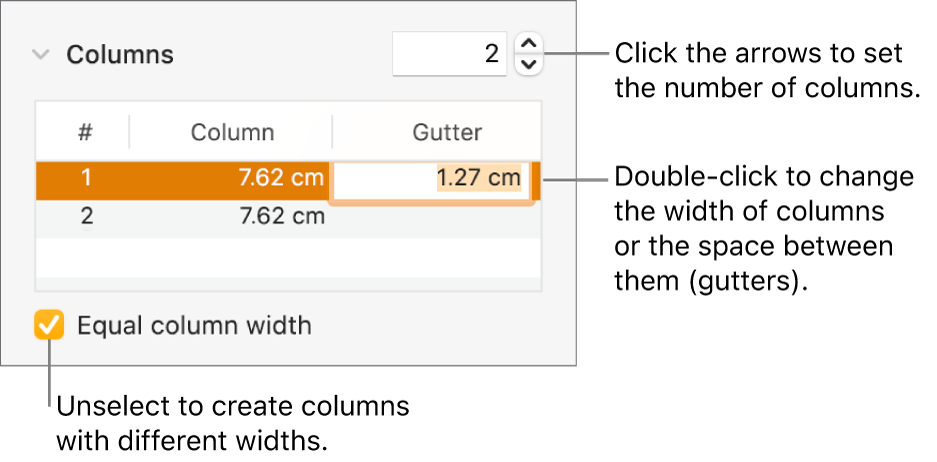
If you added a table to your document and want to edit the columns, see Add or remove table rows and columns.
Force text to the top of the next column
Click where you want the previous column to end.
Click
 in the toolbar, then choose Column Break.
in the toolbar, then choose Column Break.
When you insert a column break, Pages inserts a formatting character called an invisible. You can turn on invisibles in the document to see where special formatting is applied.
Note: If you don’t want the content in columns to flow from one column to the next, add a table with the number of columns you want to your document instead. That way, you can enter text across the page in individual table cells.