Numbers User Guide for Mac
- Welcome
-
- Intro to Numbers
- Intro to images, graphs and other objects
- Create a spreadsheet
- Open or close spreadsheets
- Personalise templates
- Use sheets
- Undo or redo changes
- Save your spreadsheet
- Find a spreadsheet
- Delete a spreadsheet
- Print a spreadsheet
- Change the sheet background
- Touch Bar for Numbers
- Use VoiceOver to create a spreadsheet
-
- Use iCloud with Numbers
- Import an Excel or text file
- Export to Excel or another file format
- Reduce the spreadsheet file size
- Save a large spreadsheet as a package file
- Restore an earlier version of a spreadsheet
- Move a spreadsheet
- Lock a spreadsheet
- Password-protect a spreadsheet
- Create and manage custom templates
- Copyright

Intro to categories in Numbers on Mac
You can organise a table into categories to view your data in totally new ways. For example, if you use a spreadsheet to track your company’s shirt sales, you can organise your data by sale date, salesperson, quantity, colour and more. You can create categories by selecting particular rows or Numbers can organise your data automatically using values in one or more columns (called source columns) that you select.
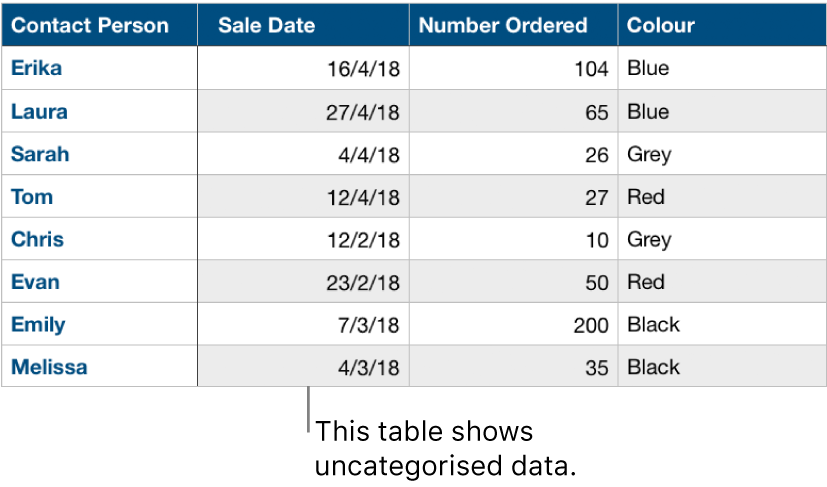
When you create a category, all rows that share a common value in the source column are treated as groups. For example, if you have a table that tracks shirt sales and categorise the data based on sale date, there might be a group for each month the data covers. All rows in a group would represent shirts sold in that month.
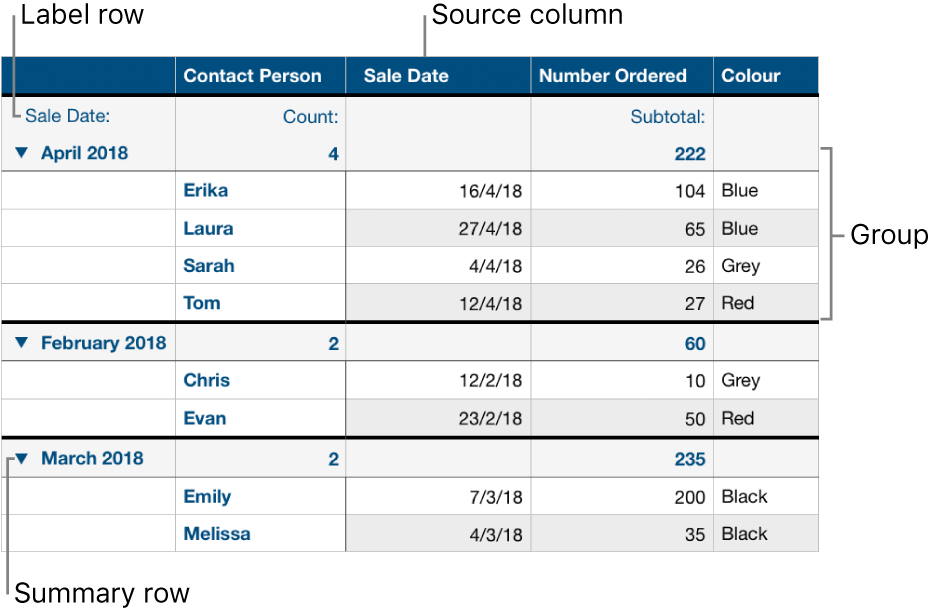
You can summarise information in a categorised table using the summary row — a special row above each group (where the group name appears). When you click a cell in a summary row, you can add built-in functions like subtotal, count, average and more.
A table can have one main category and up to four subcategories to create a hierarchy for your data. You can also temporarily turn categories off to view your original table or hide source columns while maintaining the categorisation.
You can also add new groups to a category, rearrange groups and more. To organise and summarise data in even more ways, you can create a pivot table from a set of data. For more information, click one of the links below.