Motion User Guide
- Welcome
- What’s new
-
- Intro to basic compositing
-
- Intro to transforming layers
-
- Intro to transforming layers in the canvas
- Transform layer properties in the canvas
- Transform tools
- Change layer position, scale, or rotation
- Move a layer’s anchor point
- Add a drop shadow to a layer
- Distort or shear a layer
- Crop a layer
- Modify shape or mask points
- Transform text glyphs and other object attributes
- Align layers in the canvas
- Transform layers in the HUD
- Transform 2D layers in 3D space
-
- Intro to behaviors
- Behaviors versus keyframes
-
- Intro to behavior types
-
- Intro to Parameter behaviors
- Audio behavior
- Average behavior
- Clamp behavior
- Custom behavior
- Add a Custom behavior
- Exponential behavior
- Link behavior
- Logarithmic behavior
- MIDI behavior
- Add a MIDI behavior
- Negate behavior
- Oscillate behavior
- Create a decaying oscillation
- Overshoot behavior
- Quantize behavior
- Ramp behavior
- Randomize behavior
- Rate behavior
- Reverse behavior
- Stop behavior
- Track behavior
- Wriggle behavior
-
- Intro to Simulation behaviors
- Align to Motion behavior
- Attracted To behavior
- Attractor behavior
- Drag behavior
- Drift Attracted To behavior
- Drift Attractor behavior
- Edge Collision behavior
- Gravity behavior
- Orbit Around behavior
- Random Motion behavior
- Repel behavior
- Repel From behavior
- Rotational Drag behavior
- Spring behavior
- Vortex behavior
- Wind behavior
- Additional behaviors
-
- Intro to using generators
- Add a generator
-
- Intro to image generators
- Caustics generator
- Cellular generator
- Checkerboard generator
- Clouds generator
- Color Solid generator
- Concentric Polka Dots generator
- Concentric Shapes generator
- Gradient generator
- Grid generator
- Japanese Pattern generator
- Lens Flare generator
- Manga Lines generator
- Membrane generator
- Noise generator
- One Color Ray generator
- Op Art 1 generator
- Op Art 2 generator
- Op Art 3 generator
- Overlapping Circles generator
- Radial Bars generator
- Soft Gradient generator
- Spirals generator
- Spiral Drawing generator
- Use Spiral Drawing onscreen controls
- Star generator
- Stripes generator
- Sunburst generator
- Truchet Tiles generator
- Two Color Ray generator
- Save a custom generator
-
- Intro to filters
- Browse and preview filters
- Apply or remove filters
-
- Intro to filter types
-
- Intro to Color filters
- Brightness filter
- Channel Mixer filter
- Color Adjustments filter
- Color Balance filter
- Example: Color-balance two layers
- Color Curves filter
- Use the Color Curves filter
- Color Reduce filter
- Color Wheels filter
- Use the Color Wheels filter
- Colorize filter
- Contrast filter
- Custom LUT filter
- Use the Custom LUT filter
- Gamma filter
- Gradient Colorize filter
- HDR Tools filter
- Hue/Saturation filter
- Hue/Saturation Curves filter
- Use the Hue/Saturation Curves filter
- Levels filter
- Negative filter
- OpenEXR Tone Map filter
- Sepia filter
- Threshold filter
- Tint filter
-
- Intro to Distortion filters
- Black Hole filter
- Bulge filter
- Bump Map filter
- Disc Warp filter
- Droplet filter
- Earthquake filter
- Fisheye filter
- Flop filter
- Fun House filter
- Glass Block filter
- Glass Distortion
- Insect Eye filter
- Mirror filter
- Page Curl filter
- Poke filter
- Polar filter
- Refraction filter
- Ring Lens filter
- Ripple filter
- Scrape filter
- Sliced Scale filter
- Use the Sliced Scale filter
- Sphere filter
- Starburst filter
- Stripes filter
- Target filter
- Tiny Planet filter
- Twirl filter
- Underwater filter
- Wave filter
-
- Intro to Stylize filters
- Add Noise filter
- Bad Film filter
- Bad TV filter
- Circle Screen filter
- Circles filter
- Color Emboss filter
- Comic filter
- Crystallize filter
- Edges filter
- Extrude filter
- Fill filter
- Halftone filter
- Hatched Screen filter
- Highpass filter
- Indent filter
- Line Art filter
- Line Screen filter
- MinMax filter
- Noise Dissolve filter
- Pixellate filter
- Posterize filter
- Relief filter
- Slit Scan filter
- Slit Tunnel filter
- Texture Screen filter
- Vignette filter
- Wavy Screen filter
- About filters and color processing
- Publish filter controls to Final Cut Pro
- Using filters on alpha channels
- Filter performance
- Save custom filters
-
- Intro to 360-degree video
- 360-degree projects
- Create 360-degree projects
- Add 360-degree video to a project
- Create a tiny planet effect
- Reorient 360-degree media
- Creating 360-degree templates for Final Cut Pro
- 360-degree-aware filters and generators
- Export and share 360-degree projects
- Guidelines for better 360-degree projects
-
- Intro to settings and shortcuts
-
- Intro to Keyboard shortcuts
- Use function keys
- General keyboard shortcuts
- Audio list keyboard shortcuts
-
- Tools keyboard shortcuts
- Transform tool keyboard shortcuts
- Select/Transform tool keyboard shortcuts
- Crop tool keyboard shortcuts
- Edit Points tool keyboard shortcuts
- Edit shape tools keyboard shortcuts
- Pan and Zoom tools keyboard shortcuts
- Shape tools keyboard shortcuts
- Bezier tool keyboard shortcuts
- B-Spline tool keyboard shortcuts
- Paint Stroke tool keyboard shortcuts
- Text tool keyboard shortcuts
- Shape mask tools keyboard shortcuts
- Bezier Mask tool keyboard shortcuts
- B-Spline Mask tool keyboard shortcuts
- Transport control keyboard shortcuts
- View option keyboard shortcuts
- HUD keyboard shortcuts
- Inspector keyboard shortcuts
- Keyframe Editor keyboard shortcuts
- Layers keyboard shortcuts
- Library keyboard shortcuts
- Media list keyboard shortcuts
- Timeline keyboard shortcuts
- Keyframing keyboard shortcuts
- Shape and Mask keyboard shortcuts
- 3D keyboard shortcuts
- Miscellaneous keyboard shortcuts
- Touch Bar shortcuts
- Move assets to another computer
- Work with GPUs
- Glossary
- Copyright and trademarks

Adjust focus points in Cinematic mode video clips in Motion
When you record in Cinematic mode on iPhone, the Camera app automatically targets the most likely subject of focus in the scene. If another element comes into frame, the camera may automatically switch the focus to that subject. For example, if you’re focusing on one subject and that subject moves away from center (or the camera pans) and another subject comes into view, the camera may automatically focus on the second subject.
Once you’ve enabled Cinematic adjustments in Motion, you can lock the focus on subjects, switch the focus between subjects, or fix the focus on a point in the scene at a specific distance from the camera.
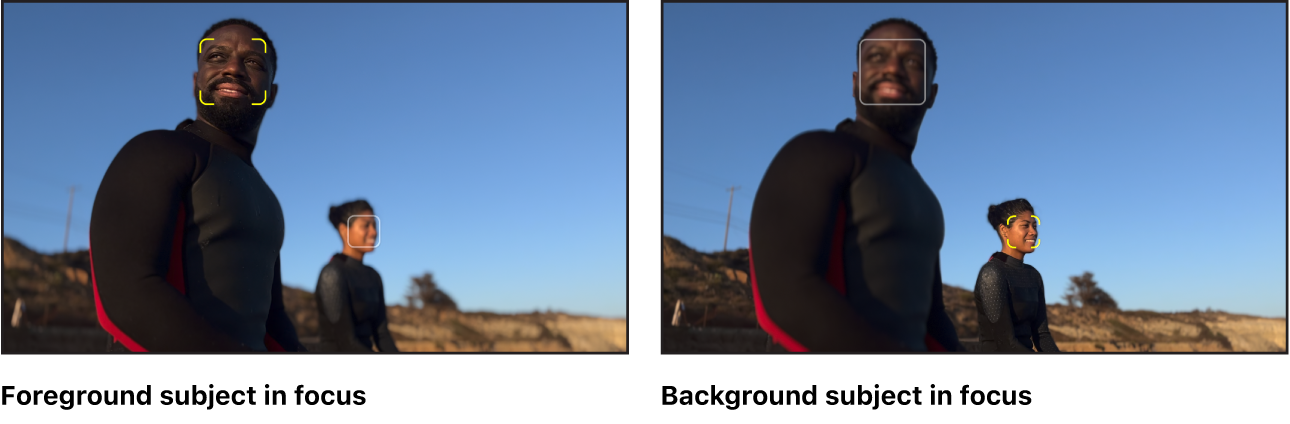
Switch the focus in a Cinematic mode video clip
In the Motion Timeline, go to the frame that contains the subject you want focus on (or select an existing focus point in the Timeline).
Tip: To move to the next or previous focus point, choose Mark > Go to > Next Focus Point or Mark > Go to > Previous Focus Point.
In the canvas, click a suggested focus indicator (a white frame).
The current focus indicator (the yellow brackets) switches to the area you clicked. A manual focus point (a yellow dot) is added to the clip’s timebar in the Timeline. The subject you selected remains in focus (if possible) until the end of the clip or until the next focus point in the Timeline.
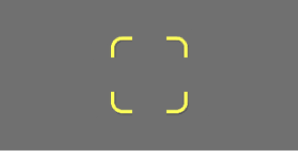
Lock the focus in a Cinematic mode video clip
In the Motion Timeline, go to the frame that contains the subject you want to lock focus on (or select an existing focus point in the Timeline).
In the canvas, click the current focus indicator (the yellow brackets) or double-click a suggested focus indicator (a white frame).
The indicator you clicked changes to the AF tracking lock (a yellow frame), and a manual focus point (a yellow dot) is added to the clip’s timebar in the Timeline. The focus remains locked on the subject you selected (if possible) until the end of the clip or until the next focus point (a white or yellow dot in the Timeline).
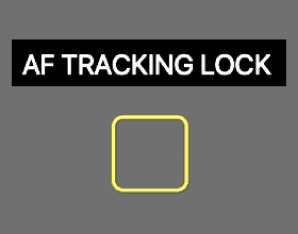
To turn off the AF tracking lock, click the center of the closed yellow frame.
The control reverts to the current focus indicator (yellow brackets).
If you retime a Cinematic mode video clip, you can’t adjust focus points. However, you can still adjust the clip’s depth of field.
Fix the focus at a specific distance from the camera in a Cinematic mode video clip
You can lock the focus on a specific point in the frame at a specific distance from the camera using AF lock. AF lock is useful, for example, when you want to maintain focus on a specific spot in the scene—regardless of the subject’s movement. If you set the AF lock to the scene’s middle ground, a blurred subject in the background can move into focus in the middle ground, then become blurry again moving into the foreground.
In the Timeline in Motion, go to the frame where you want to add a fixed-focus point.
In the canvas, do one of the following:
Set a fixed-focus point from the current playhead position to the next manual focus point: Move the pointer to the area in the canvas where you want to lock focus, press and hold the mouse button, then release it.
A small yellow square with long tick marks appears in the canvas and is labeled AF Lock, indicating the depth of the selected point in the scene. A manual focus point (a yellow dot) is added to the clip’s timebar in the Timeline, and subsequent automatic focus points (white dots) are overwritten.

Focus is maintained at the specified distance from the camera. The focus doesn’t follow a subject, and it remains locked on the area you selected until the next manual focus point (yellow dot) in the Timeline, or until the end of the clip.
Set a fixed-focus point from the current playhead position to the next manual or automatic focus point: Click the area in the canvas you want to lock the focus on.
A small yellow square with short tick marks appears in the canvas. A manual focus point (a yellow dot) is added to the clip’s timebar in the Timeline, and no subsequent focus points (white or yellow dots) are overwritten.
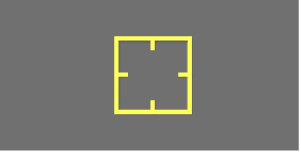
The focus doesn’t follow a subject, and it remains locked on the area you selected until the next manual focus point (yellow dot) or automatic focus point (white dot) in the Timeline, or until the end of the clip.
Note: If the fixed focus point falls outside of the clip’s depth-of-field range, AF lock doesn’t bring the point into focus.
If you retime a Cinematic mode video clip, you can’t adjust focus points. However, you can still adjust depth of field.
Delete a focus point in a Cinematic mode video clip
Click a manual focus point (yellow dot) in the Timeline, then click Delete Focus Point.
Note: Pressing the Delete key when a Cinematic clip is selected deletes the entire clip.
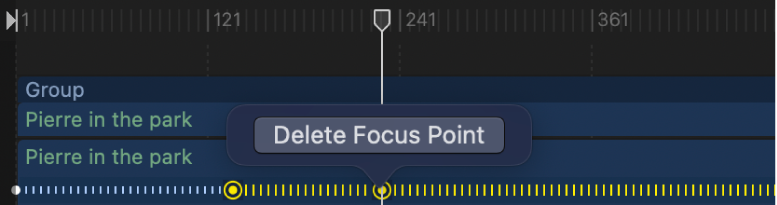
You cannot delete or modify automatic focus points (white dots in the Timeline). Although automatic focus points may be overwritten when you add manual focus points, they’re restored when the manual focus point is deleted.
Download this guide: PDF