
Use the control bar in GarageBand for iPhone
The control bar is located at the top of the screen. It includes controls that let you navigate to different parts of GarageBand; control playback, recording and volume; and open the Loop Browser, Tracks view and song settings.
The navigation buttons on the left include:

The Navigation button
 gives you quick access to the My Songs browser and the sounds for the selected Touch Instrument.
gives you quick access to the My Songs browser and the sounds for the selected Touch Instrument.The Browser button
 opens the Sound browser, where you can choose a Touch Instrument or open the Live Loops grid.
opens the Sound browser, where you can choose a Touch Instrument or open the Live Loops grid.The Tracks button
 lets you switch from the Live Loops grid or the current Touch Instrument to Tracks view. The Tracks button is available after you make the first Touch Instrument recording in Tracks view.
lets you switch from the Live Loops grid or the current Touch Instrument to Tracks view. The Tracks button is available after you make the first Touch Instrument recording in Tracks view.The Instrument button
 opens the Touch Instrument for the currently selected track. It’s to the right of the Browser button in Tracks view and resembles the Touch Instrument of the currently selected track.
opens the Touch Instrument for the currently selected track. It’s to the right of the Browser button in Tracks view and resembles the Touch Instrument of the currently selected track. The Live Loops button
 lets you switch between Tracks view and the Live Loops grid. The Live Loops button only appears if a Live Loops grid has been created for the song.
lets you switch between Tracks view and the Live Loops grid. The Live Loops button only appears if a Live Loops grid has been created for the song.The Track Controls button
 opens the Track Controls for the currently selected track.
opens the Track Controls for the currently selected track.On iPhone SE or iPhone 8, you can access the Track Controls when you tap the Settings button
 .
.The FX button shows or hides the Remix FX controls.
The controls for playing the song (called transport controls) in the centre include:

The Go to Beginning button
 moves the playhead to the beginning of the song. While the song is playing, the Go to Beginning button changes to a Stop button.
moves the playhead to the beginning of the song. While the song is playing, the Go to Beginning button changes to a Stop button.The Play button
 starts the song playing or stops it if it's currently playing.
starts the song playing or stops it if it's currently playing.The Record button
 starts recording. To stop recording and stop the playhead, tap the Play button.
starts recording. To stop recording and stop the playhead, tap the Play button.The Metronome button
 starts and stops the metronome click.
starts and stops the metronome click.The Undo button
 appears after you record a Touch Instrument or make changes in Tracks view. Tap it to undo your previous edits.
appears after you record a Touch Instrument or make changes in Tracks view. Tap it to undo your previous edits.
The buttons on the right include:
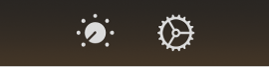
The Controls button
 shows or hides the controls area for the current Touch Instrument.
shows or hides the controls area for the current Touch Instrument.The Loop Browser button
 opens the Loop Browser, where you can find and preview loops to add to your song. The Loop Browser button is available only in Tracks view.
opens the Loop Browser, where you can find and preview loops to add to your song. The Loop Browser button is available only in Tracks view.The Settings button
 lets you view and edit song settings, including metronome, tempo and key signature settings.
lets you view and edit song settings, including metronome, tempo and key signature settings.On iPhone SE or iPhone 8, you can open Track Controls and Song Settings from the Settings button.