View photos, videos and memories in Photos on Apple Vision Pro
Use the Photos app ![]() to find and view all of the photos and videos on your Apple Vision Pro. You can easily browse your photos using the tab bar on the left. Tap a category to see photos organised in different ways.
to find and view all of the photos and videos on your Apple Vision Pro. You can easily browse your photos using the tab bar on the left. Tap a category to see photos organised in different ways.
You can also use SharePlay to look at photos and videos during a FaceTime call with other friends and family members who have Apple Vision Pro. See Use SharePlay in FaceTime calls on Apple Vision Pro.
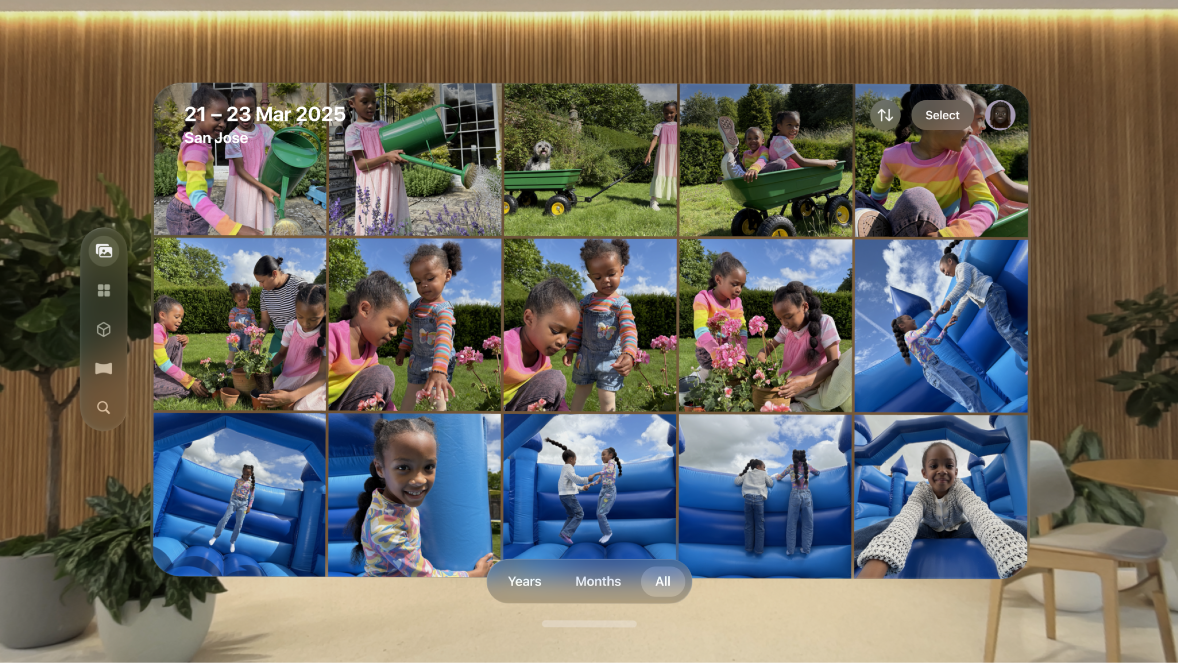
Here’s how photos and videos are organised in Photos:
Library: Browse your photos and videos organised by months, years and all photos. If you choose a view like Years, it’s curated to show your best shots; similar photos, screenshots, photos of whiteboards and receipts aren’t shown.
Collections: Collections organises your library by topics like Featured Spatial Scenes, Memories, Trips and People & Pets. You can pin collections for quick access to the collections most important to you. You can also change what appears in the Collections tab. See Customise the Photos app on Apple Vision Pro.
Spatial: See all your spatial photos and videos in one place, including spatial photos created from 2D photos.
Panoramas: See all your horizontal panoramas.
Search: Search for photos by location, contents and more.
View individual photos and videos
View a photo: Tap a photo to view it. Pinch with both hands and drag apart to zoom in on the photo — move hands back together to zoom out.
Watch a Live Photo: Pinch and hold the photo.
Play a video: Tap a video to play it. You can use the player controls to pause or unmute.
View a panorama: Tap Panoramas in the tab bar, then tap a photo. To immerse yourself in the photo, tap

You can also view panoramas in Safari. See Watch videos in an Environment and view panoramas using Safari.
View spatial photos and videos: Tap Spatial in the tab bar, then choose a spatial photo or video. To immerse yourself in the photo, tap

If the video contains excess motion, an alert appears to let you know that watching the video could cause discomfort.
If you want to view a 2D version of a spatial photo or video, tap Spatial in the bottom-left corner of the photo, then turn Spatial off. The photo or video stays in the Spatial tab even if Spatial is turned off.
Tip: When you view photos and videos on Apple Vision Pro, your view is automatically dimmed. To turn off automatic dimming, tap 
See photo and video information
Go to the Photos app
 on your Apple Vision Pro.
on your Apple Vision Pro.Open a photo or video, tap

Depending on the photo or video, you see details such as the following:
When and where the photo was taken
What device the photo was taken on
Tap Add Caption to give the photo or video a caption.
Play, share, edit or delete memories
The Memories feature in the Photos app creates a personalised collection of photos and videos set to music, which you can watch like a movie. Each memory features a significant person, place or event from your Photos library. You can also try out Memory mixes, which let you apply different songs with a matching photographic look.
Go to the Photos app
 on your Apple Vision Pro.
on your Apple Vision Pro.Tap Collections in the tab bar, then tap Memories.
Tap a memory to play it. As you watch, you can do any of the following:
See the playback controls (if they’re not visible): Tap anywhere in the app window.
Pause: Tap

Go backwards or forwards: Swipe left or right, or pinch and drag the frames at the bottom of the window.
Change the look and feel of a memory: Tap
 , then swipe to view different Memory mixes.
, then swipe to view different Memory mixes.You can also tap
 to change the music or tap
to change the music or tap  to change the colour and style of the photos. When you’re satisfied with the Memory mix, tap the memory again to play it from the beginning.
to change the colour and style of the photos. When you’re satisfied with the Memory mix, tap the memory again to play it from the beginning.Share a memory: Tap the window, tap


Add a memory to Favourites, edit or delete a memory: Tap the window, tap

You can use SharePlay to share photos and videos from your library with others while you’re on a FaceTime call together. See Use SharePlay in FaceTime calls on Apple Vision Pro.