Apple Vision Pro User Guide
- Welcome
-
- Change notification settings and device sounds
- Set the date, time, language and region
- Change your device name
- Change the appearance of text and windows
- See people around you while immersed
- See your keyboard while immersed
- Use Apple Vision Pro on an aeroplane or a train
- Refresh apps in the background
- Set content restrictions in Screen Time
- Let others use your Apple Vision Pro
-
- Apple Music Classical
- Books
- Calendar
- Capture
- Clock
- Encounter Dinosaurs
- Home
- Maps
- Mindfulness
- News
- Numbers
- Pages
- Podcasts
- Reminders
- Shazam
- Shortcuts
- Stocks
- Tips
- Voice Memos
-
- Get started with accessibility features
- Turn on features with the Accessibility Shortcut
- Change Siri accessibility features
- Use Vocal Shortcuts
- Use Guided Access
- Copyright
Get started with Reminders on Apple Vision Pro
The Reminders app ![]() is an iPad app that works with Apple Vision Pro. With Reminders, you can easily make to-do lists for things like shopping, tasks around the house and projects at work. When you add an item to a list, you can attach images; set flags; get alerts based on time, date and location; and more. For example, you can be reminded about something while texting someone in Messages.
is an iPad app that works with Apple Vision Pro. With Reminders, you can easily make to-do lists for things like shopping, tasks around the house and projects at work. When you add an item to a list, you can attach images; set flags; get alerts based on time, date and location; and more. For example, you can be reminded about something while texting someone in Messages.
To learn more about using the Reminders app on your Apple Vision Pro, see the iPad User Guide.
Note: All Reminders features are available when you use updated reminders in iCloud. Some features aren’t available when using other accounts.
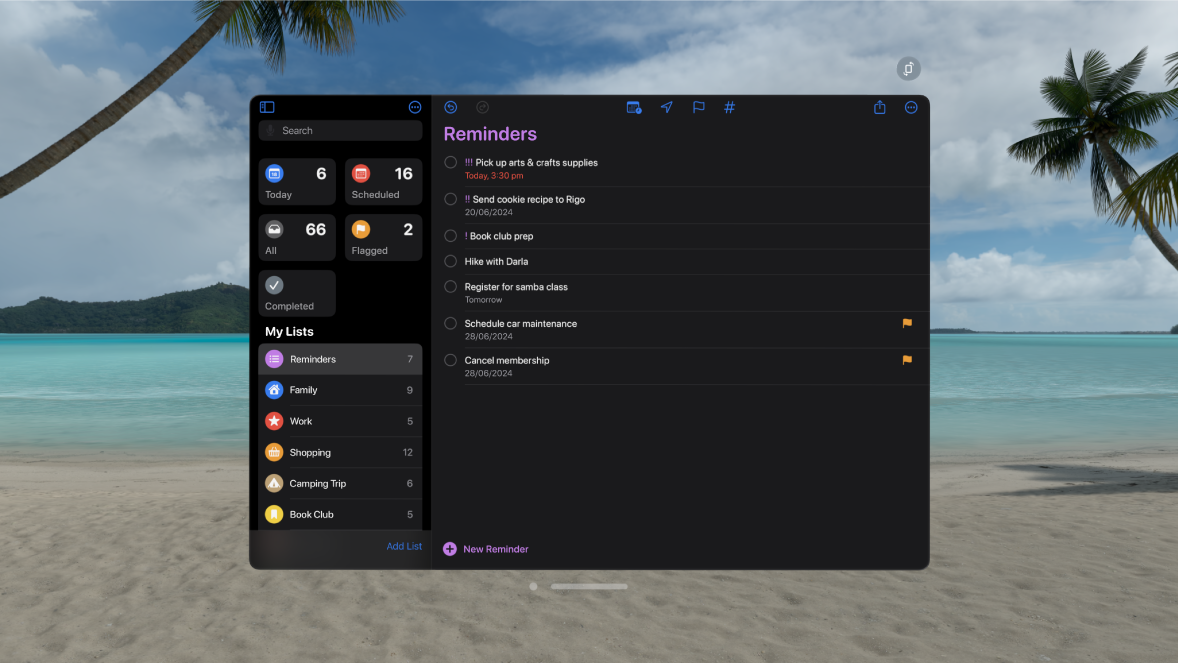
Tips and tricks for Reminders on Apple Vision Pro
You can pinch and drag over multiple items to mark them as completed.
To pin an important list above the other lists, pinch and hold the list, then tap Pin.
To access settings for Reminders, go to Settings

If your Apple Vision Pro is connected to your Magic Keyboard, you can use keyboard shortcuts to perform the following actions in Reminders:
Add a new reminder: Press Command-N.
Show completed reminders: Press Shift-Command-H.
Show all reminders assigned to you: Press Command-5.
View more keyboard shortcuts: Press and hold the Globe key or Command key.