
Filter and group assessment results in Schoolwork
Use filters and groups to change the type of data Schoolwork displays for each student in the assessment details view.
Filter assessment results
In the Schoolwork app
 , tap Recent Activity, Assessments, a class, or a class archive in Archived in the sidebar.
, tap Recent Activity, Assessments, a class, or a class archive in Archived in the sidebar.Tap the assessment you want to view.
Schoolwork displays the assessment details view, including the status of student work (Not Started, In Progress, Ready to Review, Continue Reviewing, Reviewed, Returned), how long they spent on their work, and when they turned in their work.
Tap
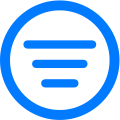 , then choose how you want to filter assessment results:
, then choose how you want to filter assessment results:Scored 80% or Above
Scored Below 80%
Scored 50% or Below
Schoolwork displays only students that meet the filter criteria.
Note:
It’s easy to remove a filter— just tap Remove Filter in the view.
When you tap Export as CSV, Schoolwork exports only the filtered content.
Group assessment results
In the Schoolwork app
 , tap Recent Activity, Assessments, or a class in the sidebar.
, tap Recent Activity, Assessments, or a class in the sidebar.Tap the assessment you want to view.
Schoolwork displays the assessment details view, including the status of student work (Not Started, In Progress, Ready to Review, Continue Reviewing, Reviewed, Returned), how long they spent on their work, and when they turned in their work.
Tap
 , then tap Use Groups so that a checkmark appears next to Use Groups.
, then tap Use Groups so that a checkmark appears next to Use Groups.Schoolwork groups results by Ready To Review, In Progress, Not Started, Scored, and Returned.
Note: It’s easy to remove groups — just tap ![]() , then tap Use Groups so that the checkmark disappears.
, then tap Use Groups so that the checkmark disappears.
To change how results are displayed, tap ![]() , then tap Scores as Numbers or Scores as Percentages.
, then tap Scores as Numbers or Scores as Percentages.