
Review and score assessments in Schoolwork
The assessment details view displays assessment results for each student (for example, time, score, date turned in), as well as the average time and score for the entire class. Reviewing and scoring assessment results are important steps in the learning process. Include feedback with your review to give direct, actionable information to your students. For example, “You improved on the comprehension questions, but keep pushing yourself on the vocabulary questions.” Score assessments to further evaluate student work, provide quantitative data for grading, and determine who might need help and how best to help them.
Using the assessment details view, you can:
Review your students' work without adding points (Quick Review).
Score your students’ work and indicate correct and incorrect answers (Using Points).
To view question-level results, you must tap Mark as Done for at least one student’s work.
Note: You can’t view and review a student’s work until they turn in their assessment.
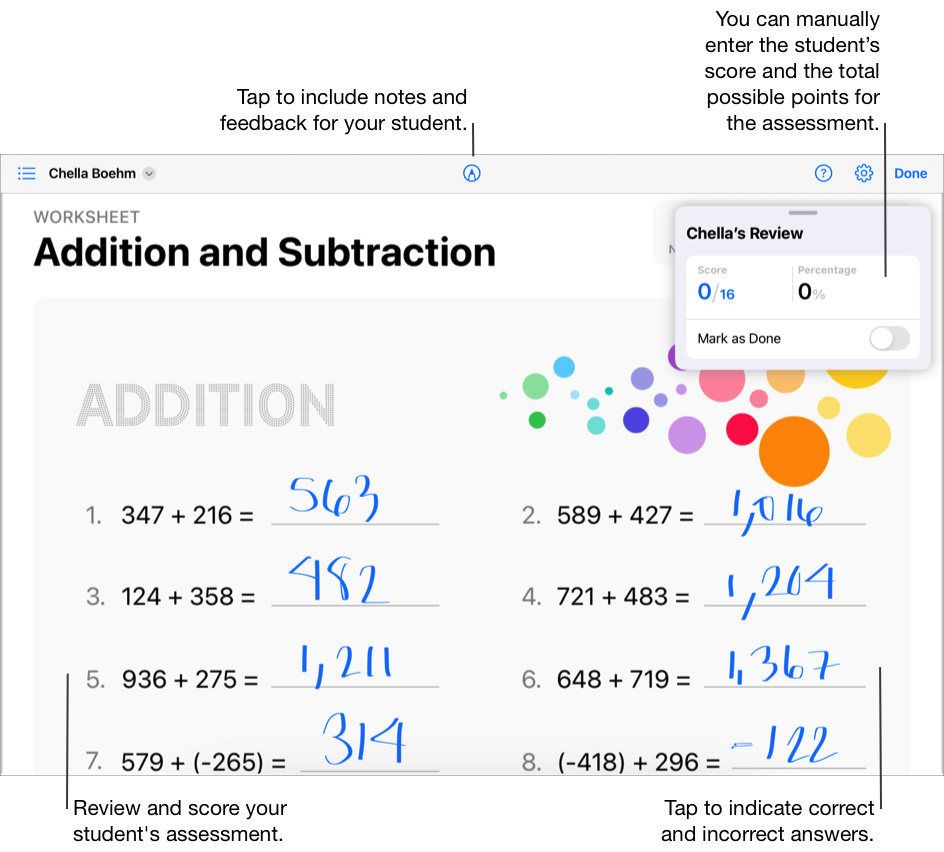
Review assessment results
In the Schoolwork app
 , tap Recent Activity, Assessments, or a class in the sidebar.
, tap Recent Activity, Assessments, or a class in the sidebar.Tap the assessment with the results you want to review.
Schoolwork displays the assessment details view, including the status of student work (Not Started, In Progress, Ready to Review, Continue Reviewing, Reviewed, Returned), how long they spent on their work, and when they turned in their work.
Find a student who has turned in their work, then tap Ready To Review.
Read the review options, then tap Review, if applicable.
Review your student’s work, then use Markup tools to include notes and feedback for your student.
Tap Mark as Done in the review card, then do one of the following:
If you’re finished reviewing, tap Done.
To review your next student, tap the name of the student in the review card or tap
 in the upper-left corner and select a student.
in the upper-left corner and select a student.
Tap to score assessment results
In the Schoolwork app
 , tap Recent Activity, Assessments, or a class in the sidebar.
, tap Recent Activity, Assessments, or a class in the sidebar.Tap the assessment with the results you want to score.
Find a student who has turned in their work, then tap Ready To Review.
Read the review options, then tap Review, if applicable.
Review your student’s work, use Markup tools to include notes and feedback for your student, then tap to indicate correct and incorrect answers:
Tap once to indicate a correct answer
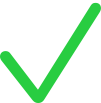 .
.Tap twice to indicate an incorrect answer
 .
.Tap three times to add a bonus mark
 .
.
As you add marks, Schoolwork automatically calculates the total possible points for the assessment and displays your student’s score and percentage in the review card.
Move and edit marks as needed:
To move marks, double-tap a mark, then drag it to a new location.
To edit marks, tap a mark, then tap to change the type of mark (correct, incorrect, bonus) or remove it.
Tap Mark as Done in the review card, then do one of the following:
If you’re finished reviewing, tap Done.
To review your next student, tap the name of the student in the review card or tap
 in the upper-left corner and select a student.
in the upper-left corner and select a student.
Use the review card to score assessment results
In the Schoolwork app
 , tap Recent Activity, Assessments, or a class in the sidebar.
, tap Recent Activity, Assessments, or a class in the sidebar.Tap the assessment with the results you want to score.
Find a student who has turned in their work, then tap Ready To Review.
Read the review options, then tap Review, if applicable.
Review your student’s work, use Markup tools to include notes and feedback for your student, then use the review card to:
Enter your student’s score
Enter the total possible points for the assessment
Entering points in the review card removes any points you previously added by tapping to indicate correct and incorrect answers.
Tap Mark as Done in the review card, then do one of the following:
If you’re finished reviewing, tap Done.
To review your next student, tap the name of the student in the review card or tap
 in the upper-left corner and select a student.
in the upper-left corner and select a student.
To view an assessment without any marks, you can hide or remove marks:
To hide marks, tap Hide All Marks.
To remove marks, tap Remove All Marks.
Schoolwork permanently deletes the marks. You can’t undo this action.
Schoolwork hides or removes score marks. Feedback you added using Markup tools still appears in the assessment.