Final Cut Pro User Guide for Mac
- Welcome
- What’s new
-
- Intro to importing media
- If it’s your first import
- Organize files during import
-
- Import from Image Playground
- Import from iMovie for macOS
- Import from iMovie for iOS or iPadOS
- Import from Final Cut Pro for iPad
- Import from Final Cut Camera
- Import from Photos
- Import from Music
- Import from Apple TV
- Import from Motion
- Import from GarageBand and Logic Pro
- Import using workflow extensions
- Record into Final Cut Pro
- Memory cards and cables
- Supported media formats
- Import third-party formats with media extensions
-
- Intro to effects
-
- Intro to transitions
- How transitions are created
- Add transitions and fades
- Quickly add a transition with a keyboard shortcut
- Set the default duration for transitions
- Delete transitions
- Adjust transitions in the timeline
- Adjust transitions in the inspector and viewer
- Merge jump cuts with the Flow transition
- Adjust transitions with multiple images
- Modify transitions in Motion
- Add adjustment clips
-
- Add storylines
- Use the precision editor
- Conform frame sizes and rates
- Use XML to transfer projects
- Glossary
- Copyright and trademarks

Invert effect masks in Final Cut Pro for Mac
In most cases, you use the built-in masking capability of a video effect, including a color correction, to limit the effect to a specific area or color. However, you can also invert your mask to exclude a specific area or color from the effect.
Add a clip to your Final Cut Pro project, and select the clip in the timeline.
Position the playhead in the timeline so that your clip appears in the viewer.
If the Video inspector isn’t already shown, do one of the following:
Choose Window > Show in Workspace > Inspector (or press Command-4).
Click the Inspector button on the right side of the toolbar.
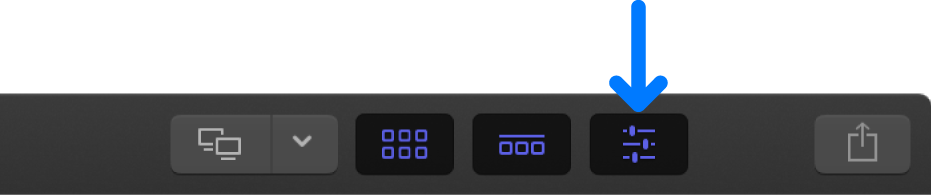
Click the Video button at the top of the inspector.
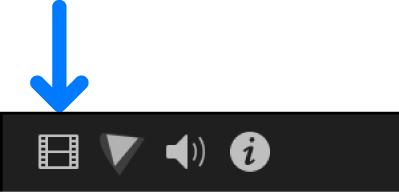
Add an effect to the timeline clip from the Effects browser.
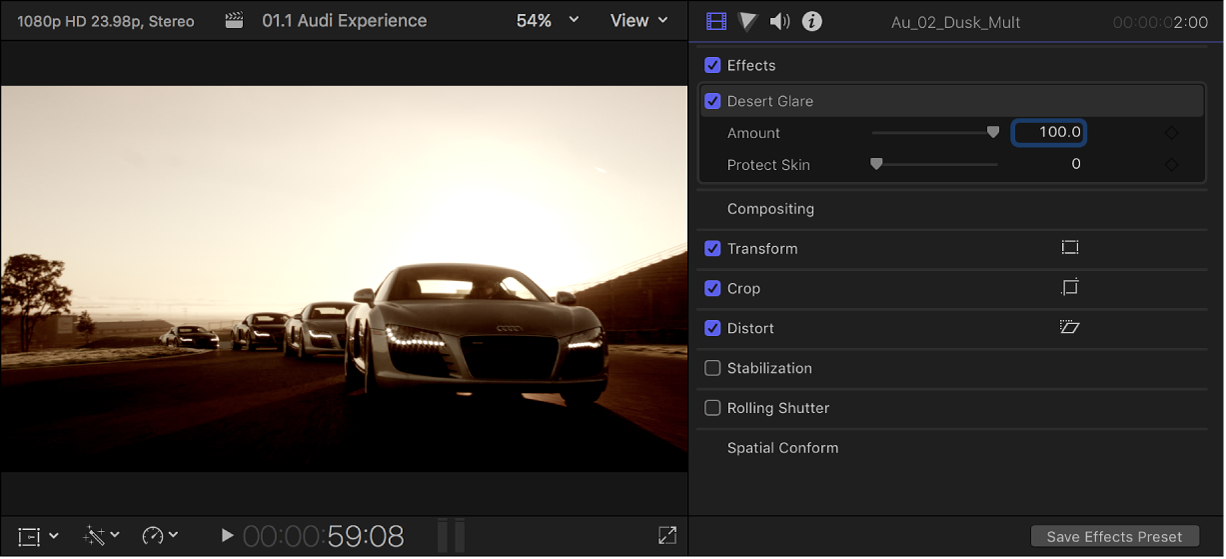
Apply a shape mask, color mask, or Magnetic Mask to the effect.
To make the mask alpha channel visible, click the View Masks pop-up menu (next to the effect name) and choose Black and White.
The mask’s alpha channel appears in the viewer. White indicates fully opaque mask areas, black indicates areas outside the mask, and levels of gray indicate transparent mask areas.
Note: You can also view the color contents of the mask. See Ways to view masks.
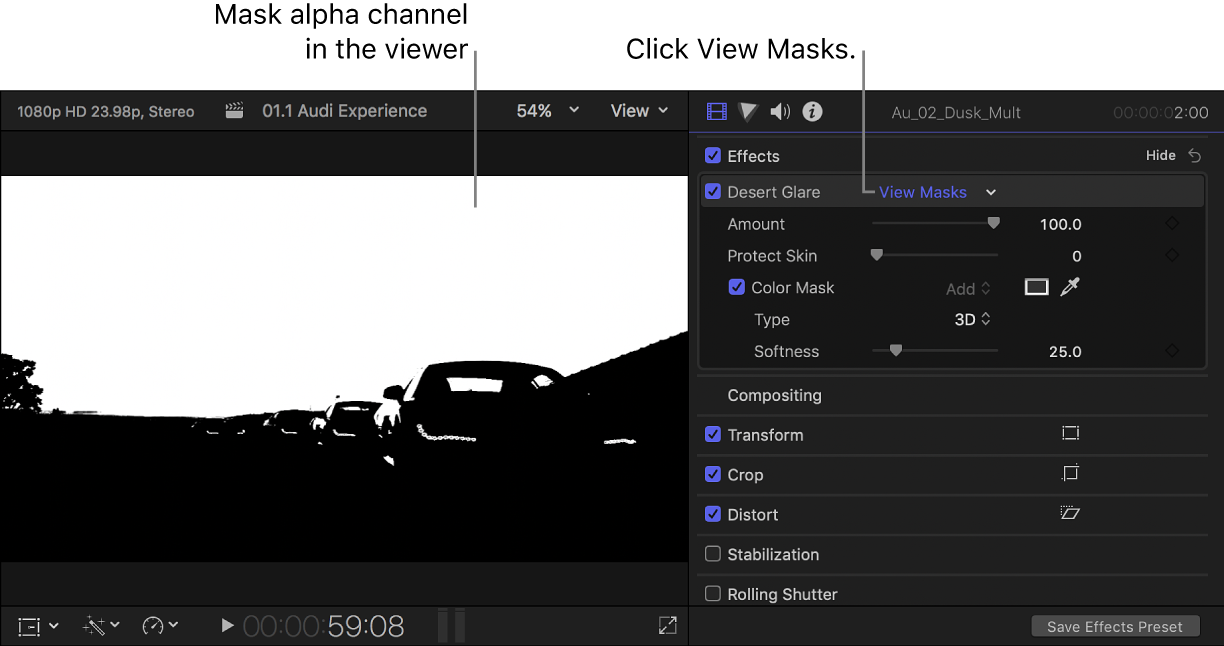
In the Effects section of the Video inspector, move the pointer over the effect name, click the Apply Effect Masks button
 , and choose Invert Masks from the menu that appears.
, and choose Invert Masks from the menu that appears.All mask selections for the effect are inverted (the masked and unmasked areas are reversed).
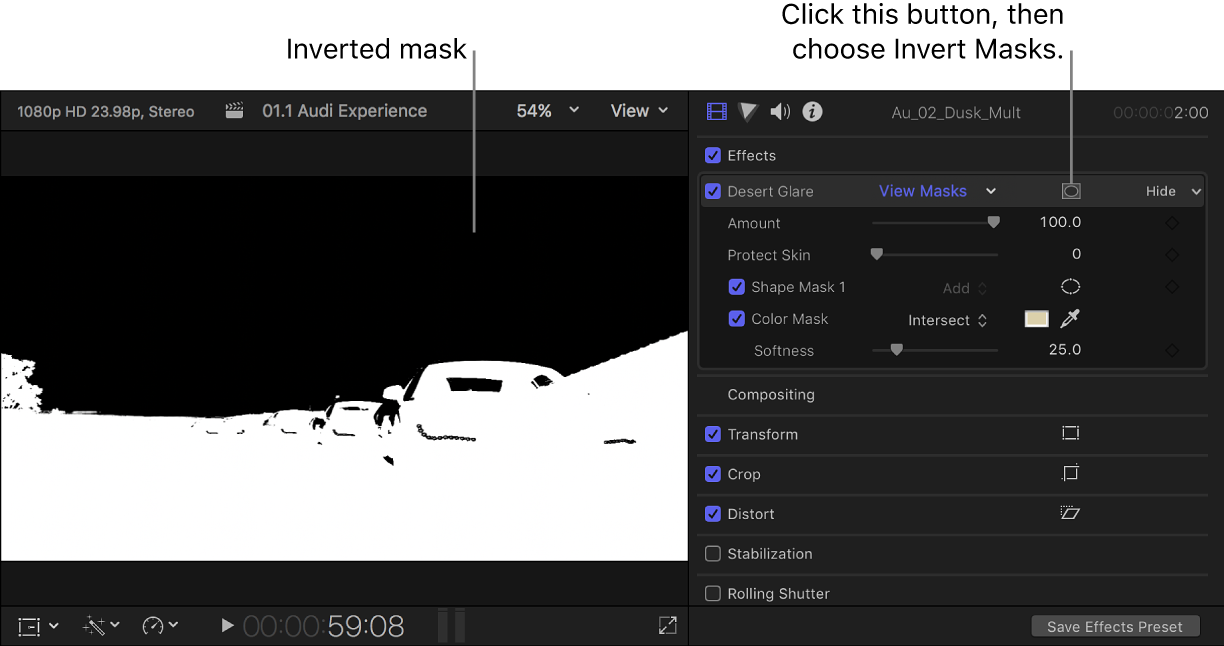
Download this guide: PDF