Final Cut Pro User Guide for Mac
- Welcome
- What’s new
-
- Intro to importing media
- If it’s your first import
- Organize files during import
-
- Import from Image Playground
- Import from iMovie for macOS
- Import from iMovie for iOS or iPadOS
- Import from Final Cut Pro for iPad
- Import from Final Cut Camera
- Import from Photos
- Import from Music
- Import from Apple TV
- Import from Motion
- Import from GarageBand and Logic Pro
- Import using workflow extensions
- Record into Final Cut Pro
- Memory cards and cables
- Supported media formats
- Import third-party formats with media extensions
-
- Intro to effects
-
- Intro to transitions
- How transitions are created
- Add transitions and fades
- Quickly add a transition with a keyboard shortcut
- Set the default duration for transitions
- Delete transitions
- Adjust transitions in the timeline
- Adjust transitions in the inspector and viewer
- Merge jump cuts with the Flow transition
- Adjust transitions with multiple images
- Modify transitions in Motion
- Add adjustment clips
-
- Add storylines
- Use the precision editor
- Conform frame sizes and rates
- Use XML to transfer projects
- Glossary
- Copyright and trademarks

Find a project clip’s source clip in Final Cut Pro for Mac
You can use the Reveal Source in Browser command to quickly find the source event clip for any clip in your project in the timeline. This command identifies the source clip in the browser and positions the playhead on the same frame as in the timeline. This is known as a match frame.
You can also find the source clip in the browser for the active angle in a multicam clip or the source video clip for a synced clip.
There are several reasons you might want to locate a timeline clip’s source clip in Final Cut Pro:
You want to duplicate a clip in your project or add the same clip to a different project.
You want to open the original source clip without any of the video or audio effects from the timeline clip—for example, to add a fresh copy of the clip to your project.
You want to open the source event clip with all of its video and audio components, instead of the timeline clip, which may have only a single component. For example, your timeline clip may be a video clip item that no longer has its corresponding audio. You can open the video clip’s source clip in the browser, and then edit the audio components from the source clip back into the project using a replace or overwrite edit.
Find a project clip’s source clip
In the Final Cut Pro timeline, select the clip whose source event clip you want to locate.
Do one of the following:
Choose File > Reveal Source in Browser (or press Shift-F).
Control-click the clip and choose Reveal Source in Browser.
A selection border appears around the source clip or range in the browser, and the playhead position in the source clip matches the playhead position in the timeline clip. An orange line along the bottom of the source clip indicates that the clip is being used in the current project (the project open in the timeline).
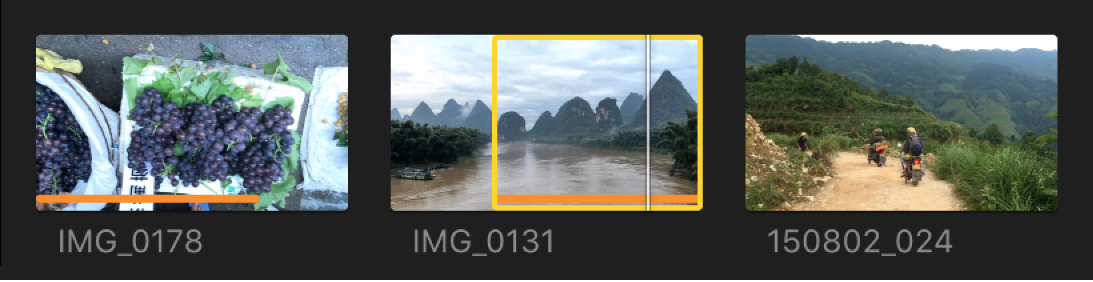
Note: If the clip you selected in the timeline is a multicam clip or synced clip, a selection border appears around the original (parent) instance of the multicam or synced clip in the browser. Press Shift-F to show the source clip for the multicam clip’s active angle or the synced clip’s video. See Find the source clip of a multicam angle or a synced clip, below.
When revealing the clip in the browser, Final Cut Pro maintains the current browser settings, such as clip filters and Keyword Collection or Smart Collection selections (when possible).
Find the source clip of a multicam angle or a synced clip
You can reveal the source of a multicam clip’s active angle or a synced clip in the browser.
In Final Cut Pro, do one of the following:
Select a multicam clip or synced clip in the timeline, then choose File > Reveal Source in Browser (or press Shift-F). The source clip is selected in the browser. See Find a project clip’s source clip, above.
Select a multicam clip or a synced clip in the browser.
With the multicam clip or synced clip selected in the browser, do one of the following:
Choose File > Reveal Source in Browser (or press Shift-F).
Control-click the clip and choose Reveal Source in Browser.
What happens next depends on the type of clip you selected:
If you selected a multicam clip: The source clip of the active multicam angle is selected in the browser.
If you selected a synced clip: The source of the video clip is selected in the browser.
See Sync audio and video.
Download this guide: PDF