Numbers
Numbers User Guide for iPhone
- Welcome
- What’s new in Numbers 13.2
-
- Intro to Numbers
- Intro to images, charts, and other objects
- Create a spreadsheet
- Open spreadsheets
- Prevent accidental editing
- Personalize templates
- Use sheets
- Undo or redo changes
- Save your spreadsheet
- Find a spreadsheet
- Delete a spreadsheet
- Print a spreadsheet
- Change the sheet background
- Copy text and objects between apps
- Touchscreen basics
- Copyright
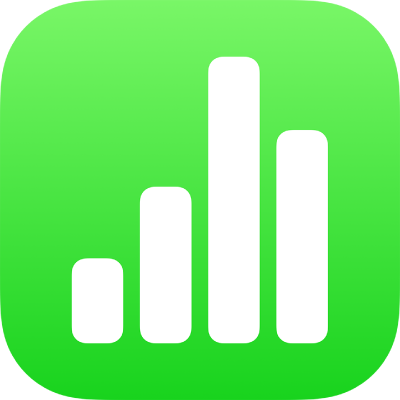
Undo or redo changes in Numbers on iPhone
You can undo recent changes then redo them if you want them back.
Undo or redo actions
Undo the last action: Tap
 . Tap multiple times to undo all your recent actions.
. Tap multiple times to undo all your recent actions.Redo the last action: Touch and hold
 , then tap Redo. Perform these steps multiple times to redo all your recent actions.
, then tap Redo. Perform these steps multiple times to redo all your recent actions.
If you want to delete all the changes you made since you opened a spreadsheet, you can restore the spreadsheet to its state when you opened it.
Thanks for your feedback.