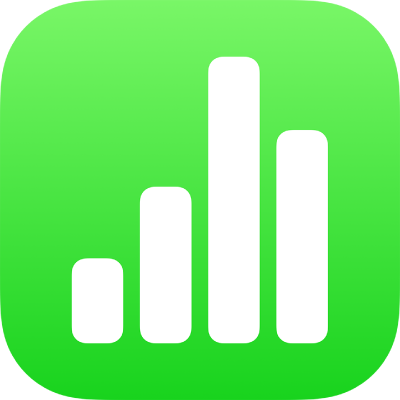
Intro to Numbers on iPhone
Numbers makes it easy to create organized, professional-looking spreadsheets. You begin with a template, then modify it however you like. The templates are designed for specific purposes—like budgets and checklists—to give you a great starting point for your work. Each template comes with predesigned styles for text, tables, shapes, and other objects that all look good together, so it’s easy to give your spreadsheet a coordinated appearance.

After you open a template, you can add your own numbers, formulas, dates, and text to any table; replace or delete charts and graphics; and add new tables, charts, and more.
When you select an object (an image, shape, chart, table, or cell), then tap ![]() , you see formatting controls for the type of object you selected.
, you see formatting controls for the type of object you selected.
You can quickly change the look of the selected object by tapping a style to apply it. You can also swipe up from the bottom of the formatting controls to see more options for customizing the object.
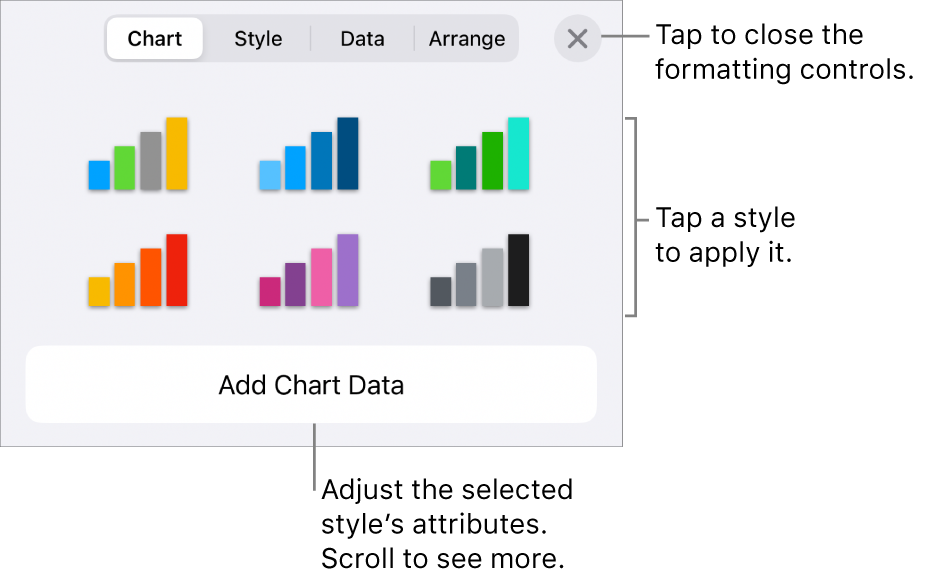
This guide helps you get started using Numbers 13.2 on your iPhone. (To see which version of Numbers you have, go to Settings ![]() > Numbers.)
> Numbers.)
To explore the Numbers User Guide, tap one of the “See also” links below, tap the Table of Contents button at the top of the page, or enter a word or phrase in the search field.
Numbers 13.2 for iPhone requires iOS 16 or later. Numbers is available in the App Store and requires an Apple ID to download. Features are subject to change, and some may require internet access. Additional fees and terms may apply.