Numbers User Guide for iPhone
- Welcome
- What’s new in Numbers 13.2
-
- Intro to Numbers
- Intro to images, charts, and other objects
- Create a spreadsheet
- Open spreadsheets
- Prevent accidental editing
- Personalize templates
- Use sheets
- Undo or redo changes
- Save your spreadsheet
- Find a spreadsheet
- Delete a spreadsheet
- Print a spreadsheet
- Change the sheet background
- Copy text and objects between apps
- Touchscreen basics
- Copyright
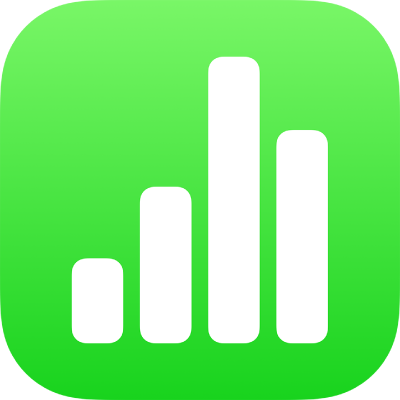
Set the movie format for Numbers spreadsheets on iPhone
Numbers keeps movies in their original format regardless of whether or not the format can be viewed on older computers and devices. You can change the optimization settings if you want to make sure videos and images using newer formats—for example, High Efficiency Video Encoding (HEVC) or Apple ProRes—can be viewed on any computer or device.
Optimize video formats
Numbers can convert HEVC and ProRes videos you add to your spreadsheet into H.264, the standard video compression that can be played on most Mac, iPhone, and iPad devices.
Tap
 , then tap Settings.
, then tap Settings.Turn on Optimize Movies for Older Devices.
This setting applies only to movies you add from now on, and not to any existing movies in your spreadsheet.
Note: iOS versions earlier than iOS 13 don’t support transparency in HEVC and ProRes movies, so if your HEVC or ProRes movie has transparency (for example, in the background), whatever is encoded in the movie (for example, black) is shown instead.