
Problems with assignments and activities in Schoolwork
If you have trouble with assignments or you don’t see app activities in the Schoolwork app  , try these suggestions.
, try these suggestions.
If you have trouble publishing an assignment, keep the following in mind:
Assignments can contain up to 20 activities.
Assignments can’t contain a file larger than 2 gigabytes (GB).
To assign content to students from any device, confirm Sync App Activities is selected on your iPad for progress-reporting apps (Go to Settings
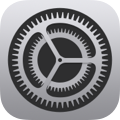 > Class Progress, then tap Sync App Activities). When Sync App Activities is selected and you view activities, Schoolwork saves the activities in iCloud so you can easily send these activities to students from any device where you’re signed in to your Apple Account. If you need to replace or repair your device, syncing your app activities allows you to continue to access the activities from another device.
> Class Progress, then tap Sync App Activities). When Sync App Activities is selected and you view activities, Schoolwork saves the activities in iCloud so you can easily send these activities to students from any device where you’re signed in to your Apple Account. If you need to replace or repair your device, syncing your app activities allows you to continue to access the activities from another device.For some progress-reporting apps, you might need to walk through the content you want to include in order to see the content available as Schoolwork activities. To do this, open and run the app on your iPad, then explore the content within the app. As you explore, the content becomes available as Schoolwork activities.
If Schoolwork can’t lock or publish an assignment
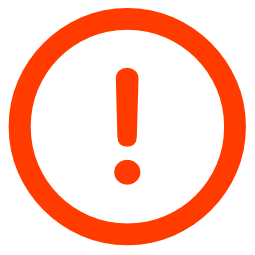 , do one of the following:
, do one of the following:If Schoolwork can’t lock an assignment, touch and hold the assignment, then tap Lock to try again or Unlock to cancel.
If Schoolwork can’t publish an assignment:
Determine if the issue is temporary (for example, internet connection) and try again later.
Touch and hold the assignment, then tap Delete to delete the assignment.
Note: If you know why an assignment isn’t publishing (for example, an issue with an added activity), you can copy the assignment, publish the new assignment, then go back and delete the original assignment.
Swipe down in the Schoolwork sidebar, Recent Activity, Library, or class views to update content and display the latest status at the bottom of the sidebar.
If you’re not seeing progress data for a timed app activity, confirm:
Your school turned on the Student Progress feature in Apple School Manager.
Your student opened the app for the timed app activity from within an assignment in Schoolwork.
The app is active (the window is in front). If the app is not active for more than ten minutes, your student must open the app from within the assignment in Schoolwork again.
Schoolwork only reports progress for the time you specified, even if a student uses the app for a longer amount of time.
When you copy an assignment created in Schoolwork 3.1 or earlier, Schoolwork creates a copy using the original content and opens the edit view so you can update and send the new assignment. Schoolwork copies file activities based on the file share settings:
For “Students collaborate together on the same file,” Schoolwork adds the file as a collaborative file activity on the new assignment.
For “Only you can make changes,” Schoolwork adds the file to the new assignment instructions.
For “Each student can edit their own file,” Schoolwork does one of the following:
Adds the file to the new assignment instructions.
Adds the file as a collaborative file activity on the new assignment (iWork files).
Converts the file to a new draft assessment (PDF, Google Docs, Google Sheets, Google Slides, and image files).