Mac User Guide
- Welcome
- What’s new in macOS Sequoia
-
- Get started with Apple Intelligence
- Use Writing Tools
- Use Apple Intelligence in Mail
- Use Apple Intelligence in Messages
- Use Apple Intelligence with Siri
- Get webpage summaries
- Summarize an audio recording
- Create original images with Image Playground
- Create Genmoji with Apple Intelligence
- Use Apple Intelligence in Photos
- Summarize notifications and reduce interruptions
- Use ChatGPT with Apple Intelligence
- Apple Intelligence and privacy
- Block access to Apple Intelligence features
-
- Intro to Continuity
- Use AirDrop to send items to nearby devices
- Hand off tasks between devices
- Control your iPhone from your Mac
- Copy and paste between devices
- Stream video and audio with AirPlay
- Make and receive calls and text messages on your Mac
- Use your iPhone internet connection with your Mac
- Share your Wi-Fi password with another device
- Use iPhone as a webcam
- Insert sketches, photos, and scans from iPhone or iPad
- Unlock your Mac with Apple Watch
- Use your iPad as a second display
- Use one keyboard and mouse to control Mac and iPad
- Sync music, books, and more between devices
-
- Control what you share
- Set up your Mac to be secure
- Allow apps to see the location of your Mac
- Use Private Browsing
- Keep your data safe
- Understand passwords
- Change weak or compromised passwords
- Keep your Apple Account secure
- Use Mail Privacy Protection
- Use Sign in with Apple for apps and websites
- Find a missing device
- Resources for your Mac
- Resources for your Apple devices
- Copyright

Turn on iPhone, iPad, or iPod touch accessibility features using your Mac
Your iPhone, iPad, or iPod touch includes many accessibility features that make it easier to use your device if you have visual, hearing, or other physical disabilities.
The following accessibility features are available on iPhone (3GS or later), iPad, or iPod touch (3rd generation or later):
VoiceOver
Zoom
Display features
Spoken Content features
Audio features
These accessibility features work with all apps preinstalled on the devices, as well as many apps downloaded from the App Store.
Turn on accessibility features
Connect your device to your Mac.
You can connect your device using a USB or USB-C cable or a Wi-Fi connection. See Sync content between your Mac and iPhone, iPad, or iPod touch over Wi-Fi.
Click
 in the Dock to open a Finder window, then select the device in the Finder sidebar.
in the Dock to open a Finder window, then select the device in the Finder sidebar.
If you connect your device to your Mac using a USB cable and don’t see the device in the Finder sidebar, see If your device doesn’t appear in the sidebar.
In the row near the top, click General.

Click Configure Accessibility.
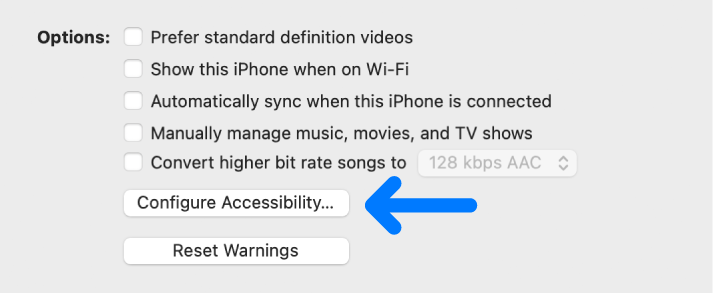
Select the accessibility features you want to use, then click OK.
You can also turn accessibility features on or off using the Accessibility settings on your device. For more information, see the documentation that came with your device.