Final Cut Pro User Guide for Mac
- Welcome
- What’s new
-
- Intro to importing media
- If it’s your first import
- Organize files during import
-
- Import from Image Playground
- Import from iMovie for macOS
- Import from iMovie for iOS or iPadOS
- Import from Final Cut Pro for iPad
- Import from Final Cut Camera
- Import from Photos
- Import from Music
- Import from Apple TV
- Import from Motion
- Import from GarageBand and Logic Pro
- Import using workflow extensions
- Record into Final Cut Pro
- Memory cards and cables
- Supported media formats
- Import third-party formats with media extensions
-
- Intro to effects
-
- Intro to transitions
- How transitions are created
- Add transitions and fades
- Quickly add a transition with a keyboard shortcut
- Set the default duration for transitions
- Delete transitions
- Adjust transitions in the timeline
- Adjust transitions in the inspector and viewer
- Merge jump cuts with the Flow transition
- Adjust transitions with multiple images
- Modify transitions in Motion
- Add adjustment clips
-
- Add storylines
- Use the precision editor
- Conform frame sizes and rates
- Use XML to transfer projects
- Glossary
- Copyright and trademarks

Remove or turn off effects in Final Cut Pro for Mac
You can remove effects that you’ve applied to clips, or you can turn off the effects but retain their settings.
There are several ways to remove effects from clips. You can remove effects from individual clips right in the timeline or by using the Video or Audio inspector, or you can remove all effects from a clip selection. To remove selected effects and associated settings from one or more clips, you can use the Remove Attributes command, which provides more control over individual effects and settings.
For information about copying and pasting effects and attributes, see Copy effects between clips.
Remove selected attributes and effects from one or more clips
Select one or more clips with effects in the Final Cut Pro timeline.
Choose Edit > Remove Attributes (or press Shift-Command-X).
The Remove Attributes window opens, with the clip’s current attributes, effects, and parameters selected.
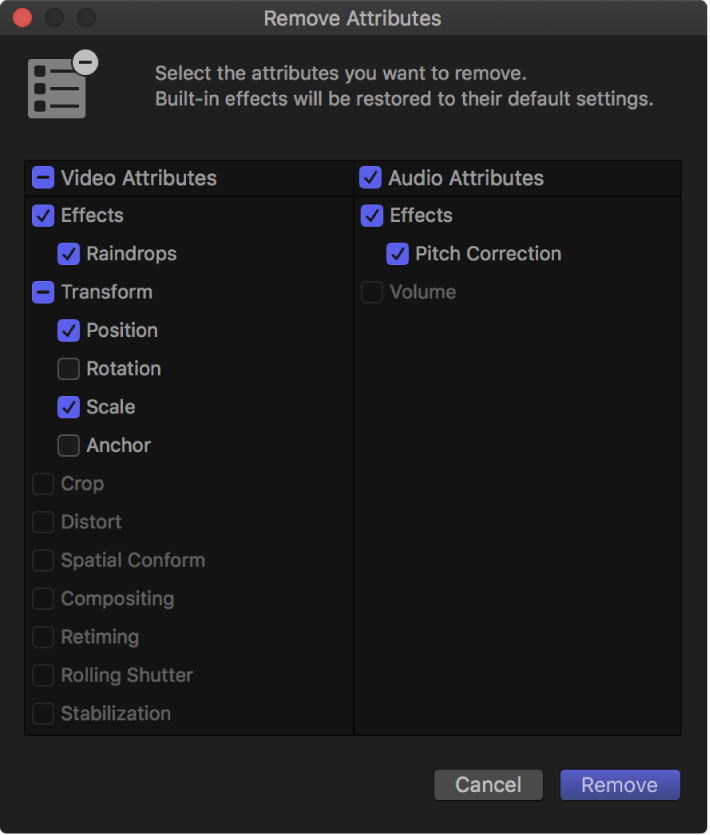
Deselect the checkboxes for the effects, parameters, or attributes you want to retain, and select the checkboxes for the effects, parameters, or attributes you want to remove.
Click Remove.
Selected clip effects are removed from the selected clips. Selected built-in effects are reset to their default values.
Turn off a clip effect
Select one or more clips with an effect in the Final Cut Pro timeline.
Do one of the following:
Choose Clip > Show Video Animation (or press Control-V) to view video effects, or choose Clip > Show Audio Animation (or press Control-A) to view audio effects, then deselect the effect’s checkbox.
Select the effect in the Video or Audio inspector, then deselect the effect’s checkbox.
The effect no longer affects the video or audio. You can select the effect’s checkbox to turn the effect back on, with its settings still intact.
Remove all effects from one or more clips
Select one or more clips with effects in the Final Cut Pro timeline.
Choose Edit > Remove Effects (or press Option-Command-X).
All clip effects are removed from the selected clips. All built-in effects for the selected clips are reset to their default values.
Remove an effect from an individual clip
Select the clip with the effect in the Final Cut Pro timeline.
Do one of the following:
Choose Clip > Show Video Animation (or press Control-V) to view video effects, or choose Clip > Show Audio Animation to view audio effects, then select the effect and press Delete.
Select the effect in the Video or Audio inspector, then press Delete.
Download this guide: PDF