
Get directions in Maps on Mac
You can get directions for driving, walking, taking public transportation or cycling. When driving, you can add multiple stops to your route.
Note: Not all features are available in all countries or regions. See the macOS Feature Availability website.
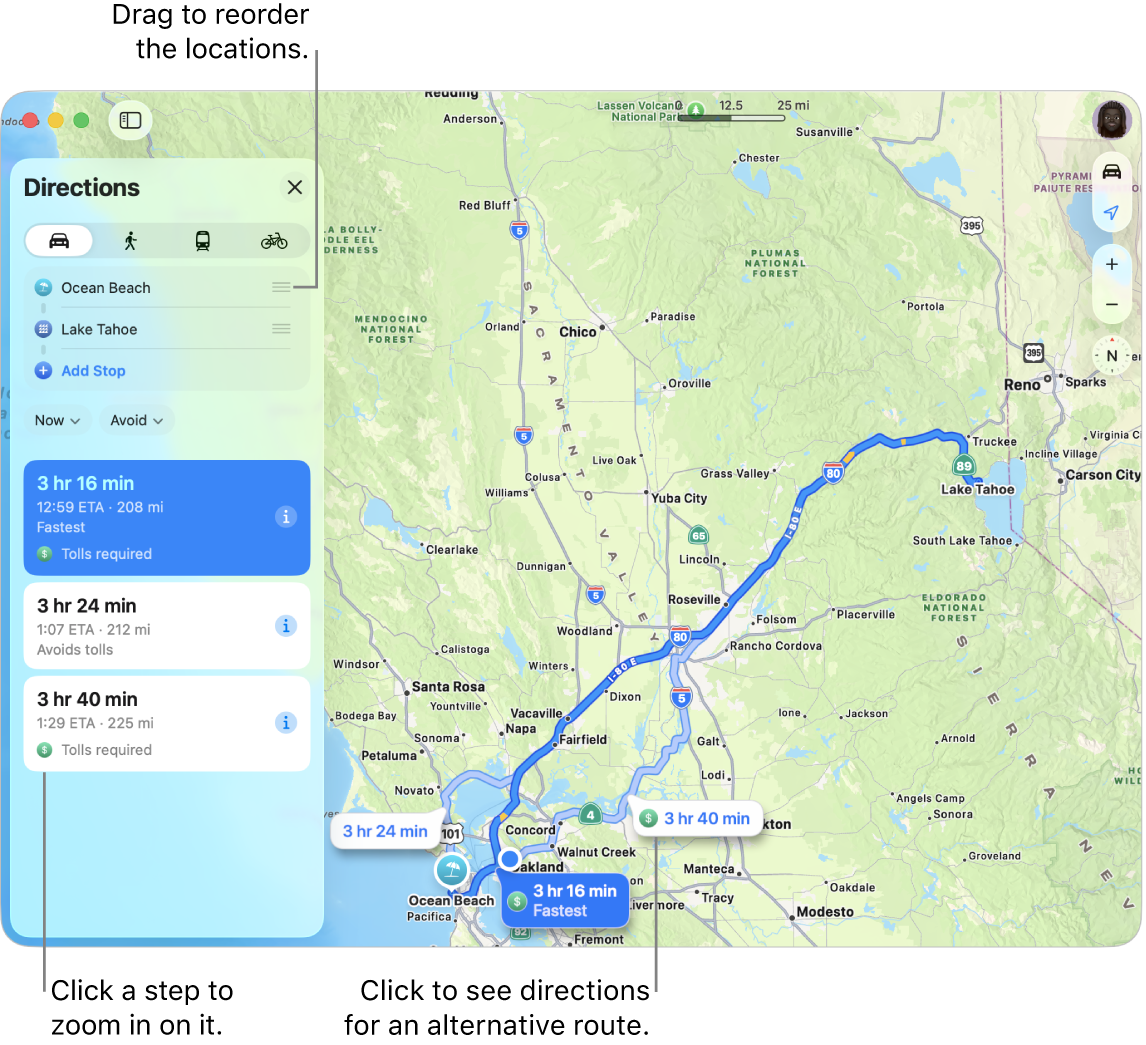
Get directions
Go to the Maps app
 on your Mac.
on your Mac.Click your destination, such as a landmark or pin on a map, then click
 . The button may appear with a travel type and estimated travel time near the top of the card.
. The button may appear with a travel type and estimated travel time near the top of the card.If your current location is showing, Maps uses it as your starting location, but you can enter a different one. You can also drag
 next to a location to swap your starting and ending locations.
next to a location to swap your starting and ending locations.Click the Drive
 , Walk
, Walk  , Public Transport
, Public Transport  or Cycle
or Cycle  button.
button.To set your preferences, do any of the following:
Avoid tolls or motorways: Click
 , click Avoid, then select your preferences.
, click Avoid, then select your preferences.Avoid hills, busy roads and stairs: Click
 or
or  , click Avoid, then select your preferences.
, click Avoid, then select your preferences.Travel by bus, rail or ferry: Click
 , click Prefer, then select the transit options you prefer.
, click Prefer, then select the transit options you prefer.
Click
 next to a route to see the directions list.
next to a route to see the directions list.Tip: Click a step in the directions list to zoom in to it.
Click
 .
.
To plan ahead for driving or transit, see Plan and share a route.
Get driving directions to multiple stops
Go to the Maps app
 on your Mac.
on your Mac.Get directions, then click
 .
.Click Add Stop (below the destination), then click a suggested location, or search for a location and click the result in the list.
Repeat to add more stops.
Do any of the following:
Change a stop: Click the stop.
Rearrange the order of your stops: Drag
 (shown next to a stop) to move it up or down the list.
(shown next to a stop) to move it up or down the list.Delete a stop: Control-click the stop, then click Delete.
Set your preferred travel type
You can set driving, walking, transit or cycling as your preferred travel type for directions.
Go to the Maps app
 on your Mac.
on your Mac.Choose Maps > Settings, then click Route Planner.
Select your preferences.
Specify what you want to avoid (tolls, motorways, busy roads, stairs or hills) or for transit what you want to prefer (bus, rail or ferry).
Tip: This setting determines when you’re reminded to leave for an event you add to Calendar. If you plan to travel to an event differently than your set preference, change this setting in Maps, then reset it to your preference after you add the event to Calendar. See Add location and travel time to events in Calendar.