GarageBand User Guide
- Welcome
-
- Play a lesson
- Choose the input source for your guitar
- Customize the lesson window
- See how well you played a lesson
- Measure your progress over time
- Slow down a lesson
- Change the mix of a lesson
- View full-page music notation
- View glossary topics
- Practice guitar chords
- Tune your guitar in a lesson
- Open lessons in the GarageBand window
- Get additional Learn to Play lessons
- If your lesson doesn’t finish downloading
- Touch Bar shortcuts
- Glossary

Score Editor in GarageBand on Mac
The Score Editor displays MIDI regions as music notation, including notes, rests, and sustain pedal markings. You can add and edit notes and other musical symbols.
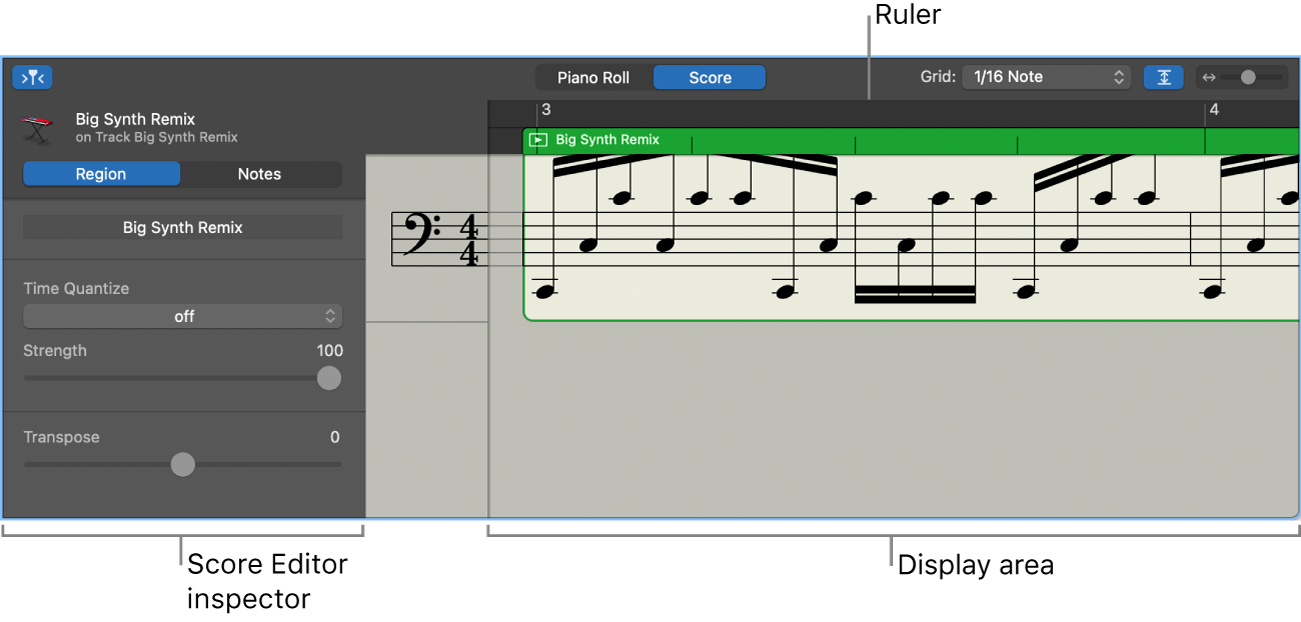
Score Editor menu bar: Contains the Grid pop-up menu and zoom slider.
Score Editor inspector: Contains controls for quantizing note timing and adjusting note pitch and velocity.
Display area: Shows the notes in the MIDI regions as musical notation.
Ruler: Shows time divisions so you can align and edit notes at precise time positions.
Playhead: Shows the current playback position.
Open the Score Editor
In GarageBand on Mac, do one of the following:
Double-click a MIDI region in the Tracks area, then click Score.
Select a software instrument track, click the Editors button
 in the control bar, then click Score.
in the control bar, then click Score.Select a software instrument track, choose View > Show Editor, then click Score.
For more information about using the Score Editor, see Intro to the Score Editor in GarageBand on Mac.