GarageBand User Guide
- Welcome
-
- Play a lesson
- Choose the input source for your guitar
- Customize the lesson window
- See how well you played a lesson
- Measure your progress over time
- Slow down a lesson
- Change the mix of a lesson
- View full-page music notation
- View glossary topics
- Practice guitar chords
- Tune your guitar in a lesson
- Open lessons in the GarageBand window
- Get additional Learn to Play lessons
- If your lesson doesn’t finish downloading
- Touch Bar shortcuts
- Glossary

Quantize the timing of audio regions in GarageBand on Mac
You can quantize, or automatically correct, the timing of regions on an audio track. This technique is especially useful when regions on the track contain the right notes but are not perfectly in time with the project tempo.
When you quantize the timing, selected regions on the selected track are adjusted to the selected note value. You can quantize the timing of regions with drums, single-note instruments, and chordal or polyphonic instruments.
If the track contains imported audio files (orange), and you want to quantize the timing of the audio files, the Follow Tempo & Pitch checkbox needs to be selected for each audio file.
Quantize the timing of selected audio regions
In the Tracks area of GarageBand on Mac, select the audio regions you want to quantize. The regions need to be on the same audio track.
Make sure the Region button is selected in the Audio Editor inspector.
Choose the note value to use as the basis for timing quantization from the Time Quantize pop-up menu.
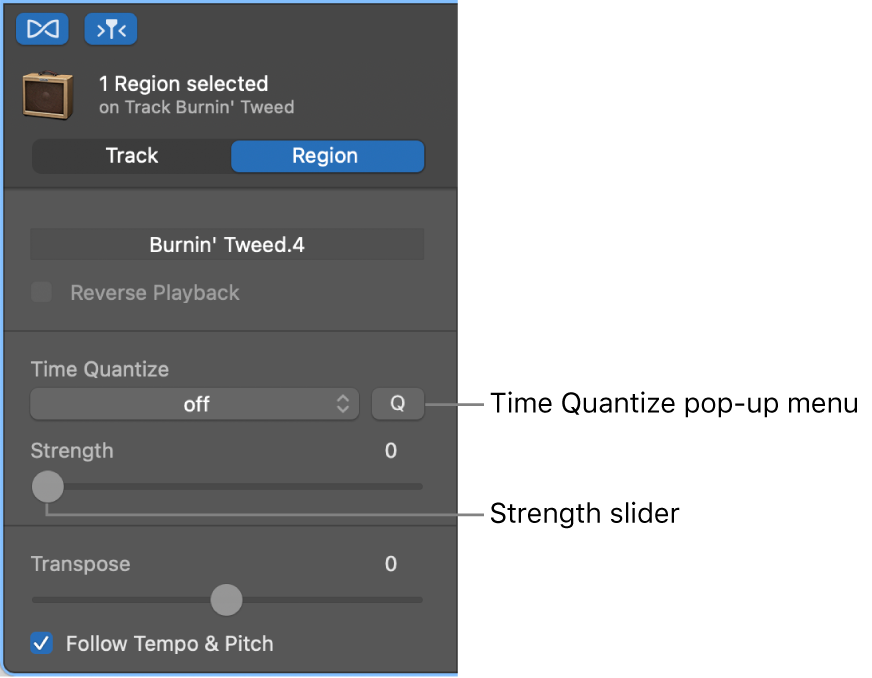
Drag the Strength slider to the left to decrease the strength of quantization.
Note: If no regions are selected, choosing a note value from the Time Quantize pop-up menu sets the value for auto-quantization of recorded regions.