سيؤدي تعديل زر التحكم إلى إعادة تحميل هذه الصفحة تلقائيًا
GarageBand User Guide
- Welcome
-
- Play a lesson
- Choose the input source for your guitar
- Customize the lesson window
- See how well you played a lesson
- Measure your progress over time
- Slow down a lesson
- Change the mix of a lesson
- View full-page music notation
- View glossary topics
- Practice guitar chords
- Tune your guitar in a lesson
- Open lessons in the GarageBand window
- Get additional Learn to Play lessons
- If your lesson doesn’t finish downloading
- Touch Bar shortcuts
- Glossary
- Copyright

Set track volume levels in GarageBand on Mac
You can set the volume level of each track, to balance the relative volume of the tracks in your project.
Adjust a track’s volume level
In the GarageBand on Mac track header, drag the Volume slider left or right to lower or raise the volume level.
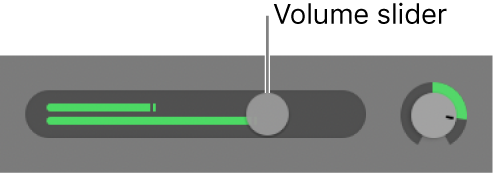
Note: You might have to resize the track header to see the Volume slider.
Option-click the slider to return it to a neutral level (0 dB gain).
The level meter in a track’s Volume slider shows the output volume for the track as the project plays. You can watch the level meter as you record to the track to see if clipping occurs on the track.
شكرًا على ملاحظاتك.