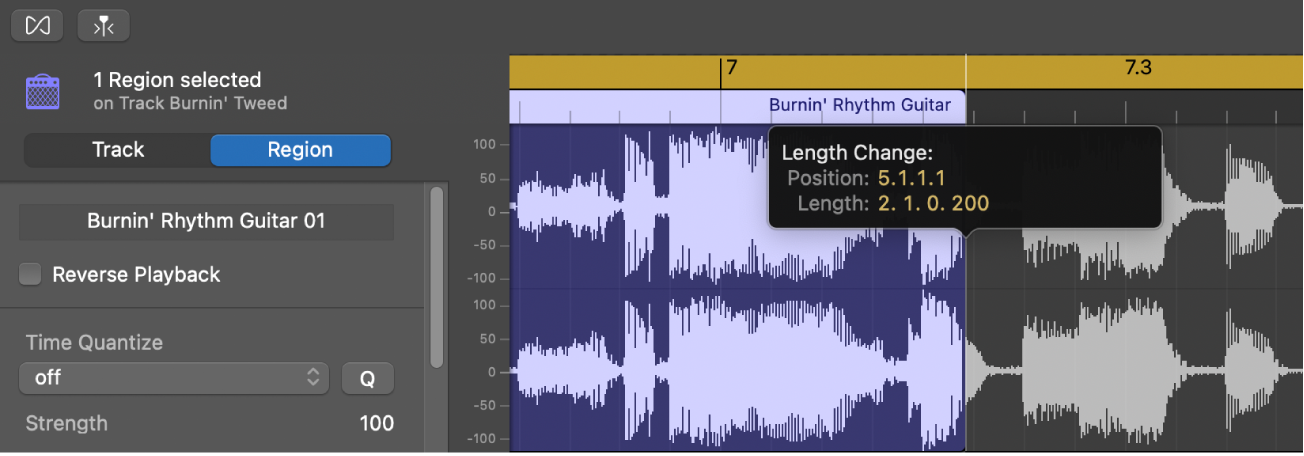GarageBand User Guide
- Welcome
-
- Play a lesson
- Choose the input source for your guitar
- Customize the lesson window
- See how well you played a lesson
- Measure your progress over time
- Slow down a lesson
- Change the mix of a lesson
- View full-page music notation
- View glossary topics
- Practice guitar chords
- Tune your guitar in a lesson
- Open lessons in the GarageBand window
- Get additional Learn to Play lessons
- If your lesson doesn’t finish downloading
- Touch Bar shortcuts
- Glossary
- Copyright

Edit audio regions in Audio Editor in GarageBand on Mac
You can cut or copy an audio region or region segment in the Audio Editor and paste the copy at a different time position.
Cut an audio region
In GarageBand on Mac, select the region, then choose Edit > Cut (or press Delete).
Copy an audio region
In GarageBand on Mac, do one of the following:
Option-drag the region.
When you Option-drag an audio region so that it overlaps another region, the overlapped part of the region is cut.
Select the region, then choose Edit > Copy.
Paste an audio region
In GarageBand on Mac, place the playhead at the point where you want to paste the region, then choose Edit > Paste.
Move an audio region
In GarageBand on Mac, drag the region horizontally.
When you move an audio region so that it overlaps another region, the overlapped part of the region is cut.
Split a section of an audio region
In GarageBand on Mac, place the pointer over the lower half of the region.
The pointer changes to a Marquee pointer.
Drag the Marquee pointer over the part of the region you want to split.
The part of the region outlined by the Marquee pointer is split. You can press Delete to delete it, or move the pointer over the upper half of the region, then drag the split part to another position.
Trim an audio region
In GarageBand on Mac, place the pointer over the lower-left or lower-right edge of the region.
The pointer changes to a Trim pointer.
Drag the pointer over the part you want to trim. As you drag, the help tag shows the region length and the amount by which it’s trimmed.