Apple Vision Pro User Guide
- Welcome
- Let others use your Apple Vision Pro
-
- Capture
- Clock
- Encounter Dinosaurs
- Mindfulness
- Numbers
- Pages
- Shazam
- Shortcuts
- Tips
-
- Use built-in privacy and security protections
- Keep your Apple ID secure
-
- Sign in with passkeys
- Sign in with Apple
- Automatically fill in strong passwords
- Change weak or compromised passwords
- View your passwords and related information
- Use shared password groups
- Share passkeys and passwords securely with AirDrop
- Make your passkeys and passwords available on all your devices
- Automatically fill in verification codes
- Sign in with fewer CAPTCHA challenges on Apple Vision Pro
- Manage two-factor authentication for your Apple ID
- Create and manage Hide My Email addresses
- Protect your web browsing with iCloud Private Relay
- Use a private network address
- Use Contact Key Verification on Apple Vision Pro
- Copyright
Layer, group, and lock objects in Keynote on Apple Vision Pro
You can work with and arrange the objects on a slide in a number of ways:
Layer (or stack) objects to create the appearance of depth
Group objects to more easily move, resize, or rotate them as a single unit
Lock objects to avoid inadvertently moving, modifying, or deleting them
Layer objects
Pinch and drag an object so that it overlaps with one or more other objects.
Tap the object, tap

Group or ungroup objects
Tap

Tap the objects you want to group, or tap Select All, then tap Done.
Tap

You may need to tap the group of objects to see the format bar.
To ungroup objects, tap the group, tap 
Lock or unlock objects
When an object is locked, you can’t move, delete, or modify it in any way until you unlock it.
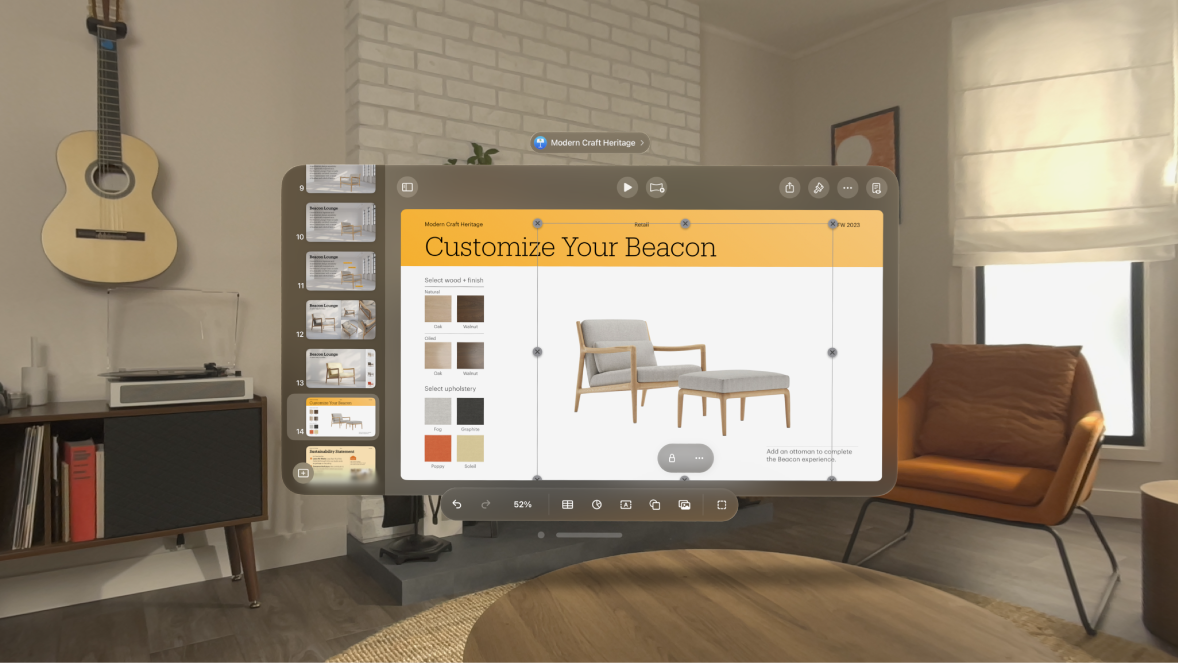
Tap an object to select it.
Tap


To unlock an object, tap it, then tap 