Final Cut Pro User Guide
- Welcome
- What’s new
-
- Intro to effects
-
- Intro to transitions
- How transitions are created
- Add transitions and fades
- Quickly add a transition with a keyboard shortcut
- Set the default duration for transitions
- Delete transitions
- Adjust transitions in the timeline
- Adjust transitions in the inspector and viewer
- Merge jump cuts with the Flow transition
- Adjust transitions with multiple images
- Modify transitions in Motion
-
- Add storylines
- Use the precision editor
- Conform frame sizes and rates
- Use XML to transfer projects
- Glossary
- Copyright

Intro to adding clips in Final Cut Pro for Mac
You build a movie project by adding clips to the timeline in a chronological arrangement. To suit your particular editing style or need, you can choose from a wide variety of tools and techniques for adding clips. You can change the arrangement of the clips in the timeline at any time.
In Final Cut Pro, you can edit your projects without worrying about maintaining clip connection or sync. For example, when you drag a clip into the timeline, Final Cut Pro automatically rearranges the timeline to fit each new clip without disturbing your existing work. This is true for all kinds of clips: video, audio, titles, generators, still images, and so on.
You can use clips from multiple events in a single project. You can also add clips from your photo and music apps, the collections of media (such as titles and sound effects) that come with Final Cut Pro, and the Finder. Deleting clips from the timeline does not remove the source clips from your events, your other apps, the Final Cut Pro media collections, or the Finder.
Connected clips and storylines remain attached to, and synced with, clips in the primary storyline until you explicitly move or remove them.
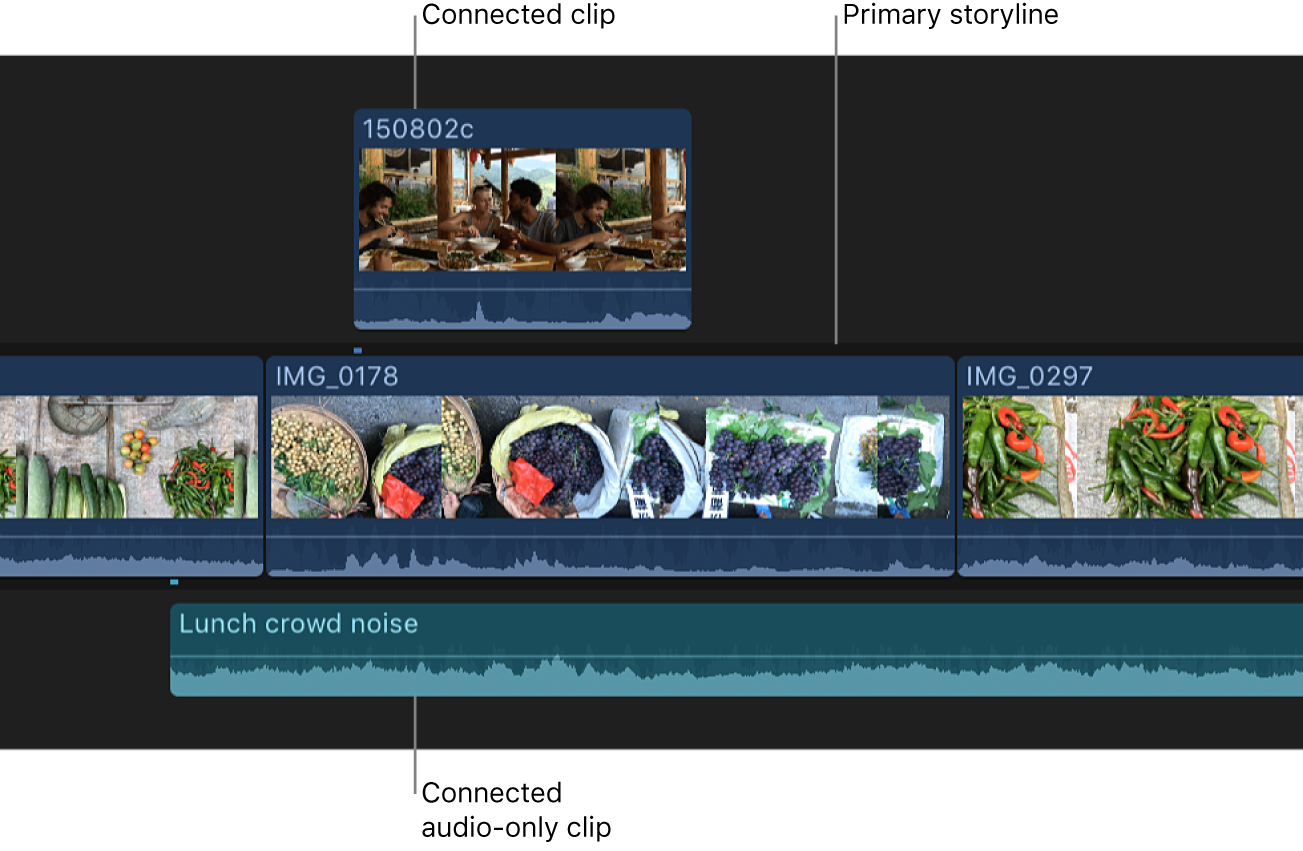
In the browser, an orange line along the bottom of an event clip indicates that the clip is being used in the current project (the project open in the timeline). To turn this view on or off, choose View > Browser > Used Media Ranges.
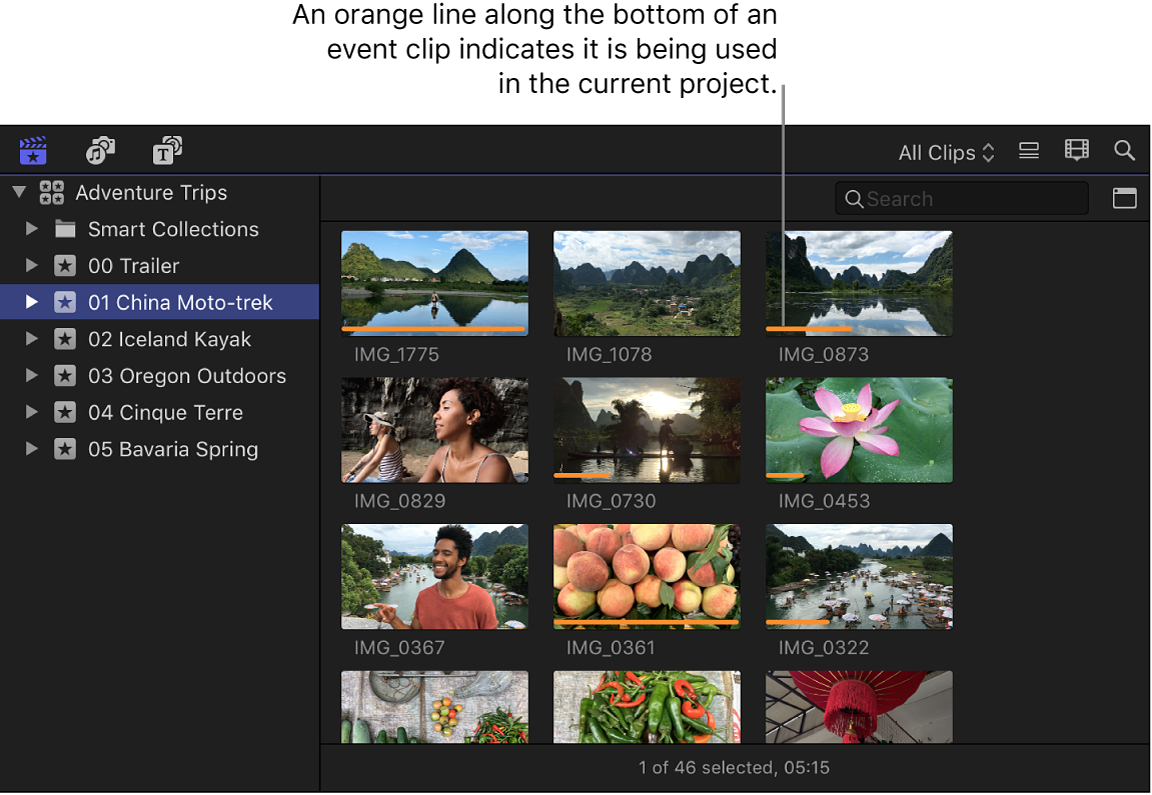
Download this guide: Apple Books | PDF