Final Cut Pro User Guide
- Welcome
-
- What’s new in Final Cut Pro 10.6.2
- What’s new in Final Cut Pro 10.6
- What’s new in Final Cut Pro 10.5.3
- What’s new in Final Cut Pro 10.5
- What’s new in Final Cut Pro 10.4.9
- What’s new in Final Cut Pro 10.4.7
- What’s new in Final Cut Pro 10.4.6
- What’s new in Final Cut Pro 10.4.4
- What’s new in Final Cut Pro 10.4.1
- What’s new in Final Cut Pro 10.4
- What’s new in Final Cut Pro 10.3
- What’s new in Final Cut Pro 10.2
- What’s new in Final Cut Pro 10.1.2
- What’s new in Final Cut Pro 10.1
- What’s new in Final Cut Pro 10.0.6
- What’s new in Final Cut Pro 10.0.3
- What’s new in Final Cut Pro 10.0.1
-
- Intro to effects
-
- Intro to transitions
- How transitions are created
- Add transitions
- Set the default transition
- Delete transitions
- Adjust transitions in the timeline
- Adjust transitions in the inspector and viewer
- Merge jump cuts with the Flow transition
- Adjust transitions with multiple images
- Modify transitions in Motion
-
- Add storylines
- Use the precision editor
- Conform frame sizes and rates
- Use XML to transfer projects
-
- Glossary
- Copyright

Add video effects in Final Cut Pro
You add video effects to clips in your project using the Effects browser.
Select a clip in the Final Cut Pro timeline, then click the Effects button in the top-right corner of the timeline (or press Command-5).
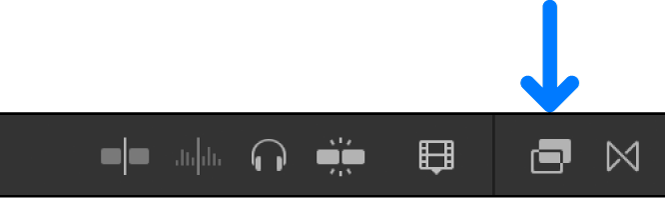
In the Effects browser, select an effect.
You can do any of the following to help make your selection:
Filter the list of effects that appear: Type text in the Effects browser search field to search for an effect by name.
You can also click to select individual effects categories, such as Blur or Color.
Preview the effect: Skim the video effect thumbnail.
Preview changing the effect’s primary control: Hold down the Option key as you skim the video effect thumbnail.
As you skim left and right, the video thumbnail shows a still-frame preview of the effect of dragging the slider for the effect’s primary control. For example, the primary control for the Radial effect is the Amount parameter.
Note: If you don’t see the effect you’re looking for, you can use the Filter pop-up menu at the top of the Effects browser to check for it in other locations. See Filter Motion content stored in a library.
Do one of the following:
Drag the effect to the timeline clip you want to apply it to.
Double-click the effect thumbnail to apply it to the selected clip.
You can now adjust the effect.
Download this guide: Apple Books | PDF