Apple Vision Pro User Guide
- Welcome
- Let others use your Apple Vision Pro
-
- Capture
- Clock
- Encounter Dinosaurs
- Mindfulness
- Numbers
- Pages
- Shazam
- Shortcuts
- Tips
-
- Use built-in privacy and security protections
- Keep your Apple ID secure
-
- Sign in with passkeys
- Sign in with Apple
- Automatically fill in strong passwords
- Change weak or compromised passwords
- View your passwords and related information
- Use shared password groups
- Share passkeys and passwords securely with AirDrop
- Make your passkeys and passwords available on all your devices
- Automatically fill in verification codes
- Sign in with fewer CAPTCHA challenges on Apple Vision Pro
- Manage two-factor authentication for your Apple ID
- Create and manage Hide My Email addresses
- Protect your web browsing with iCloud Private Relay
- Use a private network address
- Use Contact Key Verification on Apple Vision Pro
- Copyright
Draw in a Freeform board on Apple Vision Pro
Use the Freeform app 
Draw in a board
In a Freeform board, tap

Tap a tool to switch to it, then tap it a second time to see if there are additional options, like stroke size (line thickness) or transparency.
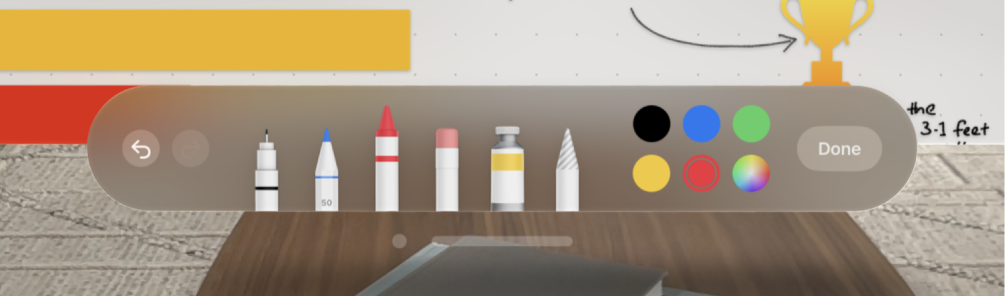
Select, copy, and delete sections of a drawing
When you finish drawing, your strokes are grouped. If you want to break a drawing apart, you can regroup your strokes, or separate, delete, or resize them.
In a Freeform board, tap
 in the drawing toolbar.
in the drawing toolbar.Tap or circle the part of the drawing you want to select, then choose an option.
شكرًا على ملاحظاتك.