Logic Pro User Guide for iPad
-
- What is Logic Pro?
- Working areas
- Work with function buttons
- Work with numeric values
- Undo and redo edits in Logic Pro for iPad
-
- Intro to tracks
- Create tracks
- Create tracks using drag and drop
- Choose the default region type for a software instrument track
- Select tracks
- Duplicate tracks
- Reorder tracks
- Rename tracks
- Change track icons
- Change track colors
- Use the tuner on an audio track
- Show the output track in the Tracks area
- Delete tracks
- Edit track parameters
- Start a Logic Pro subscription
- How to get help
-
- Intro to recording
-
- Before recording software instruments
- Record software instruments
- Record additional software instrument takes
- Record to multiple software instrument tracks
- Record multiple MIDI devices to multiple tracks
- Record software instruments and audio simultaneously
- Merge software instrument recordings
- Spot erase software instrument recordings
- Replace software instrument recordings
- Route MIDI internally to software instrument tracks
- Record with Low Latency Monitoring mode
- Use the metronome
- Use the count-in
-
- Intro to arranging
-
- Intro to regions
- Select regions
- Cut, copy, and paste regions
- Move regions
- Remove gaps between regions
- Delay region playback
- Trim regions
- Loop regions
- Repeat regions
- Mute regions
- Split and join regions
- Stretch regions
- Separate a MIDI region by note pitch
- Bounce regions in place
- Change the gain of audio regions
- Normalize audio regions in the Tracks area in Logic Pro for iPad
- Create regions in the Tracks area
- Convert a MIDI region to a Session Player region or a pattern region
- Replace a MIDI region with a Session Player region in Logic Pro for iPad
- Rename regions
- Change the color of regions
- Delete regions
-
- Intro to chords
- Add and delete chords
- Select chords
- Cut, copy, and paste chords
- Move and resize chords
- Loop chords on the Chord track
- Color chords on the Chord track
- Edit chords
- Work with chord groups
- Use chord progressions
- Change the chord rhythm
- Choose which chords a Session Player region follows
- Analyze the key signature of a range of chords
- Create fades on audio regions
- Extract vocal and instrumental stems with Stem Splitter
- Access mixing functions using the Fader
-
- Intro to Step Sequencer
- Use Step Sequencer with Drum Machine Designer
- Record Step Sequencer patterns live
- Step record Step Sequencer patterns
- Load and save patterns
- Modify pattern playback
- Edit steps
- Edit rows
- Edit Step Sequencer pattern, row, and step settings in the inspector
- Customize Step Sequencer
-
- Intro to mixing
-
- Channel strip types
- Channel strip controls
- Peak level display and clipping
- Set channel strip volume
- Set channel strip input format
- Set the output for a channel strip
- Set channel strip pan position
- Mute and solo channel strips
- Reorder channel strips in the Mixer in Logic Pro for iPad
- Replace a patch on a channel strip using drag and drop
- Work with plug-ins in the Mixer
- Search for plug-ins in the Mixer in Logic Pro for iPad
-
- Effect plug-ins overview
-
- Instrument plug-ins overview
-
- ES2 overview
- Interface overview
-
- Modulation overview
- Use the Mod Pad
-
- Vector Envelope overview
- Use Vector Envelope points
- Use Vector Envelope solo and sustain points
- Set Vector Envelope segment times
- Vector Envelope XY pad controls
- Vector Envelope Actions menu
- Vector Envelope loop controls
- Vector Envelope point transition shapes
- Vector Envelope release phase behavior
- Use Vector Envelope time scaling
- Modulation source reference
- Via modulation source reference
-
- Sample Alchemy overview
- Interface overview
- Add source material
- Save a preset
- Edit mode
- Play modes
- Source overview
- Synthesis modes
- Granular controls
- Additive effects
- Additive effect controls
- Spectral effect
- Spectral effect controls
- Filter module
- Low, bandpass, and highpass filters
- Comb PM filter
- Downsampler filter
- FM filter
- Envelope generators
- Mod Matrix
- Modulation routing
- Motion mode
- Trim mode
- More menu
- Sampler
- Studio Piano
- Copyright
Space Designer filter and envelope in Logic Pro for iPad
The filter provides control over the timbre of the reverb.
You can choose from several filter types. Changes to filter settings result in a recalculation of the impulse response rather than a direct change to the sound as it plays through Space Designer.
Tap the Filter Envelope On/Off button to use the filter and the filter envelope. You can use the envelope to control the filter cutoff frequency over time.
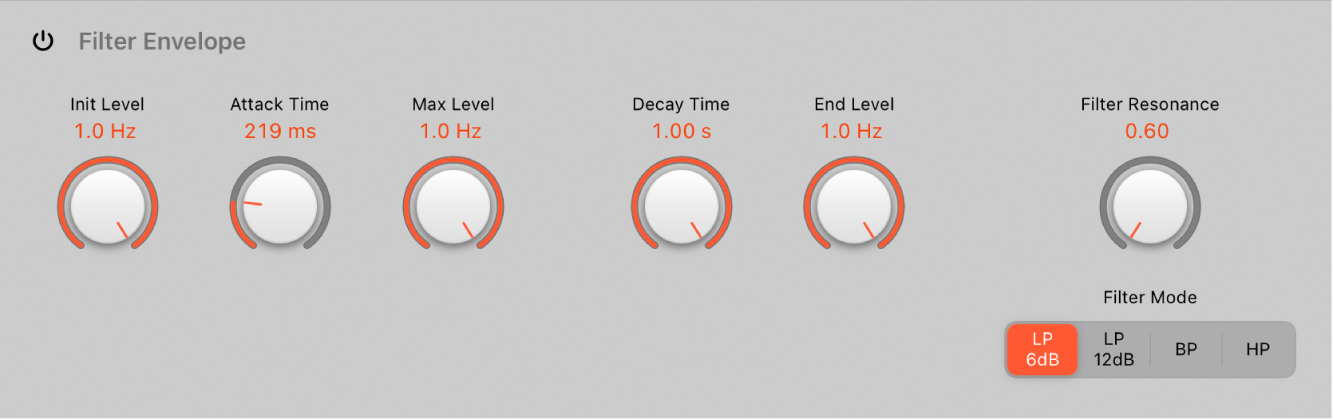
Filter envelope parameters
Filter Envelope On/Off button: Turn on or turn off the filter and filter envelope.
Init Level knob and field: Set the initial cutoff frequency of the filter envelope.
Attack Time knob and field: Determine the time required to reach the value set with the Filter Max control.
Max Level knob and field: Set the maximum filter cutoff frequency. This value also determines the attack and decay phases of the overall filter envelope. In other words, when the set level is reached after the attack phase, the decay phase begins. You can create interesting filter sweeps by setting the Filter Max value lower than the Filter Init level parameter value.
Decay Time knob and field: Determine the time required after the Filter Max value has been attained until the End Freq value is reached.
End Level knob and field: Set the cutoff frequency at the end of the filter envelope decay phase.
Filter parameters
Filter Resonance knob and field: Emphasize frequencies above, around, or below the cutoff frequency. The impact of the resonance value on the sound is highly dependent on the chosen filter mode, with steeper filter slopes resulting in more pronounced tonal changes.
Filter Mode buttons: Set the filter mode.
LP 6dB: Bright, general-purpose lowpass filter that retains the top end of most material while still providing some filtering.
LP 12dB: Warm, lowpass filter without drastic filter effects that is useful for smoothing bright reverbs.
BP: 6 dB per octave bandpass design that cuts the low and high ends of the signal, leaving the frequencies around the cutoff frequency intact.
HP: 12 dB per octave (two-pole) highpass design that cuts the level of frequencies that fall below the cutoff frequency.
Download this guide: PDF