iPod touch User Guide
- Welcome
- Your iPod touch
- What’s new in iOS 15
-
- Calculator
-
- Set up FaceTime
- Make and receive calls
- Create a FaceTime link
- Take a Live Photo
- Use other apps during a call
- Make a Group FaceTime call
- View participants in a grid
- Use SharePlay to watch and listen together
- Share your screen
- Change the video settings
- Change the audio settings
- Add camera effects
- Leave a call or switch to Messages
- Block unwanted callers
-
- View maps
-
- Search for places
- Find nearby attractions, restaurants, and services
- Get information about places
- Mark places
- Share places
- Rate places
- Save favorite places
- Explore new places with Guides
- Organize places in My Guides
- Get traffic and weather info
- Delete significant locations
- Quickly find your Maps settings
-
- Use Siri, Maps, and the Maps widget to get directions
- Select other route options
- Things you can do while following a route
- Get driving directions
- Report traffic incidents in Maps on iPod touch
- Get cycling directions
- Get walking directions
- Get transit directions
- Delete recent directions
- Use Maps on your Mac to get directions
- Get rides
-
- View photos
- Play videos and slideshows
- Delete and hide photos and videos
- Edit photos and videos
- Trim video length and adjust slow motion
- Edit Live Photos
- Make photo albums
- Edit and organize albums
- Filter and sort photos in an album
- Search in Photos
- Share photos and videos
- View photos and videos shared with you
- Watch memories
- Personalize memories
- Find people in Photos
- Show a person or place less often
- Browse photos by location
- Use iCloud Photos
- Share photos with iCloud Shared Albums
- Import photos and videos
- Print photos
-
- Browse the web
- Customize your Safari settings
- Change the layout
- Search for websites
- Use tabs in Safari
- Bookmark favorite webpages
- Save pages to a Reading List
- View links shared with you
- Automatically fill in forms
- Get extensions
- Hide ads and distractions
- Browse the web privately
- Clear your cache
- Use Hide My Email
- Shortcuts
- Stocks
- Tips
-
- Make and receive phone calls
- Hand off tasks between devices
- Wirelessly stream video, photos, and audio to Mac
- Cut, copy, and paste between iPod touch and other devices
- Connect iPod touch and your computer with a cable
- Sync iPod touch with your computer
- Transfer files between iPod touch and your computer
-
- Get started with accessibility features
-
-
- Turn on and practice VoiceOver
- Change your VoiceOver settings
- Learn VoiceOver gestures
- Operate iPod touch using VoiceOver gestures
- Control VoiceOver using the rotor
- Use the onscreen keyboard
- Write with your finger
- Use VoiceOver with an Apple external keyboard
- Use a braille display
- Type onscreen braille
- Customize gestures and keyboard shortcuts
- Use VoiceOver with a pointer device
- Use VoiceOver for images and videos
- Use VoiceOver in apps
- Zoom
- Display & Text Size
- Motion
- Spoken Content
- Audio Descriptions
-
-
- Use built-in security and privacy protections
-
- Keep your Apple ID secure
- Sign in with Apple
- Automatically fill in strong passwords
- Change weak or compromised passwords
- View your passwords and related information
- Share passwords securely with AirDrop
- Make your passwords available on all your devices
- Automatically fill in verification codes
- Manage two-factor authentication for your Apple ID
-
- Control access to information in apps
- Control access to hardware features
- Control app tracking permissions on iPod touch
- Control the location information you share
- Turn on iCloud Private Relay
- Create and manage Hide My Email addresses
- Use a private network address
- Control how Apple delivers advertising to you
- Copyright
Set up Family Sharing on iPod touch
When you set up Family Sharing, family members can share purchases, subscriptions, their location, and more—without sharing accounts. You can also set up parental controls for children.
One adult family member—the organizer—sets up a family sharing group and invites up to five other family members to participate. When family members join, they have instant access to the shared content.
Family Sharing is available on eligible devices. See the Apple Support article System requirements for iCloud.
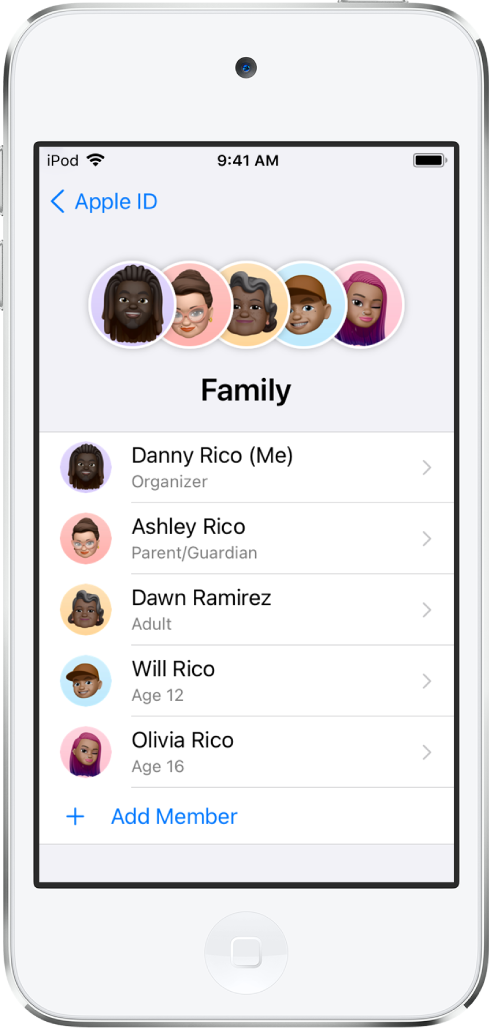
Create a Family Sharing group
You only need to set up Family Sharing on one device. Then it’s available on all your devices that are signed in with the same Apple ID.
Go to Settings
 > [your name] > Family Sharing, then follow the onscreen instructions to set up your Family Sharing group.
> [your name] > Family Sharing, then follow the onscreen instructions to set up your Family Sharing group.When you add an adult family member, you can designate them as a parent or guardian. Learn about types of Family Sharing members.
Tap a feature you want to set up for your Family Sharing group, then follow the onscreen instructions.
Depending on the features you choose, you may be asked to set up a subscription. If you choose to share App Store, music, movie, TV, and book purchases with your family members, you agree to pay for any purchases they initiate while part of the Family Sharing group. Adult and teen family members can turn off purchase sharing for themselves.
You can see what you’re sharing with your family and adjust sharing settings at any time. Features you share with your family appear above those you haven’t shared.
What you can do with Family Sharing
With a Family Sharing group, you can set up or share the following:
Apple and App Store subscriptions: You can share Apple subscriptions, including iCloud+, and eligible App Store subscriptions. See Share Apple and App Store subscriptions with family members on iPod touch.
Purchases: You can share iTunes Store, App Store, Apple Books, and Apple TV purchases. See Download family members’ purchases on iPod touch.
Locations: When you share your location with family members, they can use the Find My app
 to see your location and help locate a missing device. See Share locations with family members and locate their lost devices on iPod touch.
to see your location and help locate a missing device. See Share locations with family members and locate their lost devices on iPod touch.Apple Card and Apple Cash: You can share Apple Card with trusted members of your Family Sharing group or set up an Apple Cash Family account for a child on iPhone or iPad.
Parental controls: You can manage your children’s purchases and how they use their Apple devices. See Set up parental controls with Family Sharing on iPod touch.