
Create custom presets in Compressor
You can create your own custom presets based on an existing built-in or custom preset, or from scratch.
Before you create a custom preset, view the related built-in presets to see if any of those meet your needs. If one does, or if it comes close, you can duplicate that preset, then modify any properties that you need to change.
Create a custom preset by duplicating an existing preset
In the Presets pane in Compressor, select the preset you want to duplicate.
Click
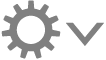 at the bottom of the Presets pane, then choose Duplicate.
at the bottom of the Presets pane, then choose Duplicate.A copy of the preset appears in the Custom area of the Presets pane.
To name your custom preset, double click the copy of the preset, type a new name, then press Return.
To modify the properties of your new custom preset, adjust the controls in the General, Video, or Audio sections of the inspector pane.
Create a custom preset from scratch
You can also create a custom preset without duplicating a built-in preset. Because it’s easy to accidentally introduce transcoding errors, this method is recommended for advanced users only.
In the Presets pane in Compressor , click
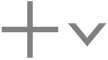 at the bottom of the pane, then choose New Preset.
at the bottom of the pane, then choose New Preset.In the dialog that appears, choose a transcoding format from the pop-up menu, enter a name and description for the preset, then click OK.
The new preset appears in the Custom area of the Presets pane.
To modify the properties of your new custom preset, adjust the controls in the General, Video, or Audio sections of the inspector pane.
Create a custom preset from an existing video file
You can quickly make a custom preset that automatically matches the settings of an existing video file on your computer.
From the macOS Finder, drag a video file into the Custom area of the Presets pane in Compressor.
A new custom preset called Created from [filename] appears in the Presets pane.
To modify the properties of your new custom preset, adjust the controls in the General, Video, or Audio sections of the inspector pane.
Delete a custom preset
In the Presets pane in Compressor, select a custom preset, then press Delete.
Download this guide: PDF