Apple Vision Pro User Guide
- Welcome
-
- Change notification settings and device sounds
- Set the date, time, language, and region
- Change your device name
- Change the appearance of text and windows
- Unlock your iPhone with Apple Vision Pro
- See your keyboard, game controller, or iPhone while immersed
- See people around you while immersed
- Use Apple Vision Pro in Travel Mode
- Refresh apps in the background
- Set content restrictions in Screen Time
- Let others use your Apple Vision Pro
-
- Get started with Apple Intelligence
- Use Writing Tools
- Create original images with Image Playground
- Create Genmoji
- Use Image Wand
- Get webpage summaries
- Summarize an audio recording
- Summarize notifications and reduce interruptions
- Use ChatGPT with Apple Intelligence
- Apple Intelligence and privacy
- Block access to Apple Intelligence features
-
- Apple Music Classical
- Books
- Calendar
- Capture
- Clock
- Encounter Dinosaurs
- Home
- Maps
- Mindfulness
- News
- Numbers
- Pages
- Podcasts
- Reminders
- Shazam
- Shortcuts
- Spatial Gallery
- Stocks
- Tips
- Voice Memos
-
- Get started with accessibility features
- Turn on features with the Accessibility Shortcut
- Change Siri accessibility features
- Use Guided Access
- Copyright and trademarks
Adjust volume on Apple Vision Pro
There are a few ways you can adjust the volume on Apple Vision Pro.
Look at your palm, flip your hand over to see the status bar, then pinch and drag the volume slider.
Turn the Digital Crown, then look at

You can also change the default focus for the Digital Crown. Go to Settings
 > Digital Crown, then choose an option.
> Digital Crown, then choose an option.Look at your palm, flip your hand over, then tap the status bar to open Control Center. Drag the volume slider.
You can also separately adjust the volume of the audio coming from apps you’re using or the people you’re talking to on a call. Pinch and hold the volume control, then adjust the volume slider for Apps or People.
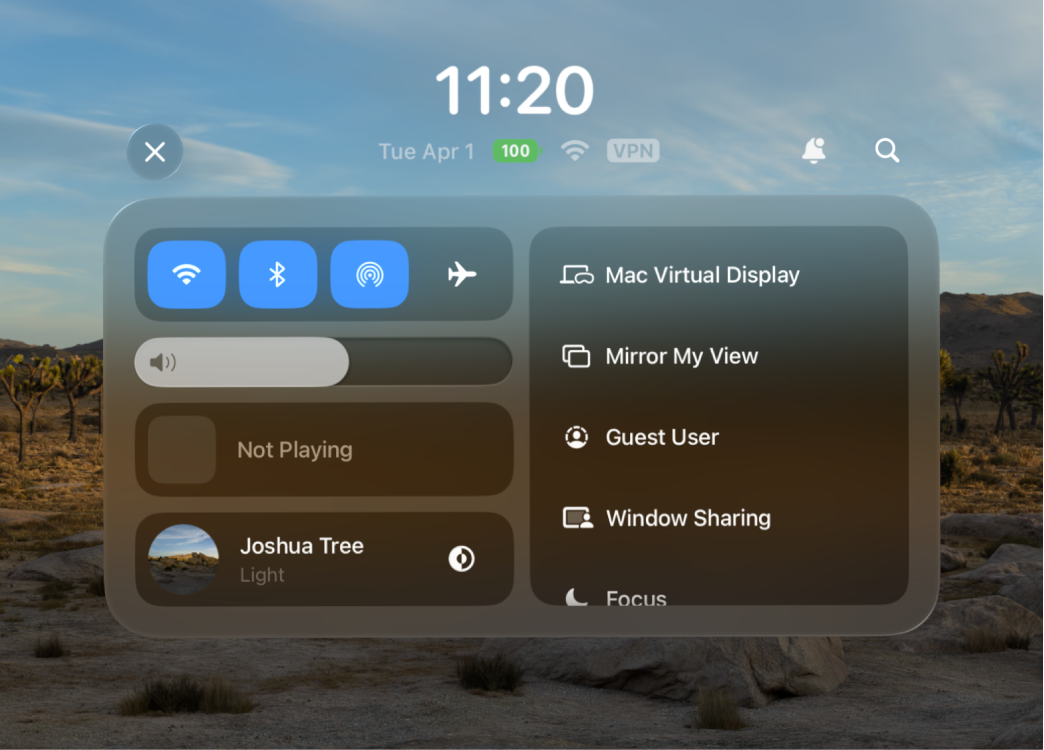
To adjust the volume of something you’re watching or listening to, open Control Center, tap the name of the song, podcast, or show, then drag the volume slider.
To adjust the volume of sounds in your Environment, open Control Center, tap the name of the Environment, then drag the volume slider. See Use Environments on Apple Vision Pro.
Use Siri. Say something like, “Siri, set volume to 100%,” or “Siri, lower the volume.”