
Korean (Hangul) Input Method User Guide
for macOS Tahoe
When you set up the Korean input source provided in macOS, you can enter Korean characters regardless of the keyboard or language you use with your Mac. If your computer’s default language is set to Korean, the default input method is Korean.
Set up a Korean input source
On your Mac, choose Apple menu

 in the sidebar. (You may need to scroll down.)
in the sidebar. (You may need to scroll down.)Go to Text Input, click Edit, then in the dialog that appears, click
 in the sidebar.
in the sidebar.Select Korean (scroll down in the sidebar on the left or use the search field), then choose any of the following on the right:
2-Set Korean: Vowels are on the right side of the keyboard, and consonants on the left. This is the default input source for Hangul in macOS.
3-Set Korean: Supports 3-set Hangul input used with the Gong Byung-Woo keyboard layout.
3-Set Korean (390): Follows the general rules of 3-set Korean and supports the same input source for special characters as the English keyboard.
GongjinCheong Romaja: Follows the standard romanizing orthography of GongjinCheong.
HNC Romaja: Follows the romanizing orthography of Haansoft Inc. You can use the English letter that corresponds to the pronunciation of each Hangul letter. For example, the M key corresponds to “ㅁ” in Hangul.
Click Add, then click Done.
After you set up a Korean input source, you can switch to it and start typing Korean characters.
Switch to and type in Hangul
On your Mac, set up a Korean input source.
In an app on your Mac, do any of the following to choose one of the Korean input sources.
Use the Input menu: Click the Input menu in the menu bar, then choose a Korean input source. If an input source is dimmed, the current app doesn’t support it.
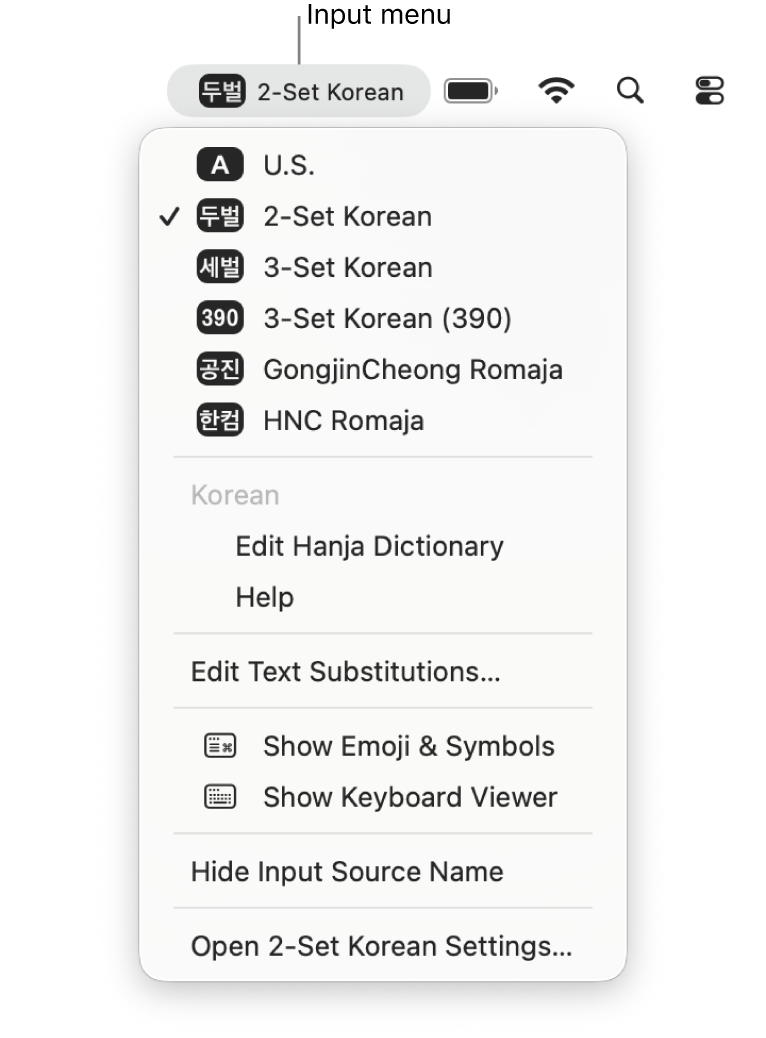
You can also press Control-Option-Space bar to select the next input source in the Input menu, or Control-Space bar to select the previous input source. Or, to view all your input sources (displayed close to where you’re typing as characters or letters that represent each source), hold the Control key and press the Space bar. Continue pressing the Space bar until the input source you want to switch to is selected.
Use the Caps Lock key: You can set an option in Input Sources settings to change between Latin and non-Latin input sources by using the Caps Lock key. Choose Apple menu

 in the sidebar (you may need to scroll down). Go to Text Input, click Edit, then turn on “Use the Caps Lock key to switch to and from [last used Latin input source].”
in the sidebar (you may need to scroll down). Go to Text Input, click Edit, then turn on “Use the Caps Lock key to switch to and from [last used Latin input source].”Press the Caps Lock key to switch between a non-Latin input source (such as Korean) and a Latin input source (such as English).
Use the Fn key or the Globe key
 (if available on the keyboard): You can set an option in Keyboard settings to change input sources by using the Fn key or the Globe key. Choose Apple menu
(if available on the keyboard): You can set an option in Keyboard settings to change input sources by using the Fn key or the Globe key. Choose Apple menu 
 in the sidebar (you may need to scroll down). Click the “Press fn key to” or “Press
in the sidebar (you may need to scroll down). Click the “Press fn key to” or “Press  key to” pop-up menu, then choose Change Input Source.
key to” pop-up menu, then choose Change Input Source.Press the Fn key or the Globe key to switch to the next input source and show all your input sources close to where you’re typing (displayed as letters or characters that represent each source). Continue pressing the key until the input source you want to switch to is selected.
Start typing.
Note: If you type in Hangul in a search field, the results show possible matches for you to choose from, even if you enter just one character.
You can use the Keyboard Viewer to see which keys correspond to the Korean input source you’re using. To see the Keyboard Viewer, click the Input menu in the menu bar, then choose Show Keyboard Viewer.
Change Korean input source settings
On your Mac, set up a Korean input source, then switch to it.
Click the Input menu in the menu bar, choose Open [current input source] Settings (for example, Open 2-Set Korean Settings), then choose any of the following:
Font size: Specify the font size to use in the candidate window, which shows suggested Hanja characters and their meanings and pronunciations.
Input format: Choose whether to show converted characters as Hanja, Hanja (Hangul), or Hangul (Hanja).
Delete by: To delete text letter by letter while composing a syllable, choose Jaso. To delete text by syllable, choose Gulja.
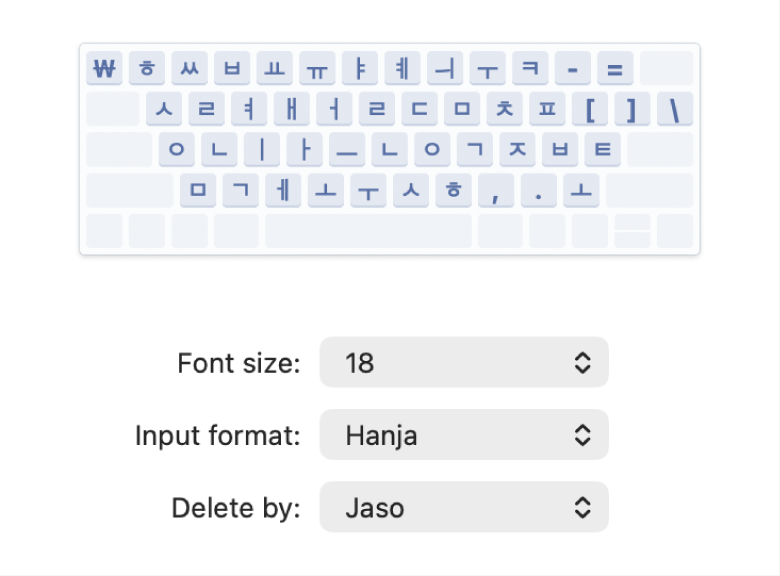
To change the highlight color in the candidate window, choose Apple menu 
![]() in the sidebar. (You may need to scroll down.) Click the “Highlight color” pop-up menu, then choose a color.
in the sidebar. (You may need to scroll down.) Click the “Highlight color” pop-up menu, then choose a color.
Convert Hangul to Hanja
When you enter Hangul text, you can convert the input into Hanja.
On your Mac, set up a Korean input source, then switch to it.
In an app on your Mac, type in Hangul.
The longest Hanja word before the cursor corresponding to the Hangul syllables will be converted.
To display the candidate window (which shows suggested Hanja characters and their meanings and pronunciations), do one of the following:
Press Option-Return.
Select the text of a set of syllables, then press Option-Return to show the candidate window for only that text.
In the candidate window, do one of the following to select a Hanja candidate:
Double-click the candidate.
Press the Space bar or the Return key. Use the arrow keys to move between candidates.
Press the key for the number that appears next to the candidate.
Note: If the candidate window appears and you press the Esc (Escape) key, the window closes, and the original state of the document appears.
Edit the Hanja user dictionary
With the Hanja dictionary, you can enter frequently used Hanja more efficiently.
On your Mac, click the Input menu in the menu bar, then choose Edit Hanja Dictionary.
Click Add in the dialog that appears, then type the word in the Hangul field.
In the Hanja field, type the word again, then press Option-Return to open the candidate window, which shows suggested Hanja characters and their meanings and pronunciations.
Select the word in the candidate window, then click Save.
To remove a word you added, search for it, then select it and click Remove.