
Change a Live Photo in Photos on Mac
You can edit Live Photos the same way you edit other photos. Edits you make to a Live Photo apply to both the still image and the video in the Live Photo.
Note: Changes you make with the retouch tool, red-eye tool, and markup tools affect only the still image.
You can also trim the length of a Live Photo, turn off its audio, change the still image, apply a filter, and more.
Go to the Photos app
 on your Mac.
on your Mac.Click Live Photos below Media Types in the sidebar.
If you don’t see Live Photos in the sidebar, hold the pointer over Media Types in the sidebar, then click
 .
.Double-click a Live Photo, then click Edit in the toolbar.
Make sure Adjust is selected in the toolbar above the photo, then use the editing tools to make changes.
For Live Photos that are also Portrait mode photos, click
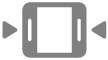 under the photo to display Live Photo editing tools.
under the photo to display Live Photo editing tools.To change the playback of the Live Photo, do any of the following:
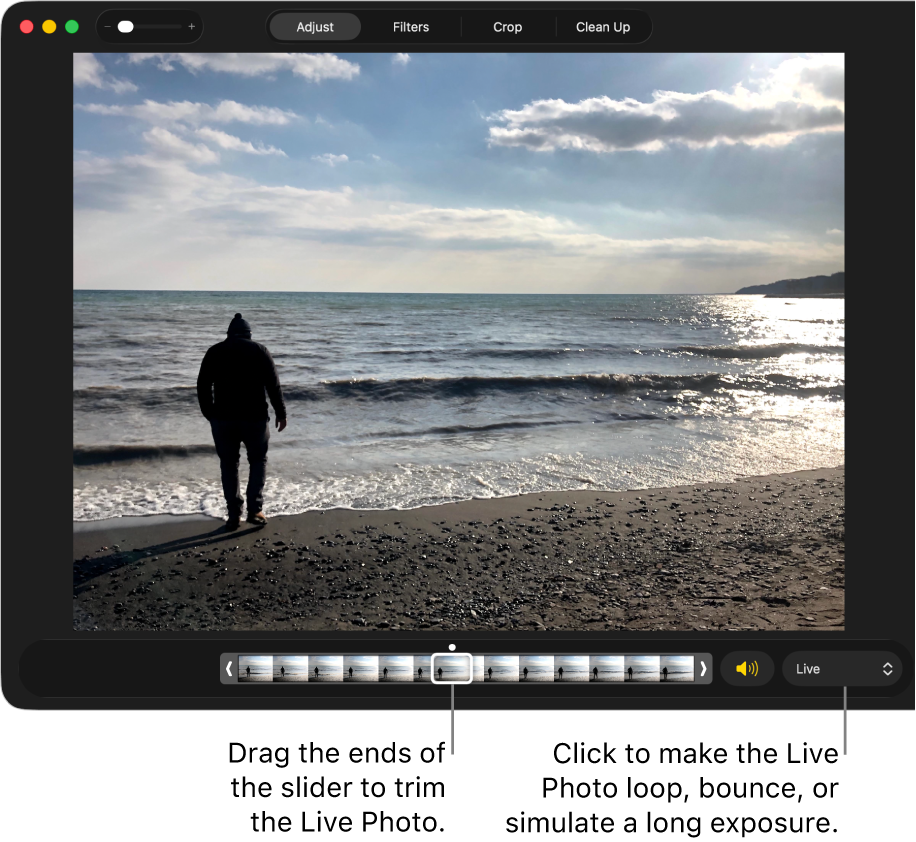
Trim the length of the video: Drag the ends of the slider to change where the video begins and ends.
Turn the audio on or off: Click the Speaker button.
Select a video frame as the key photo: Drag the playhead to the frame you want, then click Make Key Photo.
Make the Live Photo loop, bounce, or simulate a long exposure: Click the pop-up menu at the bottom right of the Live Photo, then choose the effect you want.
Convert the Live Photo to a still image: Click the pop-up menu at the bottom right of the Live Photo, then choose Off.
After editing a Live Photo, you can restore it to the original by clicking Revert to Original.