Modifikimi i kontrollit e përditëson automatikisht faqen

Take the next step in Swift Playgrounds on Mac
When you’re ready to learn more, go to the My Playgrounds window and view the More Playgrounds section at the bottom. It includes playgrounds similar to the ones you’ve downloaded.
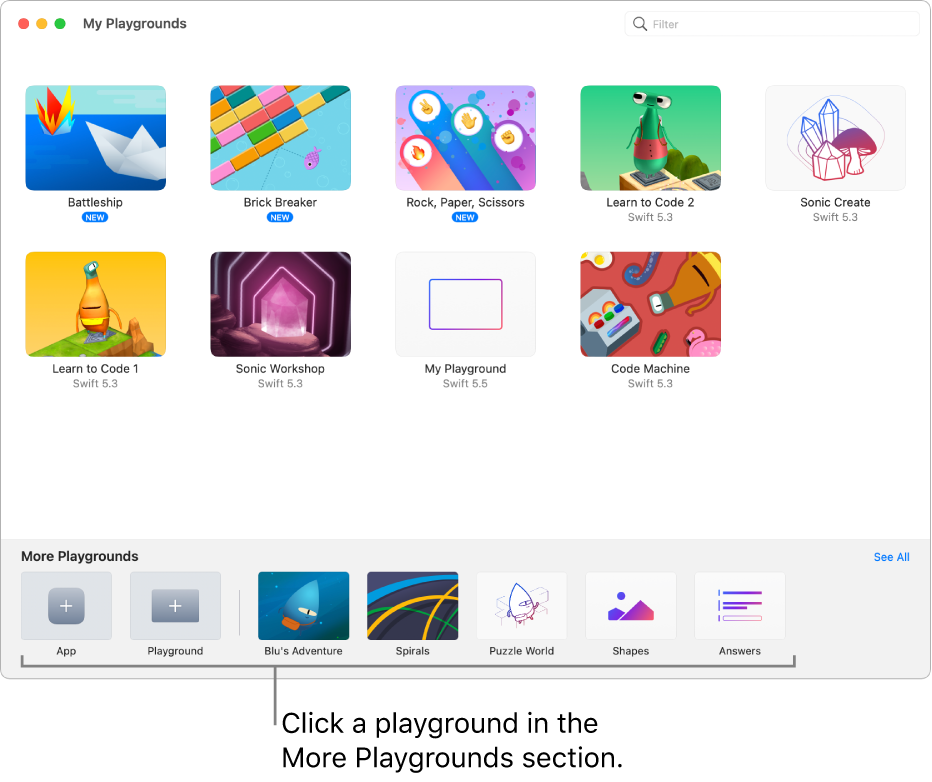
In the Swift Playgrounds app
 on your Mac, go to the My Playgrounds window, then click a playground in the More Playgrounds section at the bottom.
on your Mac, go to the My Playgrounds window, then click a playground in the More Playgrounds section at the bottom.If you’re on the More Playgrounds screen, click
 to go to the My Playgrounds window.
to go to the My Playgrounds window.If you’re working in a playground, choose Window > My Playgrounds.
After it’s downloaded, double-click the playground to open it.
If there’s already code in the coding area, you can click Run My Code to see what it does. When you’re ready, you can try adding your own code.