
Explore challenges in Swift Playgrounds on Mac
In Swift Playgrounds, you can download and explore predesigned challenges.
In the Swift Playgrounds app
 on your Mac, go to the More Playgrounds screen.
on your Mac, go to the More Playgrounds screen.If you’re in the My Playgrounds window, click See All near the bottom right.
If you’re working in a playground, choose Window > My Playgrounds, then click See All near the bottom right.
Click a playground in the Challenges section to view a description.
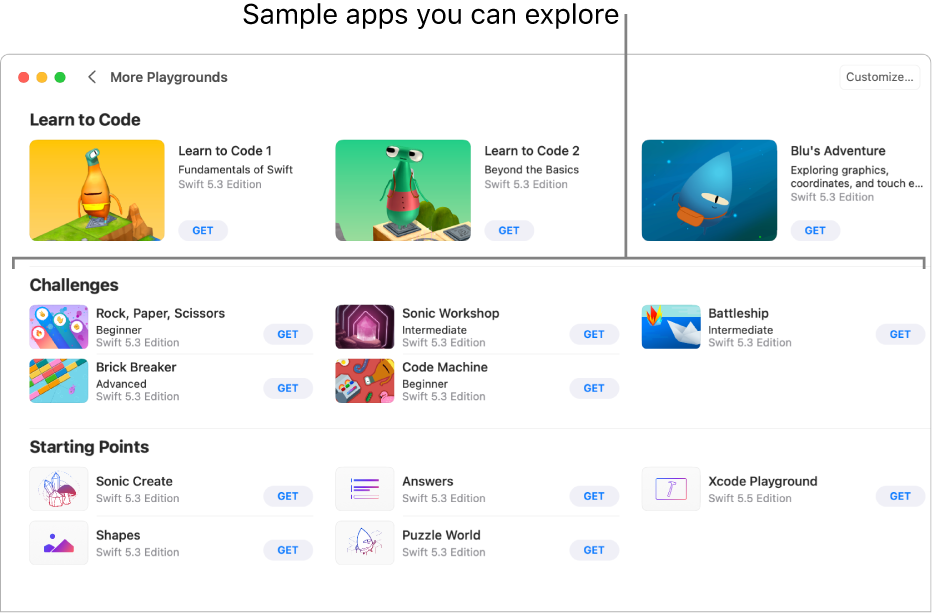
Click
 to return to the Challenges section, then click Get to download the playground to your Mac.
to return to the Challenges section, then click Get to download the playground to your Mac.Double-click the playground to open it.
Many of the playgrounds in the Challenges section include sample code you can run to see what it does.
To learn about a code element in the coding area, Control-click it, then choose Help (if it’s available).
When you’re ready, try adding your own code.