Logic Pro User Guide for iPad
-
- What is Logic Pro?
- Working areas
- Work with function buttons
- Work with numeric values
- Undo and redo edits in Logic Pro for iPad
-
- Intro to tracks
- Create tracks
- Create tracks using drag and drop
- Choose the default region type for a software instrument track
- Select tracks
- Duplicate tracks
- Reorder tracks
- Rename tracks
- Change track icons
- Change track colors
- Use the tuner on an audio track
- Show the output track in the Tracks area
- Delete tracks
- Edit track parameters
- Start a Logic Pro subscription
- How to get help
-
- Intro to recording
-
- Before recording software instruments
- Record software instruments
- Record additional software instrument takes
- Record to multiple software instrument tracks
- Record multiple MIDI devices to multiple tracks
- Record software instruments and audio simultaneously
- Merge software instrument recordings
- Spot erase software instrument recordings
- Replace software instrument recordings
- Route MIDI internally to software instrument tracks
- Record with Low Latency Monitoring mode
- Use the metronome
- Use the count-in
-
- Intro to arranging
-
- Intro to regions
- Select regions
- Cut, copy, and paste regions
- Move regions
- Remove gaps between regions
- Delay region playback
- Trim regions
- Loop regions
- Repeat regions
- Mute regions
- Split and join regions
- Stretch regions
- Separate a MIDI region by note pitch
- Bounce regions in place
- Change the gain of audio regions
- Normalize audio regions in the Tracks area in Logic Pro for iPad
- Create regions in the Tracks area
- Convert a MIDI region to a Session Player region or a pattern region
- Replace a MIDI region with a Session Player region in Logic Pro for iPad
- Rename regions
- Change the color of regions
- Delete regions
-
- Intro to chords
- Add and delete chords
- Select chords
- Cut, copy, and paste chords
- Move and resize chords
- Loop chords on the Chord track
- Color chords on the Chord track
- Edit chords
- Work with chord groups
- Use chord progressions
- Change the chord rhythm
- Choose which chords a Session Player region follows
- Analyze the key signature of a range of chords
- Create fades on audio regions
- Extract vocal and instrumental stems with Stem Splitter
- Access mixing functions using the Fader
-
- Intro to Step Sequencer
- Use Step Sequencer with Drum Machine Designer
- Record Step Sequencer patterns live
- Step record Step Sequencer patterns
- Load and save patterns
- Modify pattern playback
- Edit steps
- Edit rows
- Edit Step Sequencer pattern, row, and step settings in the inspector
- Customize Step Sequencer
-
- Intro to mixing
-
- Channel strip types
- Channel strip controls
- Peak level display and clipping
- Set channel strip volume
- Set channel strip input format
- Set the output for a channel strip
- Set channel strip pan position
- Mute and solo channel strips
- Reorder channel strips in the Mixer in Logic Pro for iPad
- Replace a patch on a channel strip using drag and drop
- Work with plug-ins in the Mixer
- Search for plug-ins in the Mixer in Logic Pro for iPad
-
- Effect plug-ins overview
-
- Instrument plug-ins overview
-
- ES2 overview
- Interface overview
-
- Modulation overview
- Use the Mod Pad
-
- Vector Envelope overview
- Use Vector Envelope points
- Use Vector Envelope solo and sustain points
- Set Vector Envelope segment times
- Vector Envelope XY pad controls
- Vector Envelope Actions menu
- Vector Envelope loop controls
- Vector Envelope point transition shapes
- Vector Envelope release phase behavior
- Use Vector Envelope time scaling
- Modulation source reference
- Via modulation source reference
-
- Sample Alchemy overview
- Interface overview
- Add source material
- Save a preset
- Edit mode
- Play modes
- Source overview
- Synthesis modes
- Granular controls
- Additive effects
- Additive effect controls
- Spectral effect
- Spectral effect controls
- Filter module
- Low, bandpass, and highpass filters
- Comb PM filter
- Downsampler filter
- FM filter
- Envelope generators
- Mod Matrix
- Modulation routing
- Motion mode
- Trim mode
- More menu
- Sampler
- Studio Piano
- Copyright
Arpeggiator MIDI plug-in options parameters in Logic Pro for iPad
You can use the options parameters to set global Arpeggiator playback parameters, such as note length and velocity.
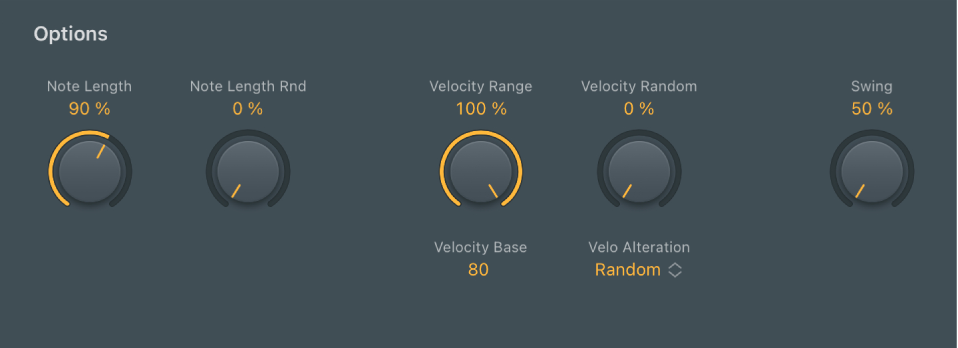
Options parameters
Note Length knob: Define the length of arpeggiated notes. This ranges from 1 to 150%.
Note: This is a global scaling parameter that retains the relative length differences between individual steps that may have been changed in Grid mode.
Note Length Rnd knob: Set the amount of random note length variation.
Velocity Range knob: Determine the maximum range of possible velocity values for arpeggiated notes. At the far right position (100%), the original velocities of recorded or played notes are retained. At the far left position (0%), the original velocities of recorded or played notes are ignored and all notes are output at a constant velocity.
Velocity Base field: Drag vertically to set (or tap to type) a minimum velocity value used for random velocity modulations and (de-)crescendos.
(De-)Crescendo/Velocity Random knob: Set the strength of the random or (de-)crescendo velocity variation for the mode chosen in the Velo Alteration pop-up menu.
When Velo Alteration is set to Random: The velocity values of all notes are randomized symmetrically by the set amount. At a value of 0% there is no randomization applied. At a value of 100% the velocity values are completely randomized.
When Velo Alteration is set to (De-)Crescendo: The set amount is added to, or subtracted from, the velocity of all notes on each arpeggio repetition, starting with the second cycle.
Velo Alteration pop-up menu: Switch between two modes: Random and (De-)Crescendo. The amount of variation is controlled with the Velocity Random knob. The range of the (de-)crescendo or possible random velocities is set with the Velocity Range and Velocity Base parameters.
Swing knob and field: Set the strength of note swing. Swing moves every second note closer to the nearest downbeat. A value of 0% results in no note movement, whereas a value of 100% results in extreme note movement.
Download this guide: PDF