Final Cut Pro User Guide for Mac
- Welcome
- What’s new
-
- Intro to effects
-
- Intro to transitions
- How transitions are created
- Add transitions and fades
- Quickly add a transition with a keyboard shortcut
- Set the default duration for transitions
- Delete transitions
- Adjust transitions in the timeline
- Adjust transitions in the inspector and viewer
- Merge jump cuts with the Flow transition
- Adjust transitions with multiple images
- Modify transitions in Motion
-
- Add storylines
- Use the precision editor
- Conform frame sizes and rates
- Use XML to transfer projects
- Glossary
- Copyright

Audio channels and components in Final Cut Pro for Mac
Audio files can contain a single audio channel or multiple audio channels. Channels usually correspond to microphone inputs during recording or to speakers for multichannel output. For example, a stereo audio file usually contains left and right channels that match what you hear from the left and right speakers during playback.
Final Cut Pro automatically groups channels into audio components according to how the channels are configured for the clip. You can expand the audio portion of clips to view and edit audio components down to the individual channel level. You can then make separate volume or pan adjustments or apply and keyframe different audio effects for each component. See Intro to audio editing in Final Cut Pro for Mac.
The number of audio components you see corresponds to the number of channels you’ve configured in your source clip.
Note: Many popular digital audio file formats, such as AAC and MP3, use interleaved stereo files, which do not contain separate left and right channels. A stereo clip with interleaved left and right channels appears as a single audio component in the Audio inspector and the timeline. If you change the clip’s channel configuration from Stereo to Dual Mono, the channels appear as two separate audio components.
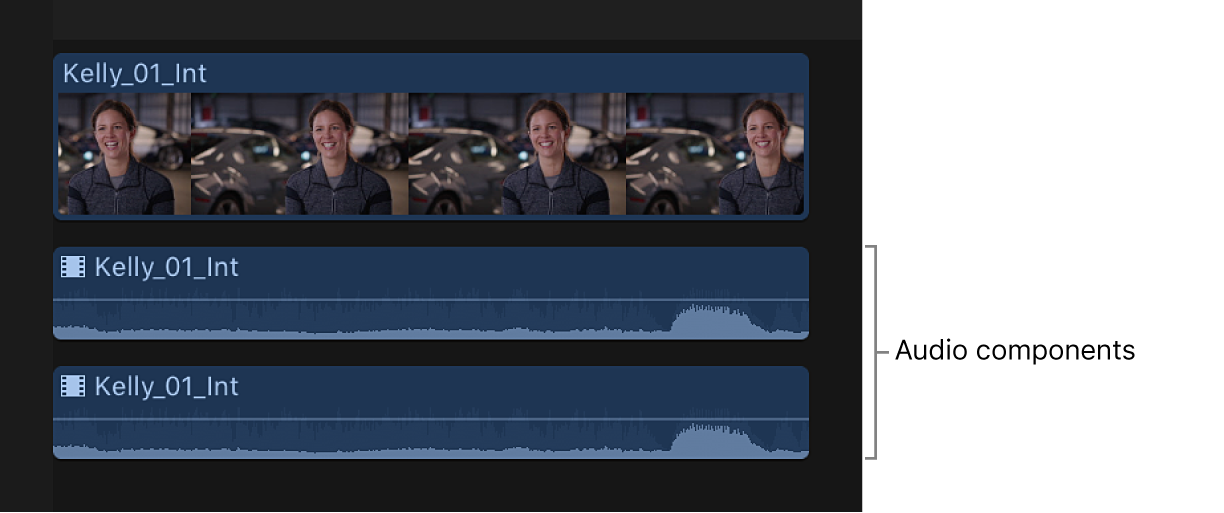
See Configure audio channels in Final Cut Pro for Mac.
Download this guide: Apple Books | PDF