Apple Vision Pro User Guide
- Welcome
-
- Change notification settings and device sounds
- Set the date, time, language, and region
- Change your device name
- Change the appearance of text and windows
- Unlock your iPhone with Apple Vision Pro
- See your keyboard, game controller, or iPhone while immersed
- See people around you while immersed
- Use Apple Vision Pro in Travel Mode
- Refresh apps in the background
- Set content restrictions in Screen Time
- Let others use your Apple Vision Pro
-
- Get started with Apple Intelligence
- Use Writing Tools
- Create original images with Image Playground
- Create Genmoji
- Use Image Wand
- Get webpage summaries
- Summarize an audio recording
- Summarize notifications and reduce interruptions
- Use ChatGPT with Apple Intelligence
- Apple Intelligence and privacy
- Block access to Apple Intelligence features
-
- Apple Music Classical
- Books
- Calendar
- Capture
- Clock
- Encounter Dinosaurs
- Home
- Maps
- Mindfulness
- News
- Numbers
- Pages
- Podcasts
- Reminders
- Shazam
- Shortcuts
- Spatial Gallery
- Stocks
- Tips
- Voice Memos
-
- Get started with accessibility features
- Turn on features with the Accessibility Shortcut
- Change Siri accessibility features
- Use Guided Access
- Copyright and trademarks
Use the Clock app on Apple Vision Pro
The Clock app ![]() is an iPad app that works with Apple Vision Pro. Use the Clock app to see the local time in cities around the world, set alarms, and use a stopwatch or timer.
is an iPad app that works with Apple Vision Pro. Use the Clock app to see the local time in cities around the world, set alarms, and use a stopwatch or timer.
To learn more about using the Clock app on your Apple Vision Pro, see the iPad User Guide.
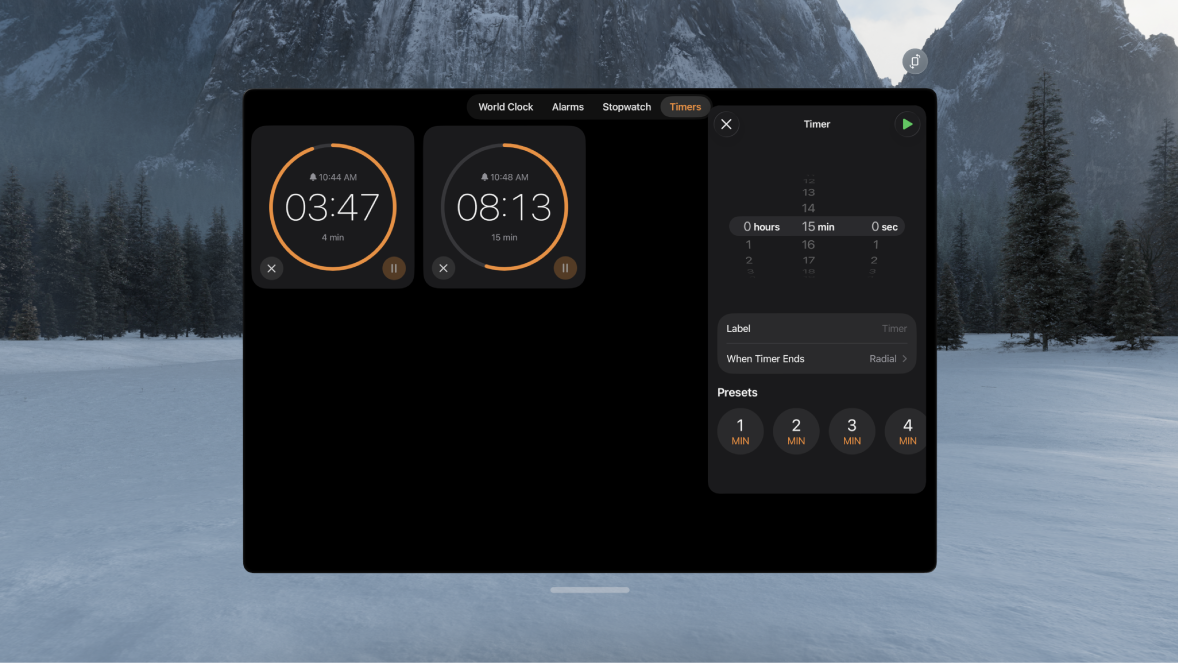
Tips and tricks for Clock on Apple Vision Pro
To see the current time, look at your palm, then flip your hand over.
To quickly start a timer with Siri, say something like “Siri, set a timer for 30 minutes.” Find out what Siri can do on Apple Vision Pro.
You can have multiple timers running at once; just tap
 to add another.
to add another.Alarms, stopwatches, and timers continue even if you close the Clock app.
Dziękujemy za komentarz.