Apple Vision Pro User Guide
- Welcome
-
- Change notification settings and device sounds
- Set the date, time, language and region
- Change your device name
- Change the appearance of text and windows
- Unlock your iPhone with Apple Vision Pro
- See your keyboard, game controller or iPhone while immersed
- See people around you while immersed
- Use Apple Vision Pro in Travel Mode
- Refresh apps in the background
- Set content restrictions in Screen Time
- Let others use your Apple Vision Pro
-
- Get started with Apple Intelligence
- Use Writing Tools
- Create original images with Image Playground
- Create Genmoji
- Use Image Wand
- Get web page summaries
- Summarise an audio recording
- Summarise notifications and reduce interruptions
- Use ChatGPT with Apple Intelligence
- Apple Intelligence and privacy
- Block access to Apple Intelligence features
-
- Apple Music Classical
- Books
- Calendar
- Capture
- Clock
- Encounter Dinosaurs
- Home
- Maps
- Mindfulness
- News
- Numbers
- Pages
- Podcasts
- Reminders
- Shazam
- Shortcuts
- Spatial Gallery
- Stocks
- Tips
- Voice Memos
-
- Get started with accessibility features
- Turn on features with the Accessibility Shortcut
- Change Siri accessibility features
- Use Guided Access
- Copyright and trademarks
Take a capture or recording of your view on Apple Vision Pro
You can capture what’s in your view as a still image or recording. Everything you see in your view will be included, including your physical room, Environment and apps.
Note: Your view is obscured when entering a password or passcode.
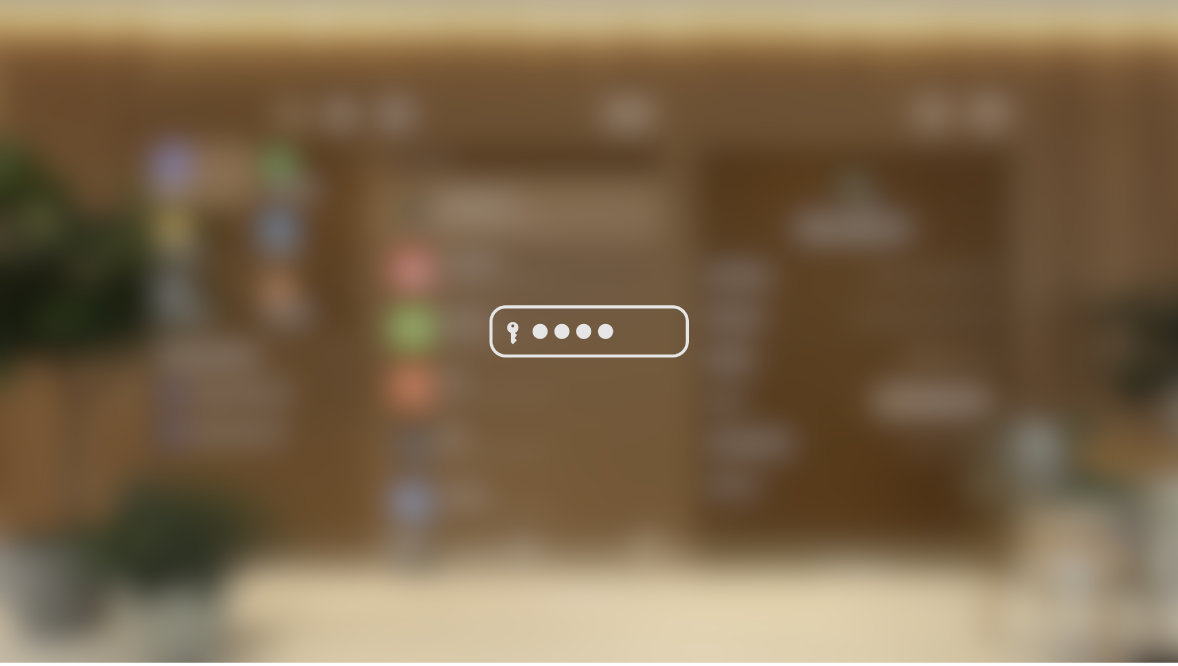
When you take a capture or recording, it’s automatically saved to Photos ![]() .
.
Capture a still image of your view
Do either of the following:
Simultaneously press the Digital Crown and the top button.
Say “Siri, take a screenshot”.
Record your view
Open Control Centre, then tap Record My View.
If Record My View isn’t available, go to Settings
 > Control Centre to add it. See Add or remove Control Centre options.
> Control Centre to add it. See Add or remove Control Centre options.To stop recording, open Control Centre, then tap Record My View again.
Your view recording is saved to the Photos app.
To share your view with others on a compatible screen (like a TV), see Use View Mirroring or AirPlay Receiver on Apple Vision Pro.