Logic Pro User Guide for iPad
-
- What is Logic Pro?
- Working areas
- Work with function buttons
- Work with numeric values
-
- Intro to tracks
- Create tracks
- Create tracks using drag and drop
- Choose the default region type for a software instrument track
- Select tracks
- Duplicate tracks
- Reorder tracks
- Rename tracks
- Change track icons
- Change track colors
- Use the tuner on an audio track
- Show the output track in the Tracks area
- Delete tracks
- Edit track parameters
- Start a Logic Pro subscription
- How to get help
-
- Intro to recording
-
- Before recording software instruments
- Record software instruments
- Record additional software instrument takes
- Record to multiple software instrument tracks
- Record multiple MIDI devices to multiple tracks
- Record software instruments and audio simultaneously
- Merge software instrument recordings
- Spot erase software instrument recordings
- Replace software instrument recordings
- Capture your most recent MIDI performance
- Route MIDI internally to software instrument tracks
- Record with Low Latency Monitoring mode
- Use the metronome
- Use the count-in
-
- Intro to arranging
-
- Intro to regions
- Select regions
- Cut, copy, and paste regions
- Move regions
- Remove gaps between regions
- Delay region playback
- Trim regions
- Loop regions
- Repeat regions
- Mute regions
- Split and join regions
- Stretch regions
- Separate a MIDI region by note pitch
- Bounce regions in place
- Change the gain of audio regions
- Create regions in the Tracks area
- Convert a MIDI region to a Session Player region or a pattern region
- Rename regions
- Change the color of regions
- Delete regions
-
- Intro to chords
- Add and delete chords
- Select chords
- Cut, copy, and paste chords
- Move and resize chords
- Loop chords on the Chord track
- Edit chords
- Work with chord groups
- Use chord progressions
- Change the chord rhythm
- Choose which chords a Session Player region follows
- Analyze the key signature of a range of chords
- Create fades on audio regions
- Extract vocal and instrumental stems with Stem Splitter
- Access mixing functions using the Fader
-
- Intro to Step Sequencer
- Use Step Sequencer with Drum Machine Designer
- Record Step Sequencer patterns live
- Step record Step Sequencer patterns
- Load and save patterns
- Modify pattern playback
- Edit steps
- Edit rows
- Edit Step Sequencer pattern, row, and step settings in the inspector
- Customize Step Sequencer
-
- Effect plug-ins overview
-
- Instrument plug-ins overview
-
- ES2 overview
- Interface overview
-
- Modulation overview
- Use the Mod Pad
-
- Vector Envelope overview
- Use Vector Envelope points
- Use Vector Envelope solo and sustain points
- Set Vector Envelope segment times
- Vector Envelope XY pad controls
- Vector Envelope Actions menu
- Vector Envelope loop controls
- Vector Envelope point transition shapes
- Vector Envelope release phase behavior
- Use Vector Envelope time scaling
- Modulation source reference
- Via modulation source reference
-
- Sample Alchemy overview
- Interface overview
- Add source material
- Save a preset
- Edit mode
- Play modes
- Source overview
- Synthesis modes
- Granular controls
- Additive effects
- Additive effect controls
- Spectral effect
- Spectral effect controls
- Filter module
- Low, bandpass, and highpass filters
- Comb PM filter
- Downsampler filter
- FM filter
- Envelope generators
- Mod Matrix
- Modulation routing
- Motion mode
- Trim mode
- More menu
- Sampler
- Studio Piano
- Copyright
Edit a Drummer performance in Logic Pro for iPad
There are a number of settings in the Session Player Editor in Logic Pro for iPad that affect the Drummer’s playing style.
In addition to the common settings available for all Session Players, the Drummer comes with a set of specific settings. You can choose whether a pattern is played on the toms, cymbals, hi-hat, or percussion instruments. You use the kit piece icons to turn on different instruments, and you can choose between different patterns for the drum and percussion pieces. The Drummer settings appear in the Session Player Editor when the Drummer is the Session Player for the selected Session Player region.
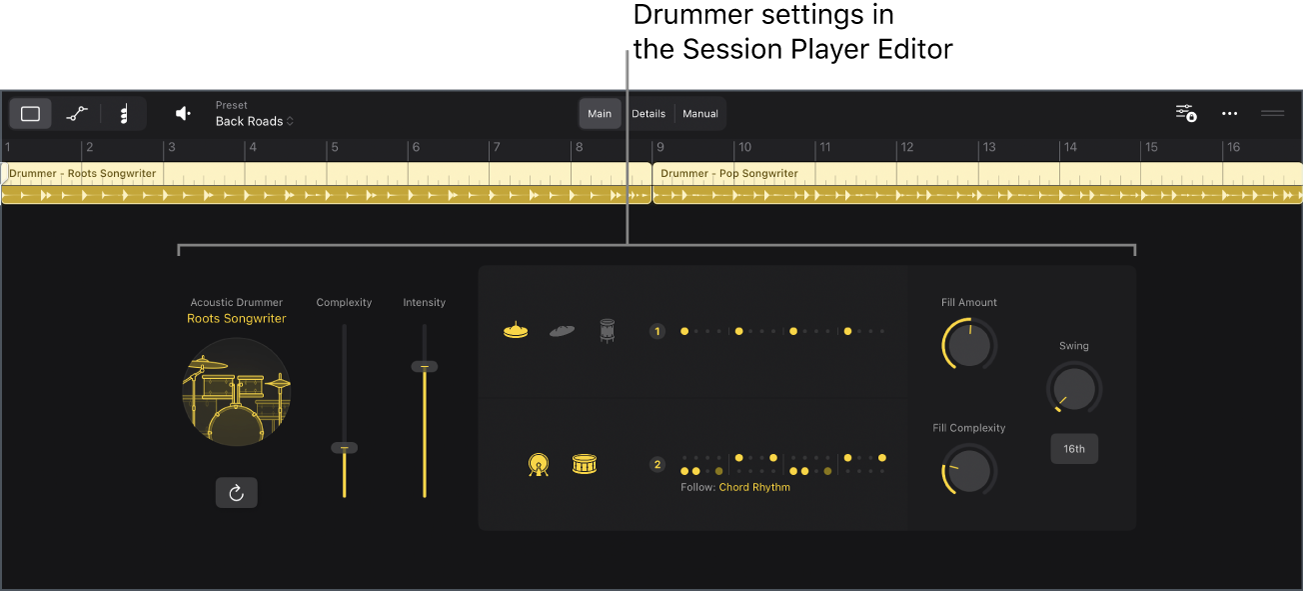
The Drummer can play acoustic kits or electronic kits. Acoustic kit patches use Drum Kit Designer, and electronic patches use Drum Machine Designer.
Mute or unmute a drum or percussion instrument
To include the kit piece in the performance: In the Logic Pro Session Player Editor, tap the kit piece so that it’s selected, or unmuted.
To remove a kit piece from the performance: In the Session Player Editor, tap the kit piece so that it’s dimmed, or muted.
Adjust the snare brush technique of a Drummer using a brush kit
When using a Drummer who plays with snare brushes (Pop Brush or Roots Brush), the Brush Sweep or Brush Taps switch appears in the Patterns dialog for the kick and snare. Brush Sweep is a swirling, sweeping brush technique reminiscent of percussion fills. Brush Taps is a gentle, tapping snare brush technique.
In the Logic Pro Session Player Editor, tap the Patterns button for the kick and snare to open the Patterns dialog, then tap the switch to turn on Brush Sweep or Brush Taps.
Edit additional performance settings for acoustic drums
In Logic Pro, tap the Details button in the Session Player Editor, then do any of the following:
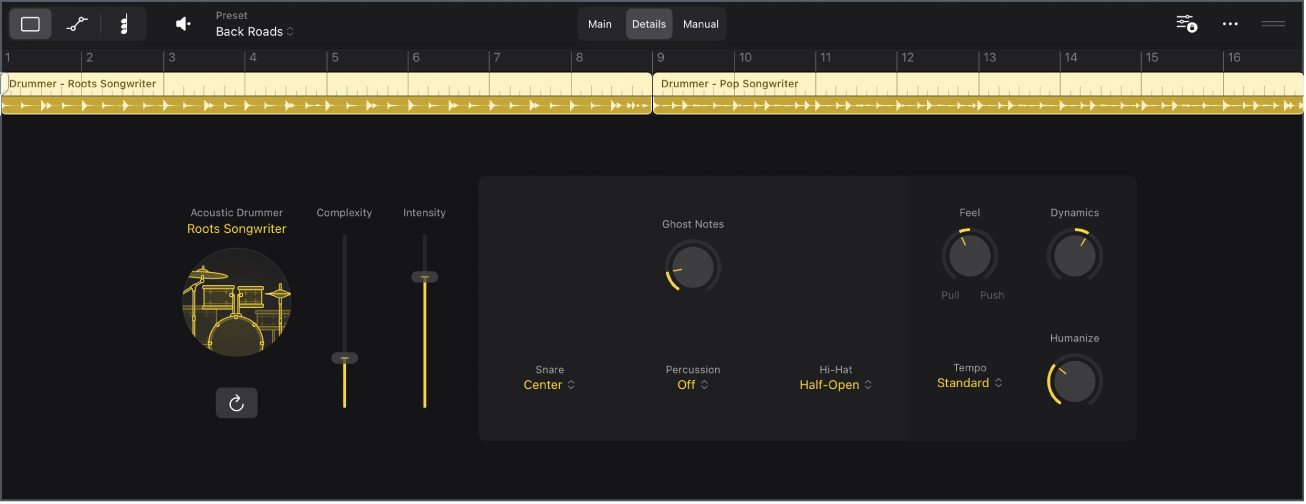
To adjust snare hits: Choose an option from the Snare pop-up menu.
To add percussion, such as a tambourine, shaker, or claps: Choose an option from the Percussion pop-up menu.
To control the degree to which the hi-hat is opened and closed during the drum performance: Choose an option from the Hi-Hat pop-up menu.
To set the cymbal sounds: Choose an option from the Cymbals pop-up menu.
To control which toms are played: Choose an option from the Toms pop-up menu.
Note: The pop-up menus for the hi-hats, cymbals, and toms appear only when you choose the respective kit piece in the Main view.
Edit additional performance settings for electronic drums
In Logic Pro, tap the Details button in the Session Player Editor, then do any of the following:
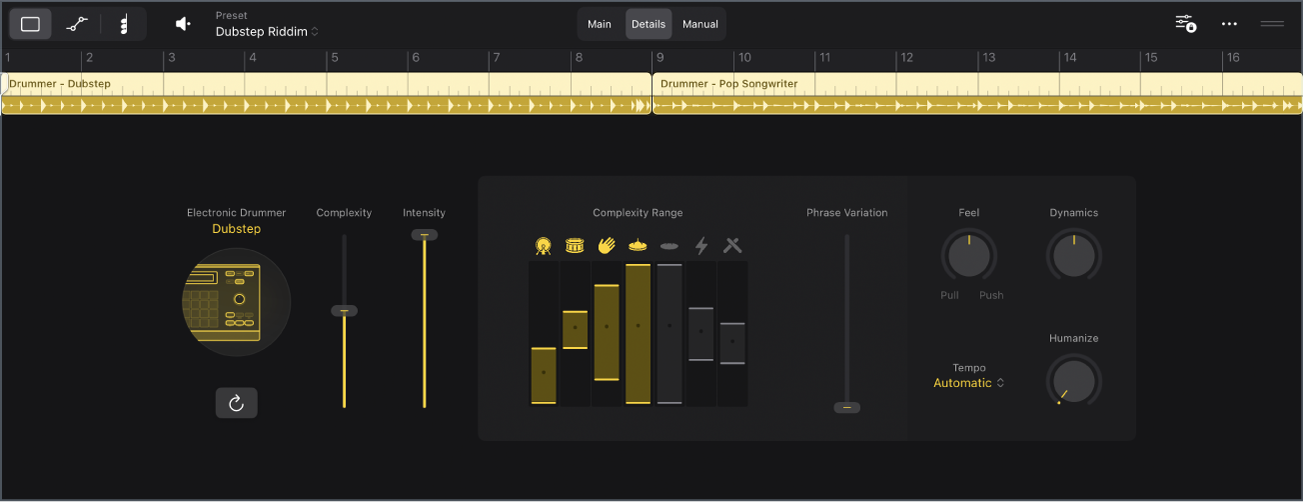
To adjust the complexity range of kit pieces: Drag the kit piece sliders.
To determine the amount of rhythmic change that occurs over the course of several bars within a region: Drag the Phrase Variation slider.
Download this guide: PDF