Pages User Guide for iPad
- Welcome
- Copyright

Select text in Pages on iPad
To edit text, you either select the text or place the insertion point in a word or paragraph where you want to begin editing.
Select words or paragraphs
Do any of the following:
Select a word: Double-tap it.
Select a paragraph: Triple-tap in the paragraph.
Select a range of text: Double-tap a word, then move the drag points to include more or less text. Drag beyond the end of the paragraph to include any formatting marks (called invisibles).
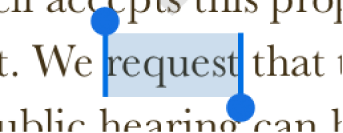
Note: If you tap placeholder text, the entire block of text is selected.
On iPad, you can also drag two fingers across the keyboard to move the insertion point, then tap once on the keyboard to select a word or twice to select a paragraph.
Place the insertion point
The insertion point is a blinking vertical line or I-beam in text that indicates where the next character you type will appear.
Do one of the following:
Tap where you want to place the insertion point.
Double-tap a shape, text box, or table cell. If the object contains text, a word is selected; tap again to place the insertion point.
Note: You can’t place the insertion point in placeholder text; when you tap placeholder text, the entire block of text is selected.
To reposition the insertion point, drag the insertion point to where you want it; or drag two fingers over the keyboard, then lift your fingers when the insertion point is where you want it.