Numbers User Guide for iPhone
- Welcome
- What’s new in Numbers 14.2
-
- Get started with Numbers
- Intro to images, charts, and other objects
- Create a spreadsheet
- Open spreadsheets
- Prevent accidental editing
- Personalize templates
- Use sheets
- Undo or redo changes
- Save your spreadsheet
- Find a spreadsheet
- Delete a spreadsheet
- Print a spreadsheet
- Change the sheet background
- Copy text and objects between apps
- Touchscreen basics
- Copyright
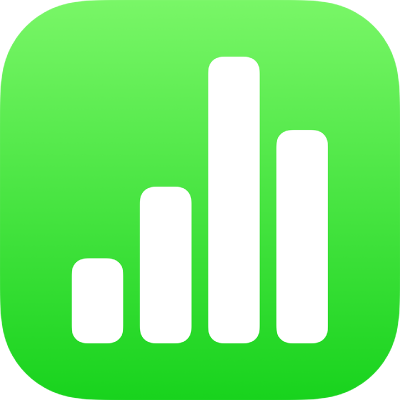
Find a spreadsheet in Numbers on iPhone
The spreadsheet manager, shown below, is what you see when you open Numbers and no spreadsheet is open, or when you open the Files app. You can search for a spreadsheet by its title or content (including text, author name, media file names, video and image descriptions, comments, and more), or browse for it wherever you store spreadsheets (for example, on iCloud Drive, on your device, on an external storage device, or with a third-party storage provider). You can also sort spreadsheets to help you find the one you want.
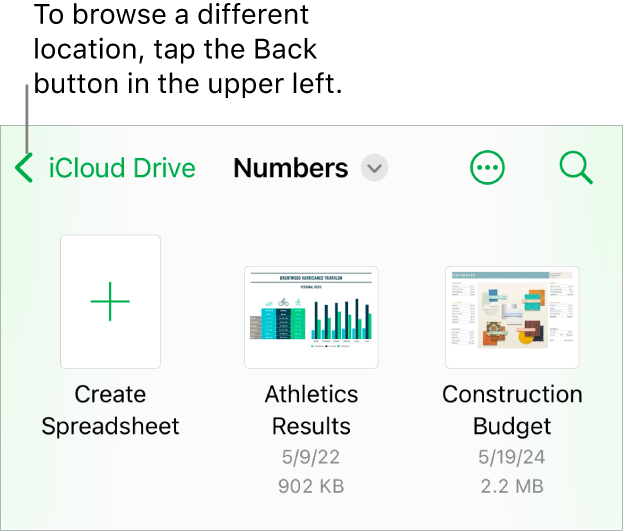
Find a spreadsheet
Go to the Numbers app
 on your iPhone.
on your iPhone.If a spreadsheet is already open, tap
 in the top-left corner to see all your spreadsheets.
in the top-left corner to see all your spreadsheets.Do any of the following:
Search: Tap in the search field, then enter all or part of the spreadsheet’s name. You may need to tap
 to show the search field.
to show the search field.View only shared or recently edited spreadsheets: Tap Shared or Recents at the bottom of the screen.
Browse for a spreadsheet: Tap Browse at the bottom of the screen to see the Locations list (you may have to tap more than once), then tap a location. The location you’re browsing is shown along the top of the screen.
Tip: If you’re already in browse view, tap Browse again to see the Locations list.
Sort by name, date, size, or tag: Tap
 , then tap an option. To view the spreadsheets as a list instead of as thumbnails, tap List.
, then tap an option. To view the spreadsheets as a list instead of as thumbnails, tap List.