Numbers User Guide for Mac
- Welcome
- What’s new in Numbers 13.2
-
- Use iCloud with Numbers
- Import an Excel or text file
- Export to Excel or another file format
- Reduce the spreadsheet file size
- Save a large spreadsheet as a package file
- Restore an earlier version of a spreadsheet
- Move a spreadsheet
- Lock a spreadsheet
- Password-protect a spreadsheet
- Create and manage custom templates
- Copyright

Change text capitalization in Numbers on Mac
You can set Numbers to automatically capitalize words at the beginning of sentences. You can also quickly make selected text all uppercase or lowercase, or format text as a title, with the first letter of each word capitalized.
Capitalize sentences automatically
Choose Numbers > Settings (from the Numbers menu at the top of your screen).
Click Auto-Correction at the top of the settings window.
In the Spelling section, select the checkbox next to “Capitalize words automatically.”
This setting applies only to Numbers, and not to other applications on your Mac.
Modify capitalization
Select the text you want to change.
To change all of the text in a text box or table cell, select the text box or table cell.
In the Format
 sidebar, click the Text tab, then click the Style button near the top of the sidebar.
sidebar, click the Text tab, then click the Style button near the top of the sidebar.In the Font section, click
 , then click the Capitalization pop-up menu and choose an option:
, then click the Capitalization pop-up menu and choose an option: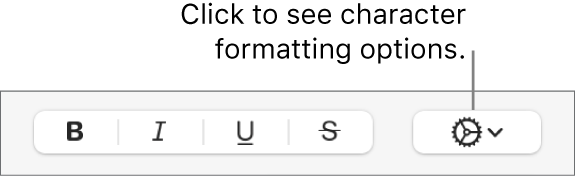
None: The text is left as you entered it, with no changes.
All Caps: All text is capitalized at the same height.
Small Caps: All text is capitalized with larger capitals for uppercase letters.
Title Case: The first letter of each word (except for prepositions, articles, and conjunctions) is capitalized—for example, Seven Wonders of the World.
Start Case: The first letter of each word is capitalized—for example, Seven Wonders Of The World.