
Add and edit backgrounds in iMovie on iPhone
You can add a color background to your movie. iMovie includes a number of solid, gradient, and pattern backgrounds that you can customize.
Add a background
With your project open, scroll the timeline so that the playhead (the white vertical line) appears where you want to add a background.
Tap the Add Media button
 , then tap Background.
, then tap Background.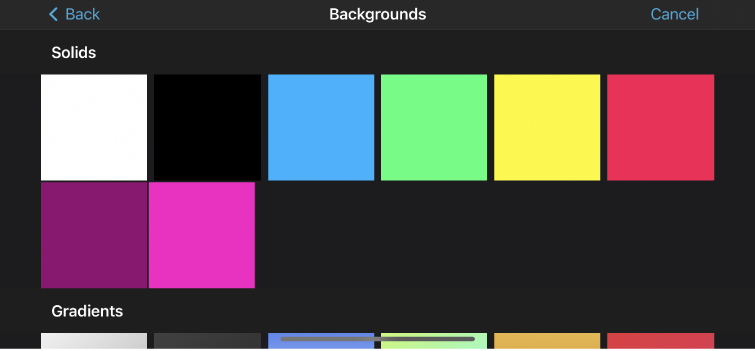
Tap a solid color, gradient, or pattern, then tap the Add to Project button
 .
.
Change the color of a solid background
With your project open in the timeline, tap the background clip you want to customize.
In the top-right corner of the viewer, tap the Color button
 , then choose a color from the available options.
, then choose a color from the available options.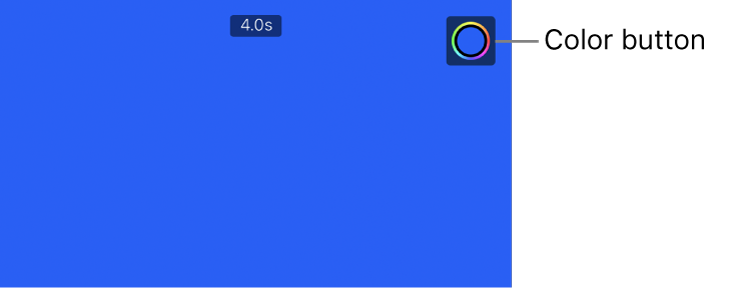
Change the colors of a gradient or pattern background
With your project open in the timeline, tap the background clip you want to customize.
In the top-right corner of the viewer, tap the Color button
 .
.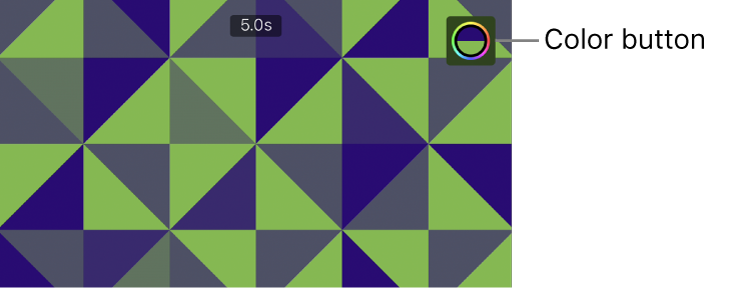
Two Color buttons appear in the viewer, showing the primary and secondary colors used to generate the gradient or pattern.
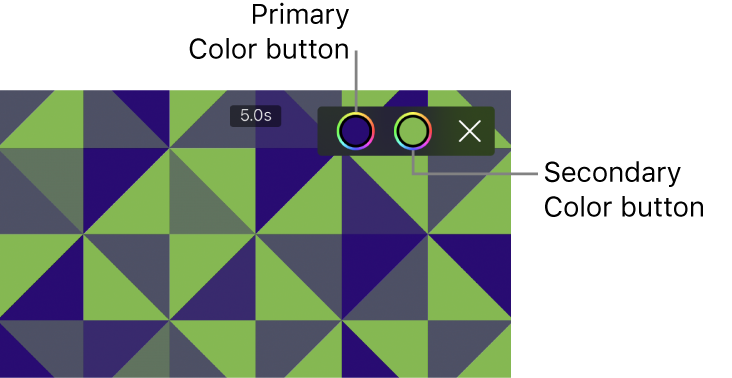
Do any of the following:
Set the primary background color: Tap the first Color button
 (on the left), then choose a color from the available options.
(on the left), then choose a color from the available options.Set the secondary background color: Tap the second Color button
 (on the right), then choose a color from the available options.
(on the right), then choose a color from the available options.