Play podcasts on Apple Watch
You can use the Podcasts app to play content from Apple Podcasts. You can play episodes stored locally on your Apple Watch or stream them from your iPhone. Listen through your paired iPhone, Bluetooth headphones or speakers, or the Apple Watch speaker on supported models.
Play podcasts stored on Apple Watch
Siri: You can use Siri to play podcasts. For example, ask Siri something like, “Play the latest episode of ‘The Rest is History’ podcast.” See Ask Siri to play audio.
Or without using Siri:
Go to the Podcasts app
 on your Apple Watch.
on your Apple Watch.Do any of the following.
Turn the Digital Crown to scroll through the Home screen, then tap a podcast or category.
From the Home screen, tap
 , tap Library, tap Downloaded, then tap a podcast to play it.
, tap Library, tap Downloaded, then tap a podcast to play it.
Stream podcasts to your Apple Watch
If your Apple Watch is near your iPhone or connected to a Wi-Fi network (or a cellular network, for Apple Watch models with cellular), you can stream podcasts to your Apple Watch.
Go to the Podcasts app
 on your Apple Watch.
on your Apple Watch.Do one of the following:
Stream a suggested podcast: On the Home screen, scroll down, tap a category such as More to Discover, then tap an episode.
Stream from your podcast library: From the Home screen, tap
 , tap Library, tap a show, tap
, tap Library, tap a show, tap  to play the most recent episode, or scroll down, then tap an older episode.
to play the most recent episode, or scroll down, then tap an older episode.Search for a podcast to stream: From the Home screen, tap
 , tap Search, enter the name of a podcast, tap Search, tap a result, then tap an episode.
, tap Search, enter the name of a podcast, tap Search, tap a result, then tap an episode.
Mark episodes as played or unplayed
Go to the Podcasts app
 on your Apple Watch.
on your Apple Watch.Navigate to a list of episodes. (From the Home screen, tap
 , tap Library, then tap Latest Episodes.)
, tap Library, then tap Latest Episodes.)Swipe left on an episode, tap
 , then tap Mark as Played or Mark as Unplayed.
, then tap Mark as Played or Mark as Unplayed.
Control playback
Go to the Podcasts app
 on your Apple Watch.
on your Apple Watch.While playing a podcast, turn the Digital Crown to adjust the volume.
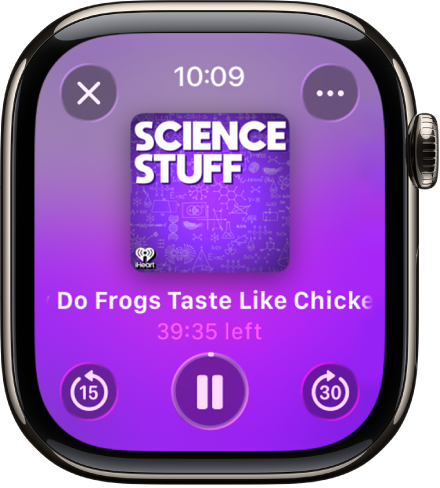
Use any of the following controls:
Play: Tap
 .
.Pause: Tap
 .
.Skip ahead or back 15 seconds: Tap
 or
or  .
.Adjust the playback speed: Tap
 , then tap
, then tap  to slow down or
to slow down or  to speed up.
to speed up.Change the audio output: Tap
 , tap AirPlay, then choose a device. You can choose your paired iPhone, AirPods, paired Bluetooth headphones or speakers, or the Apple Watch speaker (supported models). See Choose an audio destination.
, tap AirPlay, then choose a device. You can choose your paired iPhone, AirPods, paired Bluetooth headphones or speakers, or the Apple Watch speaker (supported models). See Choose an audio destination.
To hide the controls, press the Digital Crown.
Change Podcasts settings
You can change a number of Podcasts settings, right on your Apple Watch.
Go to the Settings app
 on your Apple Watch.
on your Apple Watch.Tap Podcasts, where you can adjust these settings:
Up Next: Choose the number of episodes downloaded to your Apple Watch from Up Next when your Apple Watch is syncing.
Saved: Choose the number of episodes not downloaded from Saved when your Apple Watch is syncing.
Cellular Downloads: On an Apple Watch with cellular service, choose to allow downloads on a cellular network.
Continuous Playback: Turn on to play another episode after the current episode ends.
Skip buttons: Choose the time interval used when tapping the Skip Forward or Skip Back buttons.
External Controls: Tap Next/Previous or Forward/Back to choose the behavior of headphone controls.
Reset Identifier: Reset the identifier used to report aggregate app usage statistics to Apple.