Apple Watch User Guide
- Welcome
- What’s new
- Run with Apple Watch
-
- Alarms
- Audiobooks
- Blood Oxygen
- Calculator
- Calendar
- Camera Remote
- ECG
- Medications
- Memoji
- Music Recognition
- News
- Now Playing
- Remote
- Shortcuts
- Siren
- Stocks
- Stopwatch
- Tides
- Timers
- Use the Tips app
- Translate
- Vitals
- Voice Memos
- Walkie-Talkie
- World Clock
- Copyright and trademarks
Track your vitals on Apple Watch
In the Vitals app, you can view overnight health metrics—heart rate, respiratory rate, wrist temperature, blood oxygen*, and sleep duration—to get a better understanding of your daily health status.
You can also view your training load to see how the intensity of your workouts may impact your body over time. To learn more, see Track your training load.
The Vitals app establishes a typical range for each of your health metrics collected as you sleep. If multiple metrics are outside your typical range, you receive a notification along with context for factors that may be involved—like medications, elevation changes, or illness, for example.
Note: For models of Apple Watch purchased in the United States on or after January 18, 2024 with part numbers ending in LW/A, Blood Oxygen is not available in the Vitals app. Learn how to identify your Apple Watch.
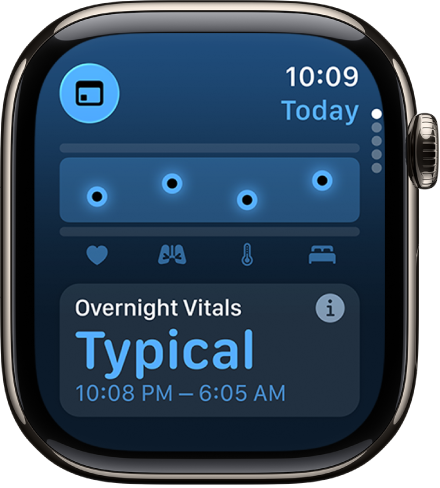
View your overnight vitals
Go to the Vitals app
 on your Apple Watch.
on your Apple Watch.Do any of the following:
Learn more about your overnight vitals: Tap Overnight Vitals, then tap More Info to learn more about the health results you may see, and what it means when your vitals are within their typical ranges or if there has been a change between one of your metrics compared with your recent history.
View your health metrics: Turn the Digital Crown to a metric, then tap the metric to learn more about the metric and factors that may cause an increase or decrease.
View your training load: Turn the Digital Crown to Training Load. Tap Training Load to view it in the Activity app
 .
.
To view your overnight vitals for the last 7 days, tap ![]() at the top-left corner. To return to your overnight vitals summary, tap
at the top-left corner. To return to your overnight vitals summary, tap ![]() .
.
View your vitals on iPhone or iPad
Go to the Health app
 on your iPhone or iPad.
on your iPhone or iPad.Tap
 , then tap Vitals.
, then tap Vitals.Tap a health metric to learn more.
Turn on Vitals notifications
By default, you receive notifications when at least two of your overnight metrics are outside of your typical range. If you’ve turned off notifications for Vitals, you can turn them back on.
Go to the Settings app
 on your Apple Watch, then tap Vitals.
on your Apple Watch, then tap Vitals.Turn on Notifications.
Note: The back of your Apple Watch needs skin contact for features like wrist detection, haptic notifications, blood oxygen level measurements, and the heart rate sensor. Wearing your Apple Watch with the right fit—not too tight, not too loose, and with room for your skin to breathe—keeps you comfortable and lets the sensors do their job. For more information, see the Apple Support article Wearing your Apple Watch.