Final Cut Pro User Guide for Mac
- Welcome
- What’s new
-
- Intro to importing media
- If it’s your first import
- Organize files during import
-
- Import from Image Playground
- Import from iMovie for macOS
- Import from iMovie for iOS or iPadOS
- Import from Final Cut Pro for iPad
- Import from Final Cut Camera
- Import from Photos
- Import from Music
- Import from Apple TV
- Import from Motion
- Import from GarageBand and Logic Pro
- Import using workflow extensions
- Record into Final Cut Pro
- Memory cards and cables
- Supported media formats
- Import third-party formats with media extensions
-
- Intro to effects
-
- Intro to transitions
- How transitions are created
- Add transitions and fades
- Quickly add a transition with a keyboard shortcut
- Set the default duration for transitions
- Delete transitions
- Adjust transitions in the timeline
- Adjust transitions in the inspector and viewer
- Merge jump cuts with the Flow transition
- Adjust transitions with multiple images
- Modify transitions in Motion
- Add adjustment clips
-
- Add storylines
- Use the precision editor
- Conform frame sizes and rates
- Use XML to transfer projects
- Glossary
- Copyright and trademarks

Add adjustment clips in Final Cut Pro for Mac
You can use an adjustment clip—a transparent overlay—to apply effects to multiple clips at once. Effects applied to an adjustment clip are applied to all clips below it in the timeline. You can apply clip effects, built-in effects, and transitions to an adjustment clip.
Adjustment clips let you make global changes across multiple clips in your timeline—for example, when you’re working on scenes with multiple clips that require a uniform style or adjustment.
By default, Final Cut Pro assigns a special Adjustment Clips role to every adjustment clip. You can use this role to manage the look of your project and how it’s exported.
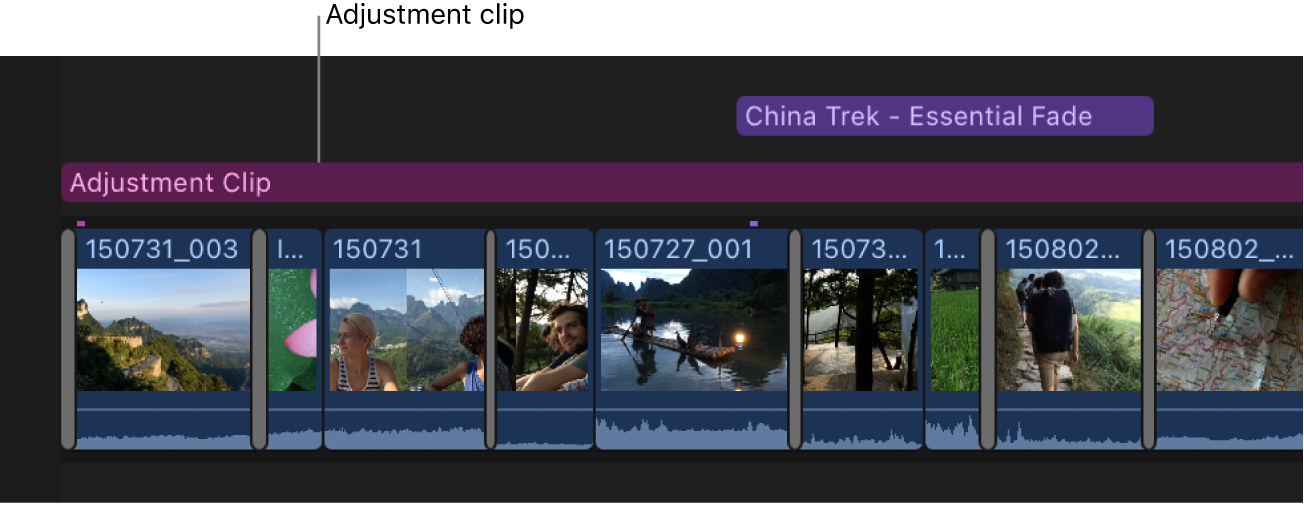
Add an adjustment clip
In Final Cut Pro, open a project.
Do one of the following:
Do one of the following:
Choose Edit > Add Adjustment Clip (or press Option-A).
Select an effect in the Effects browser, then choose Edit > Add Adjustment Clip (or press Option-A).
An adjustment clip appears in the timeline as a connected clip, with the magenta color of the Adjustment Clips role.
Add any additional effects to the adjustment clip.
You can apply clip effects (such as color corrections, blurs, and masks), built-in effects (such as scale, position, rotation, and distortion), and transitions.
See Add video effects, Intro to built-in effects, and Add video transitions and fades.
The effects you apply to the adjustment clip are applied to all clips below the adjustment clip in the timeline.
Create alternative looks with multiple adjustment clips
You can create multiple adjustment clips to try alternative visual treatments for a project or scene.
In Final Cut Pro, open a project.
Add an adjustment clip to a range in the timeline.
Add effects to the adjustment clip and make adjustments to the effects.
To disable the adjustment clip, select it and choose Clip > Disable (or press V).
Add additional adjustment clips to the same range in the timeline.
Add different effects (or make different adjustments) to the additional adjustment clips to create alternative looks for the project or scene.
Enable or disable the adjustment clips, as needed, to combine looks for the project or scene.
Tip: You can also add adjustment clips to an audition and then switch between the clips in the audition to quickly review the alternative looks. See Intro to auditions.
Export alternative looks with adjustment clip subroles
You can export different versions of a project or a scene using adjustment clip subroles.
In Final Cut Pro, open a project.
Create a custom subrole for each adjustment clip.
Use descriptive names that relate to the effects and adjustments in each adjustment clip.
Assign a subrole to each adjustment clip.
In the timeline, make sure all the adjustment clips are enabled.
To open the timeline index, click Index in the top-left corner of the timeline (or press Shift-Command-2).
In the timeline index, click the Roles tab, then select the checkboxes next to the subroles you want to turn on, and deselect the checkboxes next to the subroles you want to turn off.
See Turn roles on or off.
When you’re ready to export, choose File > Share > Export File (or press Command-E).
Final Cut Pro exports a file with the look you selected in the timeline index.
Tip: You can copy an adjustment clip and its effects to a timeline in any open library (in the same way that you copy and paste a title or a generator). However, to maintain the exact order of effects, consider creating an effects preset. See Save video effects presets.
Download this guide: PDF