Izmjenom te kontrole stranica će se automatski ažurirati

Take the next step in Swift Playgrounds on Mac
When you’re ready to learn more, check the More Playgrounds section. It includes playgrounds similar to the ones you’ve downloaded.
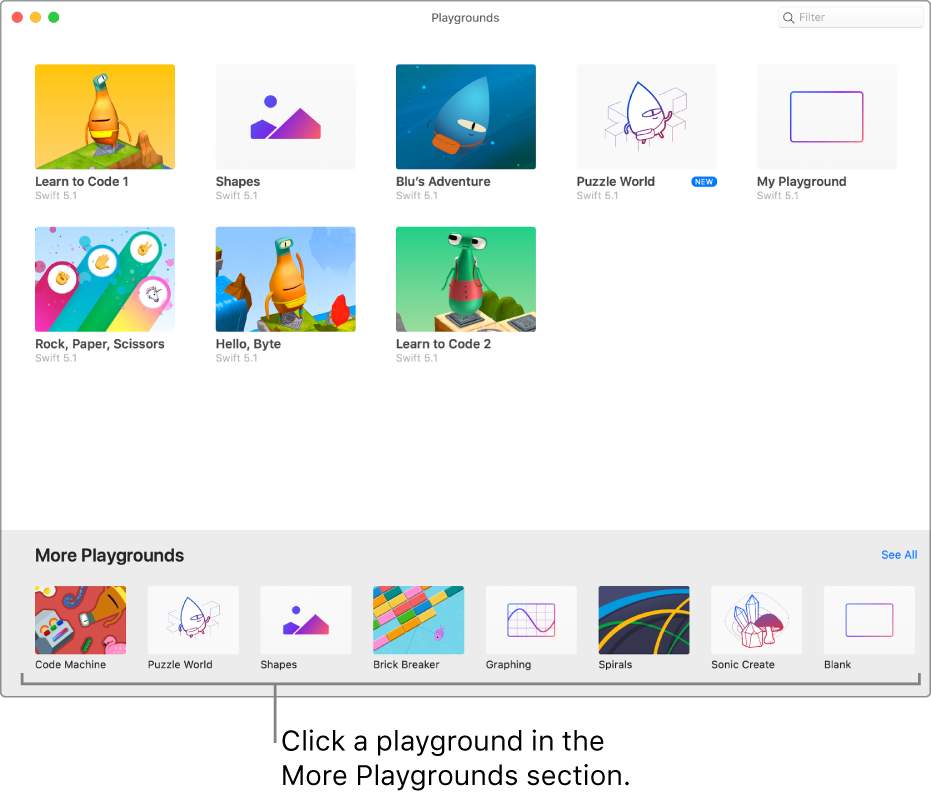
On the Playgrounds screen in the Swift Playgrounds app
 on your Mac, click a playground in the More Playgrounds section at the bottom.
on your Mac, click a playground in the More Playgrounds section at the bottom.If you’re working in a playground, click
 at the top left to go to the Playgrounds screen.
at the top left to go to the Playgrounds screen.After the playground is downloaded, double-click the playground to open it.
If there is already code in the coding area, you can click Run My code to see what it does. When you’re ready, you can try adding your own code.