Use Focus on Apple Watch
Focus helps you stay in the moment when you want to concentrate on an activity. Focus can reduce distractions—allowing only notifications you want to receive (ones that match your focus)—and lets other people and apps know you’re busy.
You can choose from provided Focus options—for example, Driving, Personal, Sleep, and Work. Or you can create a custom Focus on your iPhone, choosing who is allowed to contact you, which apps can send you notifications, and whether or not you receive time-sensitive notifications.
Turn a Focus on or off
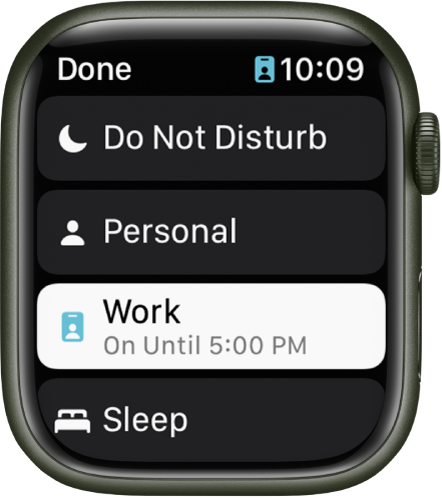
Touch and hold the bottom of the screen, then swipe up to open Control Center.
Touch and hold the current Focus button, then tap a Focus.
If no Focus is on, Control Center shows the Do Not Disturb button
 .
.Choose a Focus option—On, On for 1 hour, On until this evening/On until tomorrow morning, or On until I leave.
To turn off a Focus, just tap its button in Control Center.
When a Focus is active, its icon appears at the top of the watch face, next to the time in apps, and in Control Center.
Create your own Focus
On your iPhone, go to Settings
 > Focus.
> Focus.Tap
 , choose a Focus, then follow the onscreen instructions.
, choose a Focus, then follow the onscreen instructions.If you create a custom focus, you can choose a color and an icon to represent it, and enter a name for it.
Create a Focus schedule
On Apple Watch you can schedule when each Focus occurs—you can even choose to have a Focus start at different times of the day. For example, you could schedule the Work Focus to start at 9 AM and end at noon, Monday through Friday. From noon to 1 PM you may have no Focus or have a Personal Focus take over. Then, start Work Focus again from 1 PM until 5 PM, Monday through Thursday.
Open the Settings app
 on your Apple Watch.
on your Apple Watch.Tap Focus, tap a Focus—Work, for example—then tap “Add new.”
Tap the From and To fields and enter the times you want the Focus to begin and end.
Scroll up, then choose days when the Focus will be active.
Tap < in the top-left corner to save the Focus.
Repeat this process to add other events to the Focus.
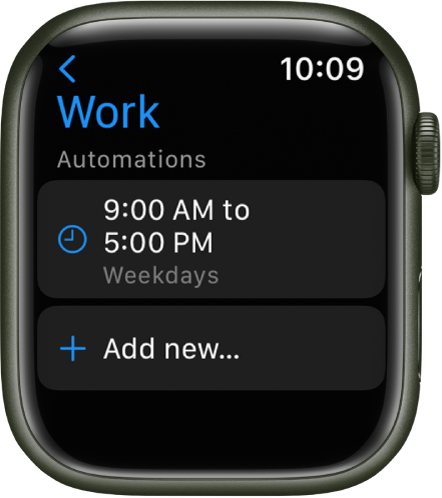
Disable or delete a Focus schedule
To disable or delete a Focus schedule, do either of the following:
Disable a Focus schedule: Open the Settings app
 on your Apple Watch, tap Focus, then tap a Focus. Tap a schedule, scroll down, then turn off Enabled.
on your Apple Watch, tap Focus, then tap a Focus. Tap a schedule, scroll down, then turn off Enabled.Turn on Enabled when you want the schedule to be active again.
Delete a Focus schedule: Open the Settings app
 on your Apple Watch, tap Focus, then tap a Focus. Tap a schedule, scroll down, then tap Delete.
on your Apple Watch, tap Focus, then tap a Focus. Tap a schedule, scroll down, then tap Delete.
Download this guide: Apple Books | PDF