Set the video format in Final Cut Camera

When you record video in Final Cut Camera, you can choose a codec (such as HEVC, Apple ProRes, or Apple ProRes RAW) and easily customize your resolution (frame size), frame rate, color space, and more.
Set the codec and color space
You can set the video codec and color space when recording in Final Cut Camera.
You can choose between standard, log, and RAW video formats, depending on your project requirements, workflow, and the output quality you want. See About standard, log, and RAW video.
Go to the Final Cut Camera app
 on your iPhone or iPad.
on your iPhone or iPad.In the camera screen, tap the format settings at the top or side of the screen.
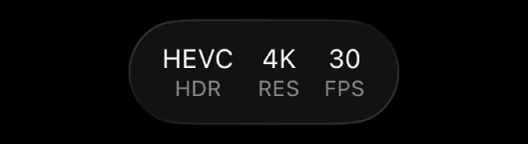
Do any of the following:
Set the codec: Tap the codec, then tap an option:
HEVC (H.265): Choose HEVC (H.265) for small file sizes and when minimal post-production is needed.
Apple ProRes: Choose Apple ProRes for professional projects requiring quality and editing speed.
Apple ProRes RAW: Choose Apple ProRes RAW for high-end professional projects that require maximum flexibility in adjusting white balance, exposure, and sharpness in post-production.
Apple ProRes RAW HQ: Choose Apple ProRes RAW HQ for a higher bit rate and higher image quality than Apple ProRes RAW.
Note: Recording in Apple ProRes or Apple ProRes RAW requires supported iPhone models. To record in Apple ProRes RAW, see Record Apple ProRes RAW.
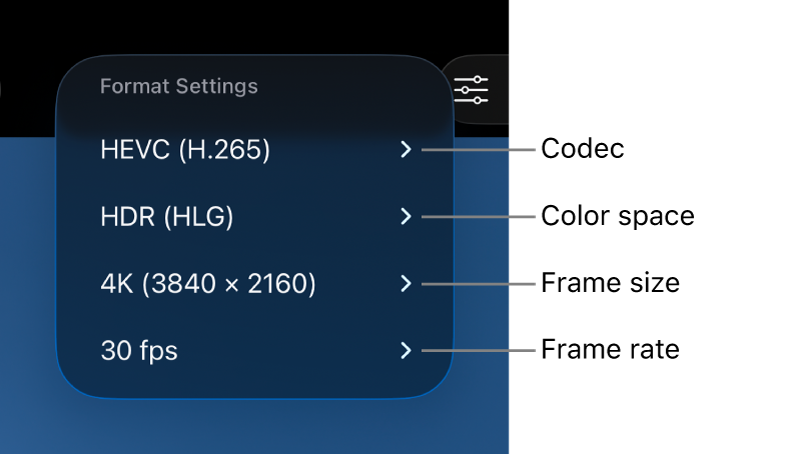
Set the color space: Tap the color space, then tap an option:
SDR (Rec. 709): A broadly supported standard-dynamic-range (SDR) format commonly used for high-definition (HD) TV.
HDR (HLG): A high-dynamic-range (HDR) format that captures more levels of brightness than SDR video.
Log: Apple Log preserves highlight and shadow detail by using a logarithmic transfer function to capture a wider dynamic range. This option creates a flat, desaturated image for color grading in log-based workflows. Recording Log requires iPhone 15 Pro or later.
Log 2: Apple Log 2 preserves highlight and shadow detail but with a wider color gamut than Apple Log, providing greater flexibility and precision for video capture and color grading. This option creates a flat, desaturated image for color grading in log-based workflows. Recording Log 2 requires supported iPhone models.
When you choose a Log option, you can turn on Preview with LUT in Final Cut Camera settings to see your log media with the vibrancy of the original scene. See Preview log media, below.
If you set the codec to Apple ProRes RAW, the color space setting is no longer available. See Record Apple ProRes RAW.
As you make your selections, Final Cut Camera calculates the maximum recording time based on the available storage space on your device.
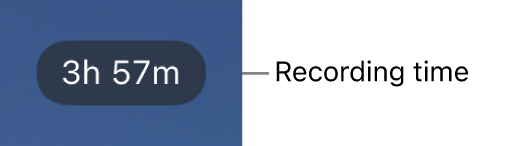
Set the frame size and frame rate
Go to the Final Cut Camera app
 on your iPhone or iPad.
on your iPhone or iPad.In the camera screen, tap the format settings at the top or side of the screen.
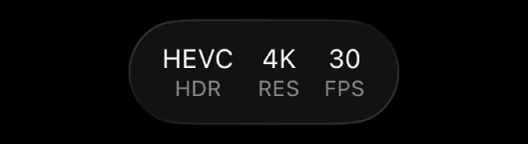
Do any of the following:
Set the frame size: Tap the frame size, then tap 720p, 1080p, or 4K.
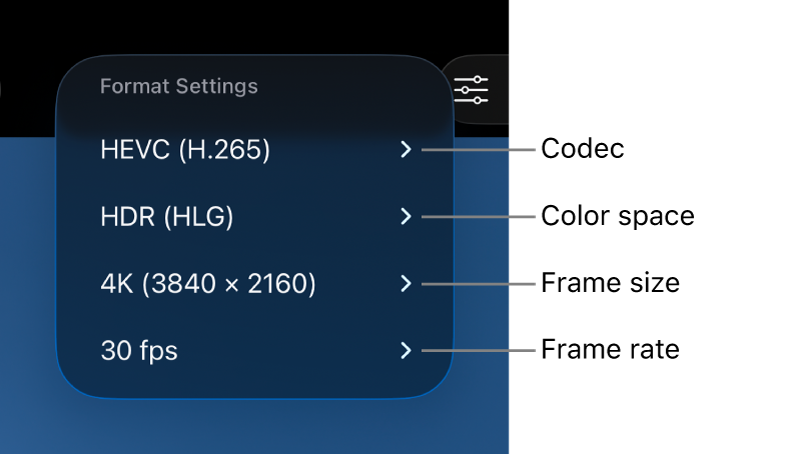
Note: When you set the codec to Apple ProRes RAW, the frame size is automatically set to Open Gate (4224 x 3024). See Record Apple ProRes RAW.
Set the frame rate: Tap the frame rate, then tap 24, 25, 29.97, 30, 50, or 60 fps. Frame rates up to 240 fps are available on certain devices and at certain frame sizes.
As you make your selections, Final Cut Camera calculates the maximum recording time based on the available storage space on your device.
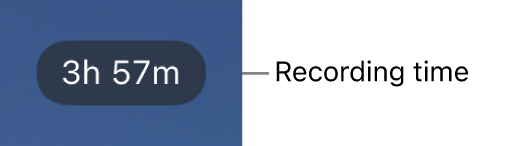
Preview log media
When you record in Log or Log 2, you can turn on Preview with LUT to see your log media with the vibrancy of the original scene.
Note: Recording in Log or Log 2 requires supported iPhone models.
Go to the Final Cut Camera app
 on your iPhone or iPad.
on your iPhone or iPad.In the camera screen, tap
 , tap Preferences, then tap Color & Dynamic Range.
, tap Preferences, then tap Color & Dynamic Range.Tap Log or Log 2.
Tap
 , then tap Tools.
, then tap Tools.Turn on Preview with LUT, then tap an option:
Log (or Log 2) to SDR (Rec. 709): Preview your video in the SDR (Rec. 709) color space.
Log (or Log 2) to HDR (HLG): Preview your video in the HDR (HLG) color space.
Tip: You can also access the Preview with LUT settings by tapping the format settings at the top or side of the camera screen when a Log option is selected.
Tap
 .
.
You can also turn Preview with LUT on or off when you play back videos recorded in Log. See Play back videos.
Note: If you set the codec to Apple ProRes RAW, Final Cut Camera automatically turns on Preview with LUT and sets it to Log 2 to HDR (HLG). See Record Apple ProRes RAW.
Most settings are retained until you change them, even if you quit and reopen Final Cut Camera. You can also change format settings by tapping ![]() in the camera screen.
in the camera screen.
Note: Some recording options (such as Apple ProRes or HDR) are limited to specific device models. Some settings are available only in specific camera modes.