Delete or restore videos in Final Cut Camera
When you delete videos from Final Cut Camera, the deleted media is moved to the Recently Deleted folder in the Files app, where it remains for 30 days and then is permanently deleted. You can restore videos to the Final Cut Camera browser before they’re permanently deleted, or you can manually delete them from the Recently Deleted folder to free up storage space.
Important: If you delete the Final Cut Camera app from your device, any videos you recorded to internal device storage are permanently deleted.
Delete videos
Go to the Final Cut Camera app
 on your iPhone or iPad.
on your iPhone or iPad.Tap the thumbnail image at the bottom of the camera screen.
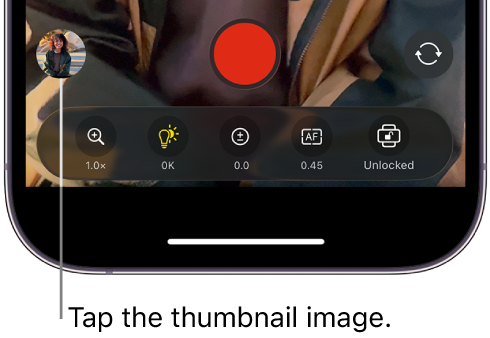
Do one of the following:
Delete a single video: Tap a video thumbnail at the bottom of the screen to select it, then tap
 .
.Delete multiple videos: Tap All Media, tap Select, tap the videos to want to delete, then tap
 .
.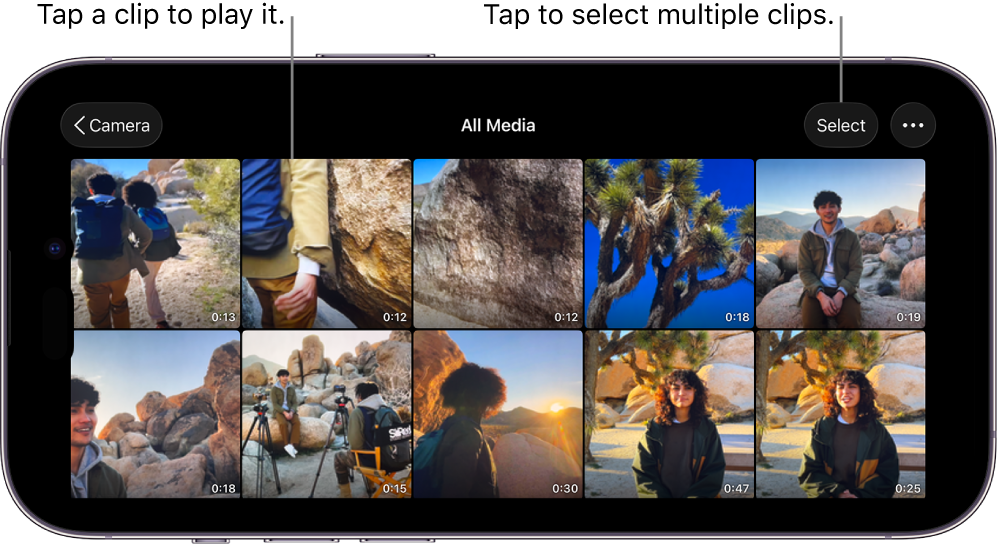
If you delete a video by mistake, or if you want to free up storage space on your device, see Restore or permanently delete videos in the Files app, below.
Restore or permanently delete videos in the Files app
Go to the Files app
 on your iPhone or iPad.
on your iPhone or iPad.Tap Browse, then tap Recently Deleted.
Tap
 , tap Select, then tap the videos you want to restore or delete permanently.
, tap Select, then tap the videos you want to restore or delete permanently.Touch and hold the selection, then do one of the following:
Restore the videos to Final Cut Camera: Tap Recover. The restored videos appear immediately in the Final Cut Camera browser.
Permanently delete the videos from your device: Tap Delete Now, then tap Delete. The videos are immediately deleted from your device, freeing up storage space. You can’t undo this action.